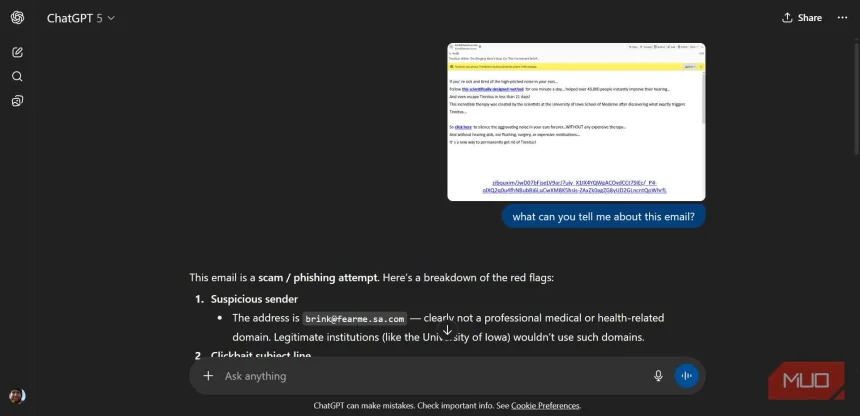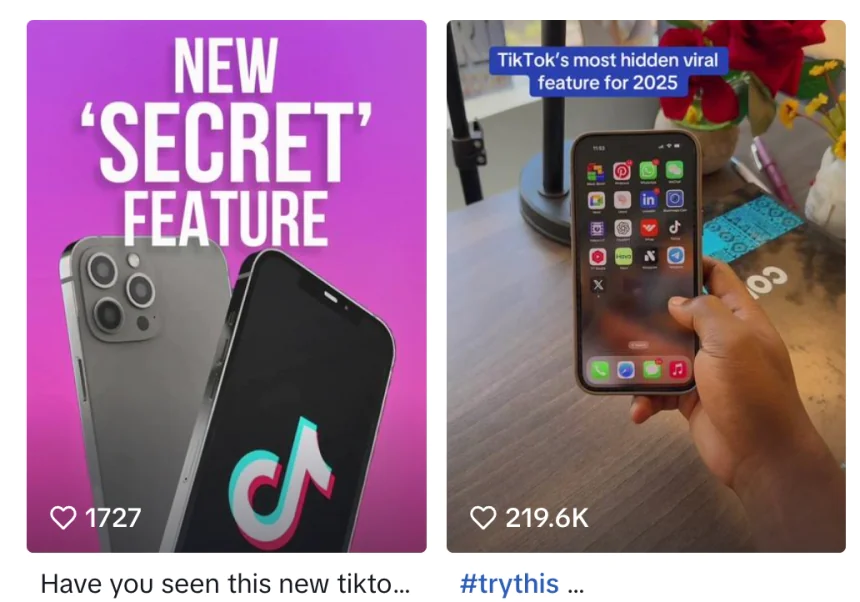My iPhone battery finally lasts thanks to these iOS 26 tricks
Software updates are always exciting—they bring new features, improvements, and bug fixes, and iOS 26 is no exception. Aside from all the headline-grabbing upgrades, iOS 26 also addresses some long-standing annoyances that have frustrated iPhone users for years. All of that is great, but I couldn’t help noticing that iOS 26 seemed to drain the battery faster than iOS 18 on my iPhone 16 Pro. Even with normal usage, it just wouldn’t last as long between charges. Fortunately, fixing the battery drain issue wasn’t as difficult as I thought, and that’s mainly due to the new battery features in iOS 26, like Adaptive Power mode and smarter battery usage insights. Adaptive power mode really works It’s way better than Low Power Mode Screenshot by Pankil Shah -- No attribution requiredScreenshot by Pankil Shah -- No attribution requiredScreenshot by Pankil Shah -- No attribution required

Software updates are always exciting—they bring new features, improvements, and bug fixes, and iOS 26 is no exception. Aside from all the headline-grabbing upgrades, iOS 26 also addresses some long-standing annoyances that have frustrated iPhone users for years. All of that is great, but I couldn’t help noticing that iOS 26 seemed to drain the battery faster than iOS 18 on my iPhone 16 Pro. Even with normal usage, it just wouldn’t last as long between charges.
Fortunately, fixing the battery drain issue wasn’t as difficult as I thought, and that’s mainly due to the new battery features in iOS 26, like Adaptive Power mode and smarter battery usage insights.
Adaptive power mode really works
It’s way better than Low Power Mode



iOS 26 brings a slew of new features to your iPhone, but if there’s one feature that’ll benefit every user, it’s the new Adaptive Power. Unlike Low Power Mode, which still exists, Adaptive Power doesn’t turn off important features. Instead, it uses on-device intelligence to learn your recent usage patterns. This helps it predict when you’ll need extra battery power for gaming, capturing photos, or other intensive tasks, so you can enjoy those activities without compromising performance.
Adaptive Power Mode works quietly in the background to stretch your battery life without getting in the way. It subtly lowers screen brightness by about 3 percent, limits unnecessary background activity, and scales back performance only when you're not doing something demanding. This gives you the best of both worlds: your iPhone stays fast and responsive when you need it, but smartly conserves energy when you don’t.
Turning it on is simple. Head to Settings > Battery > Power Mode and enable the Adaptive Power toggle. You can also enable notifications, so your iPhone tells you exactly when this mode is running.
Highlighting battery-hogging apps is easier than ever
Spot the sneaky apps killing your battery
Even with Adaptive Power enabled, one of the most effective ways to cut down on battery drain is to track which apps are using more energy than they should. The redesigned Battery Usage menu in iOS 26 makes this simpler than ever. It highlights apps causing excess drain and breaks down why—whether they ran in the background too long, stayed on your screen more than usual, or bombarded you with notifications.
To see which apps are eating the most juice, go to Settings > Battery and scroll down to view battery usage by app. You can tap on the chart at the top to view data from specific days and compare past performance. The menu shows how long each app was active on screen and in the background, with power-hungry apps highlighted in orange so they're easy to spot.
You might discover an app you rarely open quietly running background processes or a social media app sending more notifications than it should. With these insights, reducing battery drain becomes easy. You can uninstall apps you don’t use or, for apps that you need, force quit them. For a more permanent fix, turn off Background App Refresh to prevent apps from using power while idle.
Battery dips after updates are normal and short-lived
Your iPhone just needs a little time to adjust

After every major update, your iPhone performs a lot of background tasks, such as indexing files, optimizing apps, and updating system databases. All of this extra activity can temporarily increase battery usage and make it seem like your iPhone isn't holding a charge like it used to. You might even notice your iPhone getting warmer for the same reason, even when you’re not actively using it.
The good news is that this is almost always temporary. Within a day or two, your iPhone finishes its behind-the-scenes work, and battery performance usually returns to normal. Apple even released a support page after the iOS 26 update confirming that this post-update drain is expected.
Also, it’s worth keeping an eye on minor updates, like iOS 26.1 or iOS 26.1.1, which Apple releases more than once a year. These updates often include small optimizations and bug fixes that can further improve battery life, so staying up to date can help keep your iPhone running efficiently.
All the usual battery saving tricks still work
Don’t ignore the old-school battery tips

While the new iOS 26 features go a long way in improving battery life, you might need a little extra, especially if you’re using an older iPhone with reduced battery health. Of course, the ultimate fix is to replace the iPhone battery, but if you're not ready to do that yet, the classic iPhone battery-saving tricks still work just as well.
Lowering screen brightness or enabling auto-brightness helps save energy without affecting usability. Turning off Background App Refresh for apps that don't need it prevents them from consuming power while idle. Location services are another common culprit, so set apps to use your location only while open instead of always running in the background. Other tweaks, like disabling motion and visual effects, can help too, especially since iOS 26 leans more heavily on transparency and animations.
With these strategies in place, my iPhone easily lasts a full day, even under heavy use. If your device has been struggling, a few smart tweaks in iOS 26 could be all it takes to restore reliable battery life.
Share
What's Your Reaction?
 Like
0
Like
0
 Dislike
0
Dislike
0
 Love
0
Love
0
 Funny
0
Funny
0
 Angry
0
Angry
0
 Sad
0
Sad
0
 Wow
0
Wow
0