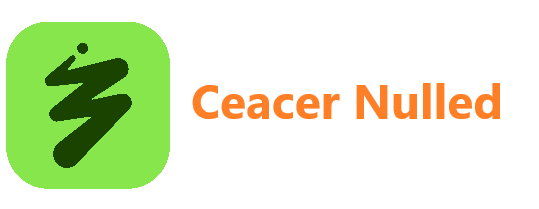
Windows Help
Members-
Posts
83 -
Joined
-
Last visited
Never
Content Type
Profiles
Forums
Store
Gallery
Events
module__cms_records1
Downloads
Everything posted by Windows Help
-
On Windows 11, Microsoft makes monthly System updates mandatory to patch security vulnerabilities, improve system performance, and deliver new features. However, it's not uncommon for updates to also cause unwanted problems. For instance, when the company made available the August 2025 Security Update (KB5063878), soon after the release, a significant number of users began reporting storage issues on Windows 11 version 24H2. In this particular case, users explained that writing a large amount of data would cause a Solid State Drive (SSD) or Hard Disk Drive (HDD) to disappear. Restarting the computer might recover the drive, but it could also cause data corruption and data loss. As part of the same Patch Tuesday update, the company had to quickly release an Out-of-band (OOB) update for versions 23H2 and 22H2 to address a critical bug causing problems with the reset and recovery features. You may like How to reset to factory settings in Windows 11 or Windows 10 9 Hidden Default Settings and Behaviors on Windows 11 How to keep using the PC after Windows 10 support ends Cloud storage risks explained — and how to avoid becoming a cautionary tale Disclaimer It’s still unclear whether the August 2025 update for version 24H2 is actually causing SSDs or HDDs to fail. Phison recently released a statement explaining that after more than 4,500 cumulative hours of testing the reported drivers, it was unable to reproduce the issue. Microsoft has also been unable (via Bleeping Computer) to replicate the problem and is currently collecting customer feedback to determine if there’s a real fault in the operating system. That said, update-related issues are not uncommon, so it’s always best to stay prepared just in case. Still, this is not an isolated case. Almost every year, at least one cumulative update causes serious reliability problems for a subset of users. Since it's unpredictable when a system update will cause problems, and ignoring these patches entirely is not a recommended option, there are some steps you can take for quick recovery and prevent data loss. It's important to note that while feature updates are not mandatory as long as the release installed on your computer is not nearing the end of support, systems will eventually download and install the next feature update automatically. In this how-to guide, I'll outline the different ways you can protect your computer from any updates that may cause problems on Windows 11. How to protect your PC from buggy updates on Windows 11 These instructions aim to prevent issues and prepare the System for successful recovery on any Windows 11 PC. (Image credit: Daniel Rubino | Windows Central)1. Enable System RestoreSystem Restore is a feature that creates snapshots of your computer's working state and saves them as "restore points." If the device encounters an issue, you can use a restore point to undo the system changes (including removing a recent update) without affecting your files. This feature used to come turned on by default, but now, it's something you have to configure manually. If you want to have a way to undo changes after installing a buggy update, you must enable System Restore manually and create a restore point before installing a cumulative update. Turn on System Restore To enable System Restore on Windows 11, use these steps: Open Start.Search for Create a restore point and click the top result to open the System Properties page.Select the main "System" drive under the "Protection Settings" section.Click the Configure button. (Image credit: Mauro Huculak)Select the "Turn on system protection" option. (Image credit: Mauro Huculak)Click the Apply button.Click the OK button.Once you complete the steps, the feature will be enabled on your computer. Although the feature should create restore points automatically upon specific triggers, such as installing a system update or driver, this is not always the case. As a result, it's recommended to create a restore point manually before making system changes. Create a restore point To create a restore point before installing a cumulative update, use these steps: Open Start.Search for Create a restore point, and click the top result to open the System Properties page.Click the Create button under the "Protection Settings" section. (Image credit: Mauro Huculak)Confirm a descriptive name for the restore point – for example, Before the August 2025 update.Click the Create button. (Image credit: Mauro Huculak)Click the Close button.Click the OK button.Click the Close button.After you complete the steps, you can proceed with the installation of a new update, knowing you can undo the changes if anything happens. If you must undo the changes, you can check my previous guide to set up and recover a computer using System Restore. 2. Enable Quick Machine Recovery Quick Machine Recovery (QMR) is relatively new, and it has been designed to restore your computer from a critical boot failure quickly. In short, when the feature is enabled, and the device can start correctly because of a buggy update or another boot problem, the system will connect to the internet, upload the logs to the cloud, and then it will download the fix (if available) through Windows Update. The feature has been available since the August 2025 Security Update on version 24H2 and higher releases, and while it comes enabled by default on Windows 11 Home, you have to enable it manually in the "Pro" edition. To configure the Quick Machine Recovery feature on Windows 11, use these steps: Open Settings.Click on System.Click the Recovery page on the right side. (Image credit: Mauro Huculak)Click the Quick machine recovery setting. (Image credit: Mauro Huculak)Turn on the "Quick machine recovery" toggle switch to enable the feature. (Image credit: Mauro Huculak)Turn on the "Continue search if a solution isn’t found" toggle switch to control the feature behavior.Choose how long the system has to wait before checking for fixes using the "Look for solutions every" setting.Select when to restart the device to repeat the process using the "Restart every" setting.Once you complete the steps, if you receive a buggy update that won't let the computer boot correctly, the Quick Machine Recovery feature will start automatically to download and apply any available fixes (if applicable). Microsoft says that this is a "best-effort" feature, meaning that it won't work on every boot problem. You can also check my comprehensive guide to set up and use Quick Machine Recovery on Windows 11. 3. Uninstall problematic updateIf a cumulative update is known to cause issues, and you still have access to the desktop, consider uninstalling the update until a permanent solution is released. On Windows 11, you can uninstall a cumulative update from the desktop or recovery environment. From Settings If you still have access to the desktop, use these steps: Open Settings.Click on Windows Update.Click the Update history page. (Image credit: Mauro Huculak)Click the Uninstall updates setting under the "Related settings" section. (Image credit: Mauro Huculak)Click the Uninstall option for the buggy update. (Image credit: Mauro Huculak)Click the Restart now button (if applicable).After you complete the steps, open the "Windows Update" page again through the Settings app, and under the "More options" section, click the "Pause for 1 week" button to prevent the system from reinstalling the same update again. If the setting offers more time, choose the longest period, such as four or five weeks. From Windows Recovery Environment (WinRE) If you don't have access to a desktop and the Quick Machine Recovery feature didn't work, you can still uninstall the most recent update with these instructions: Start PC.As soon as the Windows logo appears, press and hold the power button to interrupt the boot sequence.Repeat steps 1 and 2 two more times.Click the Advanced Startup option.Click the Troubleshoot option.Click on Advanced options.Click the Uninstall Updates option. (Image credit: Mauro Huculak)Click the "Uninstall latest quality update" option. (Image credit: Mauro Huculak)Sign in using your administrator credentials (if applicable).Click the "Uninstall quality update" button. (Image credit: Mauro Huculak)Once you complete the steps, the system will uninstall the most recent update, which in this case, should be the one causing the problem. 4. Disable automatic updatesOn Windows 11, you can turn off updates in at least three ways. You can use the pause option within the "Windows Update" settings to temporarily prevent the system from downloading updates. Alternatively, you can permanently turn off the automatic mechanism and opt to trigger the update process manually. From Settings To temporarily disable automatic updates, use these steps: Open Settings.Click on Windows Update.Click the "Pause for 1 week" button to turn off automatic updates. (Image credit: Mauro Huculak)After you complete the steps, Windows 11 will stop downloading updates automatically for at least one week, which may be enough time for a newer update to address the current issue. From Group Policy To turn off automatic Windows 11 updates permanently from Group Policy, use these steps: Open Start.Search for gpedit.msc and click the top result to launch the Local Group Policy Editor.Navigate to the following path: Computer Configuration > Administrative Templates > Windows Components > Windows Update > Manage end user experienceDouble-click the "Configure Automatic Updates" policy on the right side. (Image credit: Mauro Huculak)Check the Disabled option to turn off automatic updates permanently on Windows 11. (Image credit: Mauro Huculak)Click the Apply button.Click the OK button.Once you complete the steps, Windows 11 will stop automatically downloading and installing updates. At any time, you can update the system manually by opening Settings > Windows Update and clicking the "Check for updates" button. If you want to re-enable automatic updates, follow the same instructions outlined above, but in step 5, select the "Not Configured" option. If you want to use the Registry or don't have access to the Group Policy Editor because you're using Windows 11 Home, you can refer to my comprehensive guide on how to disable Windows Update on your computer. 5. Create full computer backupAdditionally, another way to protect your setup and data is to create proactive backups of your computer. Although you should create backups of your device at least once a week, it's recommended to run a full backup before installing the latest update on your computer. If you have third-party software, you can use that solution. Otherwise, you can still use the legacy System Image backup tool available on Windows 11 to create a full backup to an external storage: Open Start.Search for Control Panel and click the top result to open the app.Click on System and Security.Click the "Backup and Restore" setting. (Image credit: Future)Click the "System Image Backup" option from the bottom-left corner. (Image credit: Future)Select the "On a hard disk" option.Use the "On a hard disk" drop-down menu and select the Windows 11 full backup destination. (Image credit: Future)Click the Next button.(Optional) Select any additional drives to include in the backup.Click the Next button.Click the Start backup button. (Image credit: Future)Click the No button.Quick note: You'll also receive a prompt to create a system repair disc, but you can skip it. If you need to roll back to a previous installation, you can use a USB installation media to access the recovery settings.Click the Close button.After you complete the steps, you will have a way to recover your computer and files in case an update breaks the installation. If something happens and you have to recover from a previous backup, you can refer to my previous guide on backing up and restoring Windows 11. In addition to using the System Image tool, you can alternatively use the "Backup and Restore" feature. On Windows 11, this feature allows you to set up daily automatic backups of the operating system and your files. Once it's configured, it'll create an initial full backup and then continue creating incremental backups according to the schedule you have selected. Furthermore, you should also complement your recovery plan with a file backup, which can be easily done using OneDrive or another cloud service. Of course, you can always copy your files manually to an external storage, or you may use third-party tools. Additional tips for updating the systemAlthough updates are crucial to any operating system or application, unless the specific patch fixes a critical vulnerability, you should consider delaying the update for at least two weeks or until you can verify that the release is safe for your computer. You can do this by proactively pausing the feature through the Windows Update settings page. If you decided to disable the automatic updates, don't click the "Check for updates" button until you can confirm the release doesn't include any known issues. You can always check the Windows release health dashboard, where it lists known issues and update blocks. Alternatively, when an update is ready, you can also postpone the restart for several days. If there's a problem with the update, postponing the reboot can give you some time to back up your data and perform other actions before it's too late. More resourcesExplore more in-depth how-to guides, troubleshooting advice, and essential tips to get the most out of Windows 11 and 10. Start browsing here: Windows 11 on Windows Central — All you need to knowWindows 10 on Windows Central — All you need to know
-
Windows 11 version 25H2 is almost here. Microsoft is finally testing it in the Windows Insider Release Preview Channel, which is usually the last stop before an update is made generally available to the public. With 25H2 now in Release Preview testing, the company has also confirmed that the update will include no new features at launch and will share feature parity with version 24H2 for the foreseeable future. "Windows 11, version 24H2 and version 25H2 use a shared servicing branch. [This] means that they also share the same new features and enhancements delivered through our continuous innovation efforts" says a Microsoft blog post announcing the availability of the update in the Release Preview Channel. This confirms that 25H2 will not introduce any exclusive new features that aren't already available on version 24H2. Interestingly, version 25H2 does remove a couple of features. PowerShell 2.0 and Windows Management Instrumentation command-line (WMIC) are no longer available when upgrading to the 25H2 release. These features are likely not in use by many people, so their omission is unlikely to be impactful to most people. You may like Windows 11 version 25H2: The facts you must know about the feature update Windows 11 version 25H2 is now generally available to install Windows 11 version 25H2 ISOs are now available Windows 11’s next big update is here early — here’s how to get it With Windows 11 version 25H2 sharing the same platform release and servicing stack as version 24H2, users who upgrade to it from 24H2 will experience a much faster download and install experience. The update should only require a single restart once it's ready to install, and the reboot process will only take a few minutes. This is because 25H2 is delivered as an enablement package, and not a full-blown OS upgrade. There are also benefits from a compatibility perspective, too. There should be zero compatibility issues or concerns between version 24H2 and 25H2, meaning all your apps and games should work with no problems when upgrading to the newest version. Ultimately, even though there are no new features, the company has made updating to 25H2 as smooth as possible. Version 25H2 is identical to version 24H2. (Image credit: Windows Central)Now that version 25H2 is in the Release Preview Channel, that usually means general availability is right around the corner. Version 25H2 should be made generally available in the next handful of weeks, likely in the late September or early October timeframe. Given that there are no new features shipping with version 25H2, users won't need to rush to install it right away as version 24H2 is still fully supported and will continue to get new features alongside 25H2 until October 2026. If you'd like to be ahead of the curve and install version 25H2 now, you can join the Windows Insider Release Preview Channel and seek out the update today. "Windows Insiders in the Release Preview Channel can install Windows 11, version 25H2 via our “seeker” experience in Windows Update. This means you can go to Settings and Windows Update and choose to download and install Windows 11, version 25H2 if you want." Get the Windows Central NewsletterAll the latest news, reviews, and guides for Windows and Xbox diehards. By submitting your information you agree to the Terms & Conditions and Privacy Policy and are aged 16 or over.This is the same process that users will go through when the update becomes generally available in the next handful of weeks. Version 25H2 will not be automatically downloaded and installed for users on 24H2, and instead will appear as an optional update in Windows Update until version 24H2 runs out of support, by which point version 25H2 will be automatically installed to keep your PC supported. This is how Microsoft handles every new version update for Windows 11. These feature updates are always optional up until the point in which the version of Windows 11 you're running is no longer supported, then you'll be automatically pushed to the newest release available to you to remain secure. In the case of version 25H2, there's no real reason to delay the update given it makes no user experience or compatibility changes.
-
Deployment Image Servicing and Management (DISM) is a command-line tool built into Windows 10 that allows network administrators to prepare, modify, and repair system images, including Windows Recovery Environment, Windows Setup, and Windows PE (WinPE). However, you can also use the tool with the local recovery image to fix most system problems. When you try to fix a specific error, figure out why the computer stopped booting correctly, or resolve performance problems, the System File Checker (SFC) is one of the best tools to replace missing or corrupted system files using the recovery image. The only caveat with this approach is that if one or more system files in the local image are damaged, the SFC command won't work. In this scenario, you can use the "install.wim" image file with DISM to repair the image and then use the SFC tool to fix the setup without reinstalling the operating system. In this how-to guide, I will show you how, in 2025 and beyond, the DISM and SFC are the best tools for restoring a computer from a broken to a healthy working state without reinstallation. You may like How to use System Restore on Windows 11 and Windows 10 Save yourself from a bad Windows 11 update with these recovery tips How to reset to factory settings in Windows 11 or Windows 10 How to configure Windows Sandbox on Windows 11 and Windows 10 Warning: The commands outlined in this guide are non-destructive, but since you will be making system changes, it is still recommended to create a temporary full backup before proceeding. Recent updates These instructions have been updated on September 16, 2025, to ensure accuracy and reflect changes to the process in the operating system. How to use DISM to repair image of Windows 10The DISM command tool includes multiple features to repair a system image, including "CheckHealth," "ScanHealth," and "RestoreHealth," and you want to use them in that order. Also, depending on the issue, you can use the "RestoreHealth" option to fix the locally available image using different source files. DISM command with CheckHealth optionThe "CheckHealth" option with the DISM determines any corruptions inside the local Windows 10 image. However, this option does not perform any sort of repair. To check the image of Windows 10 for issues with DISM, use these steps: Get the Windows Central NewsletterAll the latest news, reviews, and guides for Windows and Xbox diehards. By submitting your information you agree to the Terms & Conditions and Privacy Policy and are aged 16 or over.Open Start.Search for Command Prompt, right-click the top result, and select the Run as administrator option.Type the following command to perform a quick check and press Enter: DISM /Online /Cleanup-Image /CheckHealth (Image credit: Mauro Huculak)Once you complete the steps, the DISM tool will run and verify any data corruption that may require fixing inside the local image. DISM command with ScanHealth optionThe "ScanHealth" option performs a more advanced scan to find out whether the image has any issues. To check image problems with the "ScanHealth" option, use these steps: Open Start.Search for Command Prompt, right-click the top result, and select the Run as administrator option.Type the following command to perform an advanced DISM scan and press Enter: DISM /Online /Cleanup-Image /ScanHealth (Image credit: Mauro Huculak)After completing the steps, the scan may take some time to check whether the image needs fixing. DISM command with RestoreHealth optionIf the system image has problems, the "RestoreHealth" option scans and repairs common issues automatically. To repair Windows 10 local image problems with DISM, use these steps: Open Start.Search for Command Prompt, right-click the top result, and select the Run as administrator option.Type the following command to repair the image and press Enter: DISM /Online /Cleanup-Image /RestoreHealthQuick note: It's normal if the command appears stuck. After a few moments, the process will be completed successfully. (Image credit: Mauro Huculak)Once you complete the steps, the Deployment Image Servicing and Management tool will connect to the "Windows Update" servers to download and replace damaged files (if applicable). Fix problems with DISM using install.wim imageThe Deployment Image Servicing and Management commands typically don't cause issues. However, if the tool finds problems replacing the damaged files or the computer doesn't have an internet connection, you can use another image using the "Source" option. Usually, you can use an "install.wim" or "install.esd" file from another device, install media, or ISO file. You only need to ensure the files match the version, edition, and language of the version you are trying to fix. Download Windows 10 ISO file If you need another file source, use the Media Creation Tool to download a fresh copy of Windows 10. To download the ISO file of Windows 10, use these steps: Open this Microsoft support website.Click the Download Now button.Double-click the MediaCreationTool_xxxx.exe file to launch the setup.Click the Accept button to agree to the terms.Select the "Create installation media (USB flash drive, DVD, or ISO file) for another PC" option. (Image credit: Mauro Huculak)Click the Next button.Click the Next button again. (Image credit: Mauro Huculak)Select the ISO file option. (Image credit: Mauro Huculak)Click the Next button.Select the destination to store the Windows 10 ISO file.Click the Save button.Click the link to open the file location on File Explorer. (Image credit: Mauro Huculak)Click the Finish button.Double-click the Windows.iso file to mount the image.Confirm the drive letter for the mount point of the ISO file under the "This PC" section. (Image credit: Mauro Huculak)After you complete the steps, continue with the DISM tool using the "Source" option to repair the image locally stored on the computer. Fix Windows 10 recovery image To run the Deployment Image Servicing and Management tool with an alternate source (install.wim) image, use these steps: Open Start.Search for Command Prompt, right-click the top result, and select the Run as administrator option.Type the following command to repair the image and press Enter: DISM /Online /Cleanup-Image /RestoreHealth /Source:E:\Sources\install.wimIn the command, replace "E" with the mount point drive letter on File Explorer. (Image credit: Mauro Huculak)(Optional) Type the following command to limit the use of Windows Update and press Enter: DISM /Online /Cleanup-Image /RestoreHealth /Source:G\Sources\install.wim /LimitAccess(Optional) Type the following variant of the previous command to accomplish the same task and press Enter: DISM /Online /Cleanup-Image /RestoreHealth /Source:wim:G:\Sources\install.wim:1 /LimitAccessIn the command, change "G:\Sources," for the path to the "install.wim" file. Once you complete the steps, the command will scan and repair the problems using the "install.wim" file you specified as the alternative source. Fix problems with DISM using ESD imageIn case you have an encrypted "install.esd" image, it's possible to use that image to repair the damaged system files on Windows 10. To use DISM with an "install.esd" image file as the source to repair Windows 10, use these steps: Open Start.Search for Command Prompt, right-click the top result, and select the Run as administrator option.Type the following command to repair the image with an "install.esd" file and press Enter: DISM /Online /Cleanup-Image /RestoreHealth /Source:C:\ESD\Windows\sources\install.esdIn the command, change "C:\ESD\Windows\sources" with the path to the location of the ".esd" file (if different). (Image credit: Future)(Optional) Type the following command to limit the use of Windows Update and press Enter: DISM /Online /Cleanup-Image /RestoreHealth /Source:C:\ESD\Windows\sources\install.esd /LimitAccess(Optional) Type the following variant of the previous command to accomplish the same task and press Enter: DISM /Online /Cleanup-Image /RestoreHealth /Source:esd:C:\ESD\Windows\sources\install.esd:1 /LimitAccess(Optional) Type the following command to use an install.esd file located in another drive and press Enter: DISM /Online /Cleanup-Image /RestoreHealth /Source:E:\Sources\install.esdIn the command, replace "E:\Sources" with the path to the location of the "install.esd" file. After you complete the steps, the tool will repair the damaged files using the files included in the "install.esd" image. Troubleshooting common errorsIf the RestoreHealth command fails, depending on the error, you can try these fixes: Error 0x800f081f: The source files could not be found – You can resolve this error by running the DISM /Online /Cleanup-Image /RestoreHealth /Source:wim:D:\sources\install.wim:1 /LimitAccess command.Error 87: The parameter is incorrect – Check the command for typos and re-try it. Commands are case-insensitive, but spaces must be exact.DISM stuck at 20%, 40%, or 80% – Restart the computer and try again. It can also help run the chkdsk C: /f /r /x command to check for disk errors. However, before taking any actions, consider that sometimes, if the command appears stuck, it could also mean the tool is busy repairing the system.Error 0x800f0906: DISM fails to download files – This error indicates that the tool is having issues downloading files from Windows Update. In this case, ensure your internet connection is stable. Try using a local Windows installation source using the above steps.You can also examine the command-line tool log file located at C:\WINDOWS\Logs\DISM\dism.log to find clues to determine the exact problem. If you're unable to get this DISM command working and the current setup has problems, you may want to consider resetting the computer to the factory default with the Reset this PC feature or by performing a clean installation of Windows 10. How to run SFC to repair problems on Windows 10The above steps are meant to repair issues with the system image, not the problems with the installation of Windows 10. After restoring the image to a healthy state, you can use the System File Checker command tool to repair the current setup of Windows 10. To use the SFC command tool to repair system problems, use these steps: Open Start.Search for Command Prompt, right-click the top result, and select the Run as administrator option.Type the following command to repair the installation and press Enter: SFC /scannowQuick tip: If errors are found, you may want to run the command around three times to ensure that everything was fixed correctly. (Image credit: Mauro Huculak)Once you complete the steps, the System File Checker tool will repair the system files using the local image files, and the log files will be saved on "%windir%/Logs/CBS/CBS.log" and "%windir%\Logs\DISM\dism.log," which you can view to get more details about the process. You can use these instructions to learn more ways to use the SFC tool to fix problems on Windows 10. FAQsThese are common questions when using DISM on Windows 10. How do I access Safe Mode on Windows 10?To access Safe Mode, restart your PC while holding "Shift" and click "Restart." Then choose Troubleshoot > Advanced options > Startup Settings, and click "Restart". When the options appear, press 4 for Safe Mode, 5 for Safe Mode with Networking, or 6 for Safe Mode with Command Prompt. How do I boot into Safe Mode on Windows 10?You can boot into Safe Mode by going to Settings > Update & Security > Recovery and clicking "Restart now" under "Advanced startup." Then open Troubleshoot > Advanced options > Startup Settings, click "Restart," and select the Safe Mode option you need to continue. What is DISM?Deployment Image Servicing and Management (DISM) is a Microsoft command-line tool that repairs and services system images. Also, it’s commonly used to fix corrupted system files. What is the DISM Host Servicing Process?The DISM Host Servicing Process (DismHost.exe) is a background process that runs when you use the Deployment Image Servicing and Management tool on your computer. Can I run DISM in Safe Mode on Windows 10?Yes, you can run DISM in Safe Mode, but its capabilities are limited. Typically, you want to run this command tool in normal mode or while in the Windows Recovery Environment. Does DISM delete files?No, DISM does not delete your files. It only checks and repairs system files by replacing damaged or missing ones. How do I run DISM on Windows 10?To run DISM on your computer, open Start, search, and launch Command Prompt (admin), and then run the DISM /Online /Cleanup-Image /RestoreHealth command to scan and repair your installation of Windows 10. How long does DISM RestoreHealth take?The process can take anywhere from several minutes to over an hour, depending on your system speed and the level of corruption. It's always important to let it finish. How do I run DISM from the recovery console?To run the Deployment Image Servicing and Management tool from the Windows Recovery Environment, open Command Prompt from Troubleshoot > Advanced options. While in Command Prompt, run the DISM /Image:C:\ /Cleanup-Image /RestoreHealth command. In the command, remember to replace "C" with the drive letter that corresponds to the setup letter. You can always find this information using the List Volume command in DiskPart. More resourcesFor more helpful articles, coverage, and answers to common questions about Windows 10 and Windows 11, visit the following resources: Windows 11 on Windows Central — All you need to knowWindows 10 on Windows Central — All you need to know
-
On Windows 10 and Windows 11, connecting a second display allows you to expand your desktop and work with multiple apps, as well as play games, on your laptop or desktop computer. Although setting up an external monitor is usually straightforward, the operating system may sometimes fail to detect older displays or second monitors due to driver or hardware-related issues. However, if your device has a problem, you can use several troubleshooting steps, including checking the connection and installing the correct drivers, to fix the issue quickly. In this how-to guide, I'll explain several ways to troubleshoot and fix issues that block the system from automatically detecting the second monitor. This set of instructions is focused on Windows 10, but you can also refer to them if you're dealing with the same issues on Windows 11. I have also added a section with more specific steps for the newer version of the operating system. You may like How to set up multiple monitors on Windows 11 and Windows 10 How to connect to Wi-Fi network on Windows 11 and Windows 10 How to check your PC's full specifications on Windows 10 Best 12 settings for your new Xbox ROG Ally handheld running Windows 11 Disclaimer These instructions have been updated on September 17, 2025, to ensure accuracy and reflect changes to the process in the operating system, as well as adding an FAQ. How to fix external monitor connection issues from hardware troubleshootingWhen your desktop or laptop does not detect the second external display, it could be a software problem, but it might also be an issue with the physical connection or the monitor itself. If the monitor does not show up in the settings, use these steps before messing around with the configuration settings on Windows: Confirm the monitor is receiving power – Confirm that the display is securely connected to a working power outlet and that the power cable is not damaged.Verify the monitor is turned on – Use the physical power button on the monitor to check if it’s powered on. Look for any LED indicators.Restart your computer – A simple reboot can refresh the hardware connections and resolve minor glitches.Check the input source on the monitor – Use the monitor’s built-in menu to ensure it’s set to the correct input port (for example, HDMI or DisplayPort).Inspect the signal cable connection – Check that the cable connecting the monitor to the graphics card is securely plugged in at both ends.Reconnect the signal cable – Disconnect the video cable from both the monitor and the computer, wait for 60 seconds, then reconnect it firmly.Swap the video cable – Use a different cable to rule out a faulty or incompatible one. Even small issues, such as bent pins or poor shielding, can screw up the signal.Check cable specifications – Ensure you’re using a cable that meets the monitor’s requirements. For example, DisplayPort 1.4 or HDMI 2.0/2.1 may be necessary for high resolutions or refresh rates. Refer to the manufacturer’s documentation for compatibility guidelines.Try different video ports – If your monitor and graphics card support multiple input and output ports, test each one to rule out port-specific issues.Connect the monitor to another computer – This will help determine if the issue lies with the display itself.Test a different monitor – Connect a known working monitor to your computer to check if the problem is related to your system’s graphics card or drivers.Disconnect all peripheral devices – Unplug printers, cameras, USB drives, and other accessories to eliminate potential conflicts.Surface devices using a docking station – Bypass the dock and connect the monitor directly to the device. This helps identify whether the dock is the cause of the problem.Update your monitor’s firmware – Although rare, outdated firmware can cause compatibility or performance issues. Check your manufacturer’s website for firmware updates and installation instructions.If the basic troubleshooting steps outlined above do not fix the problem with the second monitor, it could be a software-related issue, which you may be able to fix with the steps below. 1. ExpressVPN: The best VPN available right now This is our top pick for anyone looking to get started with a VPN. It offers a great mix of speed, reliability, outstanding customer service, and affordability. There is a 30-day money-back guarantee, so give it a shot today. View DealIn the event that the problem is the monitor or you are in the market for a new one, check our best 4K monitor roundup that you should consider getting. Get the Windows Central NewsletterAll the latest news, reviews, and guides for Windows and Xbox diehards. By submitting your information you agree to the Terms & Conditions and Privacy Policy and are aged 16 or over.How to fix external monitor connection issues from SettingsAfter determining that there isn't a physical problem with the connection, monitor, or computer, you can use the Settings app to force the system to detect the second monitor. Force second display detectionTo detect a second monitor manually on Windows 10, use these steps: Open Settings.Click on System.Click on Display.Click the Detect button to connect to the external monitor under the "Multiple displays" section. (Image credit: Mauro Huculak)(Optional) Click the Detect button in the bottom-right corner, under the "Rearrange your displays" section (if applicable).Quick note: If you have only one monitor, the option won't be present since it's only available when connecting multiple displays.Once you complete the steps, Windows 10 should detect the external monitor connected to the computer. Connect wireless external displayTo connect a wireless display on Windows 10 as a secondary screen on your computer, use these steps: Open Settings.Click on Devices.Click on Bluetooth & other devices.Turn on the Bluetooth toggle switch (if applicable).Click the "Add Bluetooth or other device" button. (Image credit: Mauro Huculak)Select the "Wireless display or dock" option. (Image credit: Mauro Huculak)Confirm the wireless display is on and discoverable (refer to device documentation).Select the display (wireless monitor, TV, or PC with Miracast support) from the list.Continue with the on-screen directions (if applicable).After you complete the steps, the wireless display will be detected as a new external display. How to fix external monitor connection issues from latest graphics driversA buggy, outdated, or corrupted graphics driver can cause problems that prevent the operating system from automatically detecting a second monitor. The easiest method to fix this issue is to update, reinstall, or downgrade the driver. Update graphics driverTo update the graphics card driver through Windows Update, use these steps: Open Settings.Click on Update & Security.Click on Windows Update.Click the "View optional updates" option.Quick tip: If the option is not available, Windows Update does not have a newer driver available. (Image credit: Mauro Huculak)Select the Driver updates setting.Check the graphics driver to update on Windows 10. (Image credit: Mauro Huculak)Click the "Download and install" button.Once you complete the steps, Windows Update will install the graphics driver, fixing the external monitor's detection problem. If Windows Update does not have a newer driver version, check the manufacturer's support website to download and install a more recent version (if available). Reinstall graphics driverTo reinstall a corrupted video driver on Windows 10, use these steps: Open Start.Search for Device Manager and click the top result to open the app.Double-click to expand the Display adapters branch.Right-click the adapter and select the Uninstall device option. (Image credit: Mauro Huculak)Clear the "Delete the driver software from this device" option (if applicable).Click the Uninstall button. (Image credit: Mauro Huculak)Restart the computer.Open Device Manager again.Quick note: The system should detect the monitor again automatically. If it's not the case, you can scan for changes manually to reinstall the display.Right-click the computer name and select the "Scan for hardware changes" option. (Image credit: Mauro Huculak)After you complete the steps, Windows 10 will automatically reinstall the driver. However, it's good to follow the above steps to ensure the driver is installed correctly. Rollback graphics driverIf the computer was recently updated or the graphics driver was manually upgraded, and the system cannot detect the second monitor, rolling back to the previous driver version may resolve the issue. To remove and reinstall an older version of a graphics driver on Windows 10, use these steps: Open Start.Search for Device Manager and click the top result to open the app.Double-click to expand the Display adapters branch.Right-click the graphics adapter and select the Properties option. (Image credit: Mauro Huculak)Click the Driver tab.Click the Roll Back Driver button.Quick tip: You cannot use this rollback process if the option is unavailable. However, you may still be able to use an older version from the device manufacturer's support website, if available. (Image credit: Mauro Huculak)Select an option to answer the question.Click the Yes button.Restart the device.Once you complete the steps, Windows 10 should start rendering content on the external monitor. Update graphics driver with manufacturer control panelThe operating system can automatically install drivers for most graphics adapters, but the drivers available through Windows Update are usually not the most recent. If you need to install the latest driver, companies like NVIDIA, AMD, and Intel offer tools to quickly update to the newest version, which may help fix external display problems. Check out these links to download the drivers, depending on your manufacturer: Intel Driver & Support AssistantNVIDIA GeForce ExperienceAMD Radeon Software Adrenalin EditionIf you want to use the manufacturer's control panel application, the installation is simple. You only need to download and double-click the installer using the links above. Then, follow the on-screen directions to complete the setup and check for updates. Alternatively, you can download the drivers directly from the manufacturer's support website using their recommended instructions. You can use the links below to find the drivers: IntelNVIDIAAMDCheck manufacturer and driver versionTo check the graphics card vendor and driver version on Windows 10, use these steps: Open Start.Search for System Information and click the top result to open the app.Double-click to expand the Components branch on the left pane.Select the Display category.Confirm the Adapter Type and Driver Version information to determine the driver's card model and current version. (Image credit: Mauro Huculak)Once you've completed the steps, use the links above to find, download, and install the correct driver. Finally, manufacturers (such as Dell, HP, Razer, Acer, and Microsoft) usually change the original drivers to optimize their computers. As a result, if you have a branded computer (also known as an Original Equipment Manufacturer, or OEM, computer), you should always consider using the graphics driver available from the device manufacturer before trying those from the graphics card manufacturer to avoid problems. How to fix external monitor connection issues on Windows 11Although these instructions also apply to Windows 11, some steps are slightly different because the newer version features an updated interface. Force external monitor detectionTo detect an external monitor manually on Windows 11, use these steps: Open Settings.Click on System.Click the Display page on the right side. (Image credit: Mauro Huculak)Click the Multiple displays setting.Click the Detect button. (Image credit: Mauro Huculak)Once you complete the steps, the system should detect the external display. Connect wireless external displayTo connect a wireless display as a secondary screen, use these steps: Open Settings.Click on Bluetooth & devices.Turn on the Bluetooth toggle switch (if applicable).Click the Add device button. (Image credit: Mauro Huculak)Select the "Wireless display or dock" option. (Image credit: Mauro Huculak)Confirm the wireless display is turned on and discoverable (refer to device documentation).Select the display (wireless monitor, TV, or PC with Miracast support) from the list.Continue with the on-screen directions (if applicable).After you complete the steps, the display will be detected as a new external display on the computer. Update graphics driverTo update the graphics driver, use these steps: Open Settings.Click on Windows Update.Click the Advanced options page on the right side. (Image credit: Mauro Huculak)Click the Optional updates option under the "Additional options" section. (Image credit: Mauro Huculak)Select the newer graphics driver to install on Windows 11.Click the "Download & install" button.Once you complete the steps, the system will download and install the available update for the graphics driver, fixing the external monitor's detection problem. FAQsThese are common questions when dealing with a multi-monitor setup on Windows 10. How do I rotate my monitor on Windows 10?To rotate the monitor, right-click on the desktop and select "Display settings." Scroll down to the "Display orientation" drop-down menu, and choose Landscape, Portrait, Landscape (flipped), or Portrait (flipped). How do I use dual monitors on Windows 10?Connect the second monitor, then use the "Windows key + P" shortcut to open the "Project" menu. Choose between PC screen only, Duplicate, Extend, or Second screen only. You can also open Settings > System > Display to rearrange monitors, adjust scaling, and customize each screen. How do I adjust monitor brightness on Windows 10?To change the display brightness, open Settings > System > Display and use the "Brightness and color" slider. If you're using a desktop computer with an external monitor, you may need to use the physical buttons on the monitor itself, as the operating system may not always be able to control the brightness on external displays. How do I change the default monitor on Windows 10?To change the default monitor, open Settings > System > Display, select the monitor you want to set as the default, then check "Make this my main display." How do I set a primary monitor on Windows 10?Open the "Display" settings page, click on the monitor you want to make primary, and check the box "Make this my main display." How do I extend my monitor on Windows 10?To extend Windows 10 to another monitor, use the "Windows key + P" shortcut and select "Extend." This allows you to use both screens as one large desktop, enabling you to drag windows across. How do I adjust monitor size on Windows 10?To change the monitor size, open Settings > System > Display and under "Scale and layout," change the scale percentage. This adjusts text, apps, and icons. You can also adjust the display resolution to change the screen size and clarity. How do I calibrate a monitor on Windows 10?To calibrate a monitor, open Start, search for "Calibrate display color," and open the app. Then follow the wizard to adjust gamma, brightness, contrast, and color balance. This helps improve accuracy for images and text. External monitors may also have built-in calibration options in their menus. Can I have different wallpapers on dual monitors on Windows 10?Yes, you can set a different wallpaper per monitor. Open Settings > Personalize > Background, and under "Choose your picture," right-click an image and select "Set for monitor 1" or "Set for monitor 2" to use a different wallpaper for each screen. More resourcesFind in-depth guides, troubleshooting tips, and the latest updates on Windows 11 and 10 here: Windows 11 on Windows Central — All you need to knowWindows 10 on Windows Central — All you need to know
-
After nearly a decade of service, Windows 10 is reaching its end of support on October 14, 2025. After that date, Microsoft will no longer provide security updates or technical support for the operating system. While you can continue using your PC for another year through the Extended Security Updates (ESU) program or upgrade to Windows 11 to stay protected, you might also decide to retire the device altogether if you have a new computer. If that's the case, you shouldn't simply recycle, trade in, or give away the system without first properly cleaning it. Unless you securely erase the drive, your personal files, passwords, and other sensitive data could still be recovered. ➡️ See all of our Windows 10 End of Life coverage For older systems running Windows 10, the "Reset this PC" feature in the "Recovery" settings provides the easiest way to wipe out your data before decommissioning. You may like Microsoft has ended support for Windows 10 — here's what to do next Windows 10's End of Life is approaching, but do you need to buy a new PC, or can you continue using it safely? Time's running out: Secure your Windows 10 before October 14 Microsoft wants you to trade in your old Windows 10 PC Although there are many other advanced tools for erasing drives beyond recovery, the built-in reset feature is accessible to everyone and simple to use. And for those who want complete peace of mind, physically destroying the hard drive (such as removing it or rendering it unreadable) is still the most foolproof way to keep your data safe. In this how-to guide, I'll outline the steps to completely erase your Windows 10 computer before decommissioning it. Disclaimer This process makes it harder, but not impossible, to recover your files. However, it's better than decommissioning the device without clearing the data. Microsoft notes that this feature is targeted at consumers, but it doesn't meet industry data erasure standards. Important: Since this process will delete everything on the computer, it's recommended that you back up any files you wish to keep. Reset your Windows 10 PC to protect your privacy before the end of lifeTo wipe out your computer running Windows 10, use these steps: Get the Windows Central NewsletterAll the latest news, reviews, and guides for Windows and Xbox diehards. By submitting your information you agree to the Terms & Conditions and Privacy Policy and are aged 16 or over.Open Settings.Click on Update & Security.Click on Recovery.Click the Get started button under the "Reset this PC" section. (Image credit: Mauro Huculak)Click the Remove everything option. (Image credit: Mauro Huculak)Choose the Local reinstall option. (Image credit: Mauro Huculak)Quick note: Only choose the "Cloud download" if the local image fails to reset the system.Click the Change settings option. (Image credit: Mauro Huculak)Turn on the "Delete files from all drives" toggle switch to securely erase all the drives on the computer. (Image credit: Mauro Huculak)Click the Confirm button.Click the "Show me the list of drives that will be affected" option to see drives that will be erased during the reset process. (Image credit: Mauro Huculak)Click the Back button.Click the Next button.Click the Reset button.If you're preparing to decommission the computer, there's nothing else you need to do after the system completes the process. The reset process is considered complete once the setup requires you to complete the Out-of-box Experience (OOBE). FAQs about resetting a Windows 10 deviceThese are common questions regarding resetting Windows 10 to its default settings. What happens after Windows 10 reaches end of support on October 14, 2025?After this date, Microsoft will stop providing security updates, bug fixes, and technical support for Windows 10. You can either upgrade to Windows 11, enroll in the Extended Security Updates (ESU) program for one more year of protection, or retire the device. Can I still use Windows 10 after October 14, 2025?Yes, but your computer will become increasingly vulnerable to security threats since Microsoft will no longer patch new vulnerabilities. Continuing to use it without protection is not recommended. Why should I wipe my computer before recycling or giving it away?Erasing the drive ensures that your personal files, passwords, and other private information can't be recovered by the next owner or anyone with access to the device. Even a factory reset makes it much harder for anyone to retrieve your data. Is using “Reset this PC” enough to securely erase my files?The "Reset this PC" feature with the "Remove everything" and "Delete files from all drives" options provides a basic level of data wiping suitable for most users. However, it doesn't meet industry standards. For sensitive data, consider specialized drive wiping tools or physically destroying the drive. What’s the difference between "Local reinstall" and "Cloud download"?Local reinstall uses the existing system image stored on your PC to reinstall Windows, while Cloud download fetches the latest version from Microsoft’s servers. Both erase your data, but cloud download can take longer and requires an internet connection. Should I back up my data before wiping my computer?Yes. Once you reset your computer, all personal files, settings, and installed apps are permanently deleted. Back up any important documents, photos, or licenses to an external drive or cloud storage before you start. Can I use third-party tools for secure erasure instead?Yes, third-party tools or manufacturer-provided utilities to overwrite data multiple times to meet industry security standards. However, they often require more technical knowledge than using built-in reset option. Is physical destruction of the hard drive necessary?If the drive contains extremely sensitive or confidential data, physically removing or destroying it is the most reliable method. This ensures the data cannot be recovered under any circumstance. How do I know the wipe was successful on Windows 10?If the reset completes and you see the Out-of-box Experience, it means the process finished successfully. The previous data has been deleted, and the system is ready for reuse, recycling, or disposal. More resourcesExplore more in-depth how-to guides, troubleshooting advice, and essential tips to get the most out of Windows 11 and 10. Start browsing here: Windows 11 on Windows Central — All you need to knowWindows 10 on Windows Central — All you need to know Follow Windows Central on Google News to keep our latest news, insights, and features at the top of your feeds!
-
On Windows 10 (and 11), certain modern games (for example, Battlefield 6) now require Secure Boot and TPM 2.0 to be enabled because of anti-cheat protections. The only caveat is that these features can only be turned on if your computer supports Unified Extensible Firmware Interface (UEFI), not the older legacy BIOS firmware. If you are running Windows 11, this should not be a concern since both UEFI and TPM 2.0 are mandatory installation requirements. However, if your device is still running Windows 10, you may encounter compatibility issues. The reason is that many older desktops and laptops still use the legacy Basic Input/Output System (BIOS), which does not support TPM or Secure Boot. That means enabling these features takes extra steps to bring your system up to standard. The main challenge is that most legacy systems use BIOS with the Master Boot Record (MBR) partition style, while UEFI requires the GUID Partition Table (GPT). To meet game security requirements, you must first convert your drive from MBR to GPT, switch the firmware mode to UEFI, and then enable TPM 2.0 and Secure Boot in the firmware settings. You may like Battlefield 6 on PC requires Secure Boot. Here's how to enable it. Step-by-Step Guide: Converting MBR to GPT for UEFI on Windows 10 for Windows 11 How to prepare your PC for Black Ops 7's anti-cheat Windows 10 support is ending, use these steps to upgrade to Windows 11 on unsupported hardware In this how-to guide, I'll outline the process to enable TPM 2.0 and Secure Boot on Windows 10. Warning: This is a non-destructive process, but it's still highly recommended to make a full backup of your PC before proceeding in case something goes wrong and you need to recover your setup. Disclaimer These instructions are intended to provide general guidance on configuring your computer for modern games. Since individual games may have different requirements, you should always review your game vendor support website for additional information. In most cases, if you enable TPM 2.0, you should also enable Secure Boot to improve the security of your system. How to convert a drive from MBR to GPT on Windows 10On Windows 10, you can use the MBR2GPT tool to quickly change the partition style without having to reinstall the operating system. If you have to switch to UEFI to enable the Secure Boot feature, the best approach is to perform a clean installation of Windows 10. However, if you want to keep your current setup, you can convert the drive to change the system firmware type, but keep in mind that in some situations, you may encounter issues along the way. Get the Windows Central NewsletterAll the latest news, reviews, and guides for Windows and Xbox diehards. By submitting your information you agree to the Terms & Conditions and Privacy Policy and are aged 16 or over.Before proceedingIf you want to reduce the chances of issues, check that: The computer supports the UEFI firmware type.You're running Windows 10 version 1703 or higher.The setup has the BitLocker encryption feature disabled.It's not always the case, but you also want to confirm in Disk Management that the current setup doesn't have an empty "2 MB RAW" partition. If it does, delete it before proceeding. Check partition style typeBefore making system changes, check the current settings to determine whether the system is set to MBR or GPT using these steps: Open Start.Search for Disk Management and click the top result to open the experience.Right-click the drive (where Windows 10 resides) and select the Properties option. (Image credit: Mauro Huculak)Click on the Volumes tab.Under the "Partition style" field, if the field reads "GUID Partition Table (GPT)," the drive does not require conversion. However, if you see the "Master Boot Record (MBR)" label, you will need to use the conversion tool. (Image credit: Mauro Huculak)Click the Cancel button.Once you complete the steps, if the drive is configured as MBR, you'll have to change the partition style to GPT. Also, if you need to change the partition, check your device manufacturer's support website to determine if the hardware supports UEFI before proceeding with these instructions. Convert partition style (offline)To convert partition style from the Windows Recovery Environment, use these steps: Open Settings.Click on Update & Security.Click on Recovery.Click the Restart now button under the "Advanced startup" section. (Image credit: Mauro Huculak)Click the Troubleshoot option.Click on Advanced options.Click the Command Prompt option. (Image credit: Mauro Huculak)Select your administrator account and sign in (if applicable).Type the following command to validate the drive's requirements and press Enter: mbr2gpt /validate Quick tip: The mbr2gpt.exe is located in the "System32" folder inside the "Windows" folder. To view all available options, use the mbr2gpt /? command. (Image credit: Mauro Huculak)Type the following command to convert the drive from MBR to GPT and press Enter: mbr2gpt /convert (Image credit: Mauro Huculak)Quick note: The command output in this image indicates that the conversion has completed successfully, but there was an issue with the Windows Recovery Environment. If this happens, once you're in the desktop, run the reagentc /disable and reagentc /enable commands from Command Prompt (admin).Click the Close button.Click the "Turn off your PC" option.After completing the steps, the tool will validate the drive and make the necessary changes to convert the partition style. Once this process is complete, don't try to load the operating system, because it will fail. Convert partition style (online)If you want to run the MBR2GPT tool while the operating system is still running, it should work in most cases. However, you may also encounter issues. If you want to avoid problems, you should run the tool offline from the Windows Recovery Environment (see the above steps). To convert a drive from MBR to GPT while the Windows 10 desktop is loaded, use these steps: Open Start.Search for Command Prompt, right-click the top result, and select the Run as administrator option.Type the following command to validate the drive and press Enter: mbr2gpt /validate /allowFullOS (Image credit: Mauro Huculak)Type the following command to convert the drive to GPT and press Enter: mbr2gpt /convert /allowFullOS (Image credit: Mauro Huculak)Once you complete the steps, the tool will perform the changes to convert the drive from MBR to GPT. After this process is complete, don't try to load the operating system, because it will fail. Instead, power off the computer, and continue with the steps below to switch from BIOS to UEFI. How to change the firmware type from BIOS to UEFIAfter converting the drive to the newer partition style, the computer will no longer boot correctly until you change the firmware type from BIOS to UEFI in the motherboard. To switch from BIOS to UEFI, use these steps: Power on the PC. Quick note: Typically, this process requires pressing one of the function keys (F1, F2, F3, F10, or F12), the "Esc" key, or the "Delete" key as soon as you start the device. However, since these options can always be different, it's best to check your device manufacturer's support website for more specific details.Open the boot menu page according to your motherboard settings.Change the firmware type to UEFI.Save the changes to reboot the system.After you complete the steps, the computer should start normally. How to enable Secure Boot on Windows 10If the device starts correctly, then the partition style was converted correctly to GPT, the firmware has been successfully switched to UEFI, and you can now enable the Secure Boot feature. To enable Secure Boot on Windows 10, use these steps: Open Settings.Click on Update & Security.Click on Recovery.Click the Restart now button under the "Advanced startup" section. (Image credit: Mauro Huculak)Click on Troubleshoot.Click on Advanced options.Click the "UEFI Firmware settings" option.Click the Restart button.Open the boot or advanced settings page, depending on your motherboard.Select the "Secure Boot" option. (Image credit: Mauro Huculak)Choose the Enabled option.Save the changes to reboot the system.Once you complete the steps, the Secure Boot feature will be enabled on your device. How to enable TPM 2.0 on Windows 10To enable TPM 2.0 on Windows 10, use these steps: Open Settings.Click on Update & Security.Click on Recovery.Click the Restart now button under the "Advanced startup" section. (Image credit: Mauro Huculak)Click on Troubleshoot.Click on Advanced options.Click the "UEFI Firmware settings" option.Click the Restart button.Open the advanced or security page, depending on your motherboard.Select the "TPM" option. (Image credit: Mauro Huculak)Choose the Enabled option.Save the changes to reboot the system.After you complete the steps, the TPM 2.0 feature will be enabled on your computer. It's important to note that, depending on the motherboard, the TPM 2.0 option could appear with different names: Intel: The equivalent of fTPM on Intel platforms is called Platform Trust Technology (PTT).AMD: On AMD platforms, the fTPM feature is called fTPM or AMD fTPM Switch.ASUS: The company often uses the name TPM-SPI for its add-on TPM modules, but for the built-in firmware version, it uses the Intel PTT and AMD fTPM names.Gigabyte: The company also uses manufacturer-specific names, such as Intel Trusted Technology (PTT) and AMD CPU fTPM.MSI: The company often has a "Trusted Computing" section, where you'll find an option to enable "Security Device Support" and then select "TPM Device Selection" and choose the "PTT" or "fTPM" option.If you can't determine where the option is located, it's best to consult with the motherboard's manual, which you can often find on the manufacturer's support website. Once you complete these steps, you should now be able to install and play games that require Secure Boot and TPM 2.0 on Windows 10. More resourcesExplore more in-depth how-to guides, troubleshooting advice, and essential tips to get the most out of Windows 11 and 10. Start browsing here: Windows 11 on Windows Central — All you need to knowWindows 10 on Windows Central — All you need to know
-
Last year, Microsoft inexplicably rendered thousands of virtual reality headsets useless as the company pulled support for the Windows Mixed Reality platform. Those who were still using a Windows Mixed Reality headset would find that their device no longer works when updating to Windows 11 version 24H2. While it made some sense for Microsoft to end support for the Windows Mixed Reality platform, it didn't make sense to render the headsets entirely useless along with it. These headsets were still entirely capable devices, and worked very well with third-party platforms like SteamVR. Rest assured, a lone Microsoft employee by the name of Matthieu Bucchianeri has done the hard work for Microsoft, and reverse engineered a driver he calls "Oasis" that restores functionality to these Windows Mixed Reality headsets on Windows 11 version 24H2 and above. You may like Meta Quest 3 and 3S gain support for Windows on Arm PCs through Mixed Reality Link Windows 11 promised better gaming — here’s what it delivered We hacked the new Windows 11 Xbox Mode onto the old ROG Ally Back Market fights to keep old Windows 10 PCs alive The driver re-enables the headsets for use with SteamVR, offering full headset and motion controller tracking with a native SteamVR rendering pipeline. Because it bypasses the old Windows Mixed Reality platform, it does not require the Windows Mixed Reality portal to be installed. Bucchianeri is a principle firmware engineering manager at Microsoft, and previously worked on the Mixed Reality team and on HoloLens, so if anyone was going to do it, it makes sense that Bucchianeri stepped up to the challenge. He says the Oasis driver is a "deep reverse-engineering" effort that involved "a combination of luck and perseverance." Because of the nature of Bucchianeri's employment, he says the driver will not be open sourced as to avoid any potential NDA breaches. The driver is free and available to download directly through Steam, and should work with any Windows Mixed Reality headset. The process for unlocking your Windows Mixed Reality headset is straightforward. (Image credit: Windows Central)I tested the driver with an old HP Mixed Reality device, and can confirm that it works as advertised on Windows 11 version 24H2 and Windows 11 version 25H2. The process for enabling the headset and controllers for use on these newer versions of Windows is straightforward, requiring the peripherals to be disconnected and reconnected to "unlock" the headsets for use with SteamVR. Get the Windows Central NewsletterAll the latest news, reviews, and guides for Windows and Xbox diehards. By submitting your information you agree to the Terms & Conditions and Privacy Policy and are aged 16 or over.From there, just download SteamVR through the Steam client and launch it. The Windows Mixed Reality headset and controllers should be picked up as a native SteamVR headset, and you'll be able to run any SteamVR games and apps of your choosing. Unfortunately, the driver only works with PCs powered by NVIDIA graphics. Bucchianeri says this is due to features that are missing in the AMD and Intel graphics drivers. It sounds like this isn't something that can be addressed on Bucchianeri's end. So, if you've got an old Windows Mixed Reality headset lying around that you've retired because Microsoft pulled support for it on Windows 11 version 24H2, and a PC with an NVIDIA graphics card, it's time to dust it off and give it a try with SteamVR. Valve's VR platform is far richer compared to the Windows Mixed Reality platform, with thousands of games and apps available in the Steam Store that weren't available on Microsoft's. There are some known issues with the driver that you might want to check out before you attempt to install, but the overall experience works surprisingly well. The life and death of Windows Mixed Reality HoloLens 2 is dead. (Image credit: Windows Central)Microsoft's Windows Mixed Reality platform first launched in 2017, and would be included on all Windows 10 PCs. It required special Windows Mixed Reality hardware from OEMs like Dell, HP, and Lenovo, and was built on a similar platform as HoloLens, featuring the same interface and app platform. The platform existed until 2023, when Microsoft announced the deprecation and removal of the Windows Mixed Reality platform with the Windows 11 version 24H2 update. Unfortunately, the removal of the platform also rendered the headsets inoperable. Microsoft also ended production on HoloLens around the same time, marking a disappointing end to Microsoft's mixed reality efforts. The Oasis driver is a saving grace for anyone with an older Windows Mixed Reality headset that wants to continue using it to play the latest VR games from Steam or via OpenXR! What are your thoughts on the Oasis driver for Windows Mixed Reality headsets? Will this encourage you to jump back into VR gaming on Windows 11? Let us know in the comments. via UploadVR
-
Although Microsoft won't launch Windows 11 version 25H2 for another few weeks, the next feature update is already available as a preview through the Windows Insider Program, and you can get it now before anyone else. Currently, the feature update is available through the Release Preview Channel for devices already running version 24H2. If you have a device running version 23H2, you can still install the latest version, but you'll have to install version 24H2 before the option to access version 25H2 becomes available. In this how-to guide, I will outline the process to install the final version of Windows 11 for 2025 ahead of the official release. You may like Windows 11 25H2 update is live — here’s how to skip the wait Windows 11 version 25H2 has been released, but when will your PC get it? Windows 11 version 25H2: The facts you must know about the feature update Windows 11 version 25H2 ISOs are now available How to switch to Windows 11 version 25H2 earlyThe current installation process for the Windows 11 2025 Update requires you to enroll your computer in the Windows Insider Program, install the latest preview of the feature update, and then unenroll the device from the Windows Insider Program. Disclaimer You'll be installing an update that's still in the testing phase. As a result, it's possible that you may come across errors and issues during and after the installation. It's recommended to create a backup of your computer before proceeding, in case you have to roll back to the previous version. Additionally, since this update is still in preview, it's recommended to install it on a spare device, not your main system. You have been warned. Step 1: Enroll PC in Release PreviewCurrently, the feature update is available as an enablement package for version 24H2 through the Release Preview Channel. As a result, you must first enroll your computer in the Windows Insider Program to access the upgrade option. To enroll Windows 11 in the Release Preview Channel, use these steps: Open Settings.Click on Windows Update.Click the Windows Insider Program page on the right side. (Image credit: Mauro Huculak)Click the Get started button. (Image credit: Mauro Huculak)Click the "Link an account" button. (Image credit: Mauro Huculak)Confirm your Microsoft account credentials.Click the Continue button.Select the "Release Preview" option under the "Pick your Insider settings" section. (Image credit: Mauro Huculak)Click the Continue button.Click the Continue button to agree to the terms and conditions.Click the Restart button. (Image credit: Mauro Huculak)Once you complete the steps, the device will be part of the Windows Insider Program, and you can proceed with the upgrade process to version 25H2. Step 2: Install Windows 11 version 25H2After enrolling this device in the correct channel, you can proceed with the upgrade of the operating system from the "Windows Update" settings. Since this is only an enablement package, the process should only take a few minutes, as it won't require reinstallation of the operating system. To get the Windows 11 version 25H2 on your computer, use these steps: Open Settings after the reboot.Click on Windows Update.Turn on the "Get the latest updates as soon as they're available" toggle switch. (Image credit: Mauro Huculak)Click the "Check for updates" button to download the latest updates for version 24H2 (if applicable).Click the Restart button.Open Settings.Click on Windows Update.Click the "Download & install" button to switch to version 25H2. (Image credit: Mauro Huculak)Click the Restart now button.After you complete the steps, the enablement packages to switch the version number from 24H2 to 25H2 and activate related features will apply to your computer (if applicable). You can determine that the feature update has been applied to your computer by navigating to Settings > System > About and checking that the version number of the operating system has been updated to version "25H2" under the "Windows Specifications" section. Step 3: Unenroll PC from Release PreviewAfter the computer has been upgraded to version 25H2, you can gracefully opt out of the program to keep the new version and continue receiving updates through the Stable Channel after the feature update becomes officially available for everyone, for as long as the latest version is supported. To opt out of the Windows Insider Program, use these steps: Open Settings.Click on Windows Update.Click the Windows Insider Program page on the right side. (Image credit: Mauro Huculak)Click the "Stop getting preview builds" setting.Turn on the "Unenroll this device when the next version of Windows releases" toggle switch to remove the PC from the program. (Image credit: Mauro Huculak)Once you complete the steps, when the feature update launches officially, the computer will be gracefully removed from the Windows Insider Program and placed in the Stable Channel, as both channels will share the same codebase at that time. After the device is no longer in the program, you won't have to reinstall the operating system. You can actually keep the same installation, and the device will continue to receive updates regularly for as long as version 25H2 is supported. More resourcesExplore more in-depth how-to guides, troubleshooting advice, and essential tips to get the most out of Windows 11 and 10. Start browsing here: Windows 11 on Windows Central — All you need to knowWindows 10 on Windows Central — All you need to know