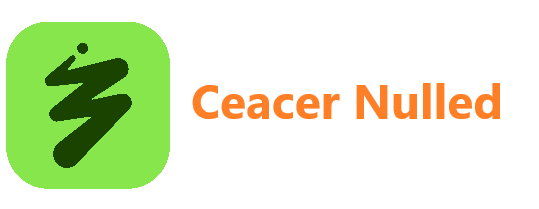
Windows Help
Members-
Posts
62 -
Joined
-
Last visited
Never
Content Type
Profiles
Forums
Store
Gallery
Events
module__cms_records1
Downloads
Everything posted by Windows Help
-
Microsoft has announced a major update coming soon to Windows 11 that will replace the Windows Search box on the Taskbar with a Copilot chat box. The company describes the move one that's designed "to make the taskbar a dynamic hub that helps you accomplish more with less effort, transforming everyday interactions into moments of productivity and delight." For now, the new Copilot integration in the Taskbar search box will be an opt-in experience, and when enabled will replace the Windows Search pane entirely with a new Copilot UI that can do both AI chat and local file and app search. Microsoft says this new experience doesn't automatically grant Copilot access to your apps or files, and utilizes existing Windows Search APIs to surface results. The new Taskbar integration is designed to make accessing Copilot quicker and universal across the OS. No matter where you are in Windows, you'll always have instant access to Copilot, with shortcuts to Copilot Vision and chat right on the Taskbar and always accessible to you. You may like Hands-on with Windows 11's new Copilot-powered Taskbar search box Windows 11’s search box is getting an upgrade — and no, it’s not just another Bing ad Microsoft Is Building AI Into the Taskbar—Windows 11 Could Soon Have a Built-In Copilot Button Windows 11 makes screen sharing a breeze with new Copilot button The new Windows Search pane will be housed in Copilot. (Image credit: Microsoft)These new Copilot integrations on the Taskbar will be coming to all Windows 11 users, meaning it's not exclusive to Copilot+ PCs like some may have assumed. In fact, Microsoft just announced a whole bunch of new Copilot features that are available for everyone, regardless of NPU compute power. It's introducing a new agentic AI assistant built into Copilot, which utilizes Copilot Actions and an agentic AI framework coming soon to Windows that lets Copilot interact with apps and files on your PC on your behalf, enabling Copilot to complete tasks or actions for you. Microsoft says the new Copilot integration on the Taskbar will be coming in preview to Windows Insiders in the coming weeks, meaning it likely won't begin rolling out to all Windows 11 users until sometime in 2026. Get the Windows Central NewsletterAll the latest news, reviews, and guides for Windows and Xbox diehards. By submitting your information you agree to the Terms & Conditions and Privacy Policy and are aged 16 or over.
-
Microsoft has published a new blog post that details a number of new features that are already available or are beginning to roll out on Windows 11 in 2025. The blog post details everything from improvements to Windows Recall to quality-of-life updates relating to UI consistency and ease of use. "We are currently rolling out new features and improvements that make Windows 11 more intuitive, more secure, more accessible and more reliable for everyone" says the Windows team, who are operating under a strategy dubbed 'continuous innovation' which sees new features shipped to Windows 11 on a monthly cadence. The blog post starts with highlighting new features and improvements that have been built for File Explorer, including the new AI Actions menu which appears when you right-click on files on a Copilot+ PC. The File Explorer home page is also now capable of showing activity from people that you've shared files with. You may like Best features Microsoft rolled out in 2025 for Windows 11 versions 25H2 and 24H2 Top features and changes coming to Windows 11 with the October 2025 update Microsoft readies major Windows 11 feature drop 9 Windows 11 features arriving for Insiders before the end of October AI actions appear in the context menu in File Explorer. (Image credit: Microsoft)The Widgets board has also been given a major makeover, now powered by Copilot Discover and featuring an updated interface that places widgets in a separate dashboard. The new news feed will include stories curated by Copilot, based on your interests and conversations. Widgets are now also available on the lock screen and are much more customizable than before. You can add and remove whichever widgets you want, including third-party ones, and change their position on the lock screen too. Microsoft also highlights improvements to the "craft" on Windows 11, which refers to quality of life improvements and interface consistency updates. The company launched a visual refresh of Windows Hello this year, which updated the design of login methods on the lock screen and when Windows Hello pops up in Windows. Other craft improvements include dividers added to the top-level icons in context menus to make them more pronounced, the ability to move hardware indicators like brightness and volume to the top left or top center of your screen, updated dialogs in the Windows Settings app that are aligned with Windows 11, Taskbar improvements for multi-monitors, and more. Get the Windows Central NewsletterAll the latest news, reviews, and guides for Windows and Xbox diehards. By submitting your information you agree to the Terms & Conditions and Privacy Policy and are aged 16 or over. The new Recall app includes an overview homepage. (Image credit: Windows Central)Of course, Microsoft has also taken the opportunity to highlight new features and improvements for Copilot+ PCs. Windows Recall received a major update this summer that added a new homepage interface, which curates recent snapshots and highlights apps you might want to jump into based on snapshot activity. There's also a new AI agent for Windows Settings, which makes finding settings to configure easy using natural language, including the ability for the Settings app itself to toggle to setting for you just by asking for it. Microsoft has highlighted even more features that have rolled out or are rolling out to Windows 11 users this year in its blog post, and there's promise of even more to come. We're still waiting for Microsoft to begin rolling out the new Windows 11 Start menu, for example, which is more customizable and a big improvement over the current one. The new Start menu is expected to debut before the end of this year. (Image credit: Windows Central)Overall, although it seems like 2025 has been a quiet year for Windows 11, it has received a lot of attention from Microsoft. Everything from new AI experiences to quality-of-life improvements designed to make the OS more stable and secure have debuted on Windows 11 this year, putting the OS on a strong position as Windows 10 support finally ends. For 2026 and beyond, we're expecting to see the debut of a more consistent dark mode theme, as well as new agentic AI capabilities that were recently announced by Microsoft. All of these new features have debuted or will debut on both Windows 11 version 25H2 and Windows 11 version 24H2.
-
Meta is officially deprecating its Windows and Mac support for its Messenger app on December 15, potentially leaving millions of users without a convenient way to converse with friends. Once the Messenger app is no longer in service, users who attempt to launch it on a PC running Windows will be redirected to the Facebook desktop app, where the same messaging tools — including desktop calling — continue to live. This move by Meta was first spotted by Apple Insider, which also noted last week that the Messenger app for Mac had already been pulled from the Mac App Store. I did a quick search this morning on the Microsoft Store, where it's also now disappeared. You may like Windows look, Linux freedom: Meet WINUX Microsoft has ended support for Windows 10 — here's what to do next Microsoft faces backlash "End of Windows 10" Beware: Dangerous clone of Windows 11 bypass tool spreading malware Meta says it will begin serving in-app notifications reminding users of the deprecation process, and you still have the time running up to the December 15 cut-off date to back up your chat history. If you've been using the Messenger app up until this point without a full Facebook account, fret not — you'll still be able to log into your account at the official Messenger website. How do I save my Meta PC app chat history?Your chat history in the Meta PC app isn't going to disappear as long as you follow through on a few steps. Meta recommends enabling secure storage and creating a PIN in the Messenger desktop app before the deprecation deadline. This can be achieved via the Messenger.com portal. Once you're signed in on the Messenger webpage, click your profile picture (it should show up in the bottom-left corner of the page). 1. Click Privacy & safety. 2. Click End-to-end encrypted chats. 3. Click Message storage. 4. Click Turn on secure storage. At this point, you'll be asked to pick a security method for secure storage. You can store your backups on the PC only, or you can use a Google or Apple account on mobile devices. If you'd rather do neither, you can create a PIN or a 40-character code in order to restore your secured chats on a different device. Best Meta Messenger alternatives on PC Signal is one of the messaging apps I recommend to replace Meta Messenger on PC. (Image credit: Future | Daniel Rubino)This move by Meta has understandably irked a lot of PC users who have traditionally used Messenger to decouple themselves from the larger Facebook sphere that increasingly seems to be filled with irrelevant junk. If Messenger's PC app was your way to use Facebook without really using Facebook, you can always switch to Android or iOS versions, for which there are no known deprecation plans. Get the Windows Central NewsletterAll the latest news, reviews, and guides for Windows and Xbox diehards. By submitting your information you agree to the Terms & Conditions and Privacy Policy and are aged 16 or over.However, this might be a good time to make the switch to an entirely different messaging platform. 1. WhatsApp — Keep your comms in the Meta bubbleMeta — or Facebook, as it used to be collectively known — purchased WhatsApp in 2014 for $16 billion. Since then, it has grown the secure messaging platform to include more than 3 billion active users. There's a good chance your Messenger contacts are already using WhatsApp. WhatsApp offers a free desktop version of its app for x86 and ARM-based PCs, which supports voice and video calls, end-to-end encryption, and some social elements like channels and communities. It does, however, require you to link a phone number, and some users might want to completely escape Meta's environment. 2. Signal — The secure, non-profit messengerSignal is my top recommendation for anyone who wants a new messaging app that escapes Meta completely. You can download the Signal app on Windows for free, and as of November 2024, Signal supports ARM-based processors. You need to use a phone number to sign up. Signal is generally known for its dedication to privacy and security, and being an open-source and not-for-profit platform certainly helps. It offers voice and video calls (with conferencing abilities), group texting, and, of course, end-to-end encryption. Its end-to-end security model is so good that the Signal Protocol it uses has actually been adopted by Meta for its messenger platforms. 3. Session — No phone number required for secure messagingSession is an open-source secure messaging app that doesn't require a phone number to use. In fact, it doesn't need any personal information during the sign-up process at all. Messages are encrypted from send to receive, and all messages are routed through an onion network that obscures origins and destinations. Session supports voice and video calls as a beta feature, and it also supports groups and communities. It might not have everything you need yet, as it's still in development, but it's worth a shot to see what it's about. You can download the Session app on PC from the official website. It's also available on Android, iOS, Linux, and Mac. Another popular option as a bonus choice is Telegram, which is also now supported on Arm64. Telegram is feature‑rich but flawed. It’s great for huge groups (like Microsoft's GroupMe, another viable option), bots, channels, and unlimited cloud storage, making it flexible and fast across devices. But most chats aren’t end‑to‑end encrypted by default, meaning your data lives on Telegram’s servers — so it’s powerful for communities, but not ideal for private conversations. Wrapping it upMeta may be pulling the plug on Messenger for Windows, but you’re hardly left without options — and some of them are arguably better. As Messenger disappears from the Microsoft Store and heads toward its December 2025 cutoff, it’s a reminder that no app is guaranteed to stick around forever. Whether you stay in Meta’s ecosystem with WhatsApp, jump ship to Signal for its privacy focus, or experiment with Session’s no‑phone‑number model, there are plenty of ways to keep your conversations alive. Do you have a preferred messaging app and service that we didn't mention here? Let us know in the comments why you recommend it so others can benefit! Follow Windows Central on Google News to keep our latest news, insights, and features at the top of your feeds!
-
The end of Windows 10 might not hurt so bad if Microsoft would quit breaking crucial elements of Windows 11. This time, it's the Windows Recovery Environment (WinRE) that's been knocked out of commission in Windows 11's KB5066835 build rolled out on October 14, 2025 (via Tom's Hardware). Users attempting to navigate the WinRE on the latest Windows 11 25H2 update with a USB mouse and keyboard will quickly find that neither work as intended And by that, I mean not at all. Microsoft has flagged the bug as a confirmed issue in the update's release health notes, but so far there is no official solution. In the meantime, it seems like wireless and older PS/2 accessories will continue to function normally. You may like Microsoft issues emergency Windows 11 update to fix WinRE tools Windows bug blocks “Reset my PC” feature — here’s how to fix the issue Microsoft faces backlash "End of Windows 10" Beware: Dangerous clone of Windows 11 bypass tool spreading malware The WinRE is a crucial part of Windows that allows users to troubleshoot a PC, offering up repair, reset, restore, firmware, image recovery, terminal, and more options. It's what shows up when a PC fails to boot properly, so it's not like it's something that's tucked away that few users will experience. Recognize this page? It's the Windows Recovery Environment, which is having issues with USB mice and keyboards in the latest Windows 11 update. (Image credit: Mauro Huculak)With this buggy Windows 11 update dropping on October 14 — the same day as Windows 10's End-of-Life date — many of those who just migrated to the newer OS likely got a rude welcome. Microsoft says the fresh WinRE glitch is affecting Windows 11 versions 25H2 and 24H2, as well as Windows Server 2025. Bugs and glitches are, of course, a natural part of any operating system, never mind one as complex and diverse as Windows. However, you'd think that Microsoft would be paying extra attention to the quality of its Windows 11 updates as it simultaneously ended support for hundreds of millions of Windows 10 users. This isn't the only bug to crawl out from under the Windows 11 KB5066835 update, either. Microsoft also lists an issue with IIS websites failing to load, which has yet to be resolved: Get the Windows Central NewsletterAll the latest news, reviews, and guides for Windows and Xbox diehards. By submitting your information you agree to the Terms & Conditions and Privacy Policy and are aged 16 or over.Following installation of updates releases on or after September 29 (KB5066835), server-side applications that rely on HTTP.sys may experience issues with incoming connections. As a result, IIS websites might fail to load, displaying a message such as "Connection reset - error (ERR_CONNECTION_RESET)", or similar error. This includes websites hosted on http://localhost/, and other IIS connections. MicrosoftLocalhost is a reserved hostname for your PC, which allows your PC to act as a server and a receiver locally without reaching out to the external internet. It's commonly used by web developers and testers. More impactful for the average Windows user was Microsoft breaking Windows 11's upgrade tool just hours before Windows 10's official End-of-Life date. The Windows Media Creation Tool (MTC) is used to create bootable USBs or DVDs for reinstalling (or freshly installing) Windows 11 on a PC. With so many Windows 10 users scrambling to make the switch to Windows 11, Microsoft's timing once again couldn't have been worse. Microsoft does offer a workaround for the MTC bug, which remains unresolved at the time of writing. It urges users to visit the Windows 11 Installation Assistant page and click on Download Windows 11 Disk Image (ISO) for x64 devices. From there, you can follow the on-screen prompts to work your way through the Windows 10 to Windows 11 upgrade process. Does Windows 10 still work after October 14, 2025?Yes, Windows 10 is still operating normally after receiving its final Patch Tuesday update on October 14, 2025. However, because Windows 10 will no longer receive security updates (barring actions on your part, which I lay out below), your PC will eventually become unsecured. Microsoft has also stopped providing technical support for Windows 10. Can I keep using Windows 10 securely after October 14?Due to pushback from the Windows user base, Microsoft conceded that it couldn't just stop Windows 10 update with no alternative option. This led to the Extended Security Updates (ESU) program, which is designed to keep Windows 10 secure for an extra year (ending in October 2026). You can enroll in the ESU program for free as long as you don't mind backing up files to OneDrive. Can I still upgrade my Windows 10 PC to Windows 11?Just because Windows 10 has passed its End-of-Life date doesn't mean you can't still update your PC to Windows 11. Assuming your PC is compatible with Windows 11's minimum requirements — including Secure Boot capabilities and TPM 2.0 — you can upgrade to Windows 11 for free from Windows 10. Windows 11 will be automatically activated upon install, also assuming that you were using a legit and activated version of Windows 10. What do I need to do before the end of Windows 10 Extended Security Updates (ESU)?Microsoft will keep Windows 10 running securely until October 2026 for those who have enrolled in the ESU program, but that doesn't mean I recommend forgetting about the problem until next year. In the meantime, you should be looking for either a new PC that can run Windows 11 or an upgrade path for your existing PC. Follow Windows Central on Google News to keep our latest news, insights, and features at the top of your feeds!
-
Microsoft recently confirmed that the latest update for Windows 11, which was released on October 14 as KB5066835, had accidently broken the Windows Recovery Environment (WinRE) used to help factory reset or recover Windows PCs when they are taken offline by an error or faulty driver. The issue caused the Windows Recovery Environment to ignore input from keyboards or mice, meaning users couldn't actually use the recovery tools provided by Windows to restore or reset their PC. As you'd expect, this is a pretty big problem, and Microsoft was quick to acknowledge the problem and begin working on a fix. Now, less than a week later, Microsoft has released an emergency out of band update to fix the Windows Recovery Environment issue, known as KB5070773 and rolling out via Windows Update now for users running Windows 11 version 24H2 and version 25H2. You may like Windows bug blocks “Reset my PC” feature — here’s how to fix the issue KB5063878 could be breaking drives — here’s how to stay safe Save yourself from a bad Windows 11 update with these recovery tips Windows 11’s new recovery tool could be a lifesaver for your PC Here's the changelog for the patch: Fixed: After installing the Windows security update released on October 14, 2025 (KB5066835), USB devices, such as keyboards and mice, do not function in the Windows Recovery Environment (WinRE). This issue prevents navigation of any of the recovery options within WinRE. Note that the USB devices continue to work normally within the Windows operating system.An out of band update is only issued when there's a problem that needs urgent addressing outside of Microsoft's usual update schedule. Microsoft tries to keep mandatory Windows updates to once a month, except for rare situations where an additional update becomes necessary to address a major bug or issue. Not being able to reset or recover a Windows PC is likely considered to be a major problem, and waiting for the next scheduled Patch Tuesday would result in more PCs becoming unable to progress through the Windows Recovery Environment. So it makes sense that Microsoft has released an out of band update now to address it. You can read more about the out of band update for Windows 11 version 24H2 and version 25H2 on the Microsoft Update website. Get the Windows Central NewsletterAll the latest news, reviews, and guides for Windows and Xbox diehards. By submitting your information you agree to the Terms & Conditions and Privacy Policy and are aged 16 or over. Follow Windows Central on Google News to keep our latest news, insights, and features at the top of your feeds!
-
Microsoft's Windows 11 has stood as the world's most popular operating system (OS) for a while now, found on millions of desktops, laptops, mini PCs, and even an expanding category of handheld gaming PCs like the highly-rated yet contentious ROG Xbox Ally X. The OS enjoys market saturation like no other, even after Windows 10 technically hit "End of Life" status earlier this month. However, broad adoption doesn't perfectly translate to user satisfaction, and any social barometer will notice more complaints and gripes from Windows users every day. In fact, I doubt it would take much longer than ten minutes to find grievances on popular platforms like Reddit's r/Windows and alternatives like X. If you believe some consumers, Microsoft has fumbled Windows 11. Now, I'm not completely dense. I know Windows 11 isn't perfect, and particular parts of its imperfection regularly annoy me. The most recent blunder is Microsoft's removal of local accounts during setup, and the subsequent blocking of workarounds like the more technical"obe/bypassnro" and "ms-cxh:localonly" commands. However, those won't be an issue for everyday users — so what is it about Windows 11 that bothers you? You may like Is 'Brilliant' Windows 12 the upgrade we've all been waiting for? Windows 11 promised better gaming — here’s what it delivered Microsoft faces backlash "End of Windows 10" Why Windows 10 remains the best choice for many users in 2025 Criticisms of telemetry and promotion of tools that supposedly disable it aren't new, continuing from Windows 10 and into Windows 11. Still, Microsoft's transparent shift to a focus on artificial intelligence (AI), particularly with Copilot for the masses, has arguably fueled the controversial topic of data privacy even further. The language models behind AI bots need to be trained on data, habits, and context, and the ethics behind how this information is gathered can be a delicate topic. On the other hand, local AI like Windows Recall can run entirely on a PC equipped with a Neural Processing Unit (NPU) rated for at least 40 TOPS, qualifying it as a Copilot+ PC under Microsoft's AI PC standards — yes, it's all very complex and laden with initialisms and acronyms. Importantly, these locally processed AI tools should be the most secure examples, as the data is never intended to leave your device. Is it just me or does Microsoft Recall look like another AI security nightmare? from r/mspIn the real world, "AI PCs" feel more like "AI laptops" because I don't personally know anyone who picked up an AMD Ryzen 7 8700G desktop processor for its NPU — as great as those chips were, with particularly excellent integrated graphics. No, the ultimate Windows 11 device is almost certainly a laptop, not a desktop PC, and it's been that way for a while. Then again, there are laptop owners out there who can't upgrade to Windows 11 because of outdated components, including a lack of any TPM 2.0 chip. Naturally, one of Microsoft's leading recommendations for Windows 10 holdouts is to just buy a Windows 11 PC and solve your problems by spending money, but that's a little tone deaf, to say the least. Get the Windows Central NewsletterAll the latest news, reviews, and guides for Windows and Xbox diehards. By submitting your information you agree to the Terms & Conditions and Privacy Policy and are aged 16 or over.Besides, how are you supposed to sell users on the benefits of Copilot if you have to buy an entirely new PC to try it? Here, I understand the apprehension from many users, even from those with compatible hardware, who simply aren't interested in the ever-expanding (and often bizarre) AI integrations like Copilot in Notepad. Personally, I love Click to Do in Windows 11 and praise it whenever possible — it's just like "Circle to Search" on many Android smartphones. Of course, Windows 11 isn't entirely about Copilot AI, and there are plenty of daily complaints that stem from pain points in its user experience (UX). Oversimplifications of the right-click menu delivered as "fixes" are a drop in the ocean of UI oddities overlaying decades-old control panel menus and ancient interfaces that hold Microsoft's OS together in the back end. Do you think Windows 11 is a good operating system?October 1, 2025 I wouldn't expect everyone to love Windows 11, but it's comical to see a repeating trend with previous generations of Microsoft's OS receive nostalgic love, particularly when they weren't so popular at launch. Seeing sentimentality for Windows Vista's "Aero" aesthetics on socials has me laughing when I remember how many of my PC gaming friends loathed its bugs and, eventually, happily jumped to Windows 7. To each their own, and taste is subjective, but I still want to understand exactly which aspects of Windows 11 are the most frustrating for our readers, along with anyone else who connects with us on social media. I have my suspicions on which gripes will rank top on this wall of shame, but communication with you is ultimately the key to helping us deliver the best kind of content. I'm no saint, by the way. If I could, I'd still be running Windows XP, playing music on Winamp, and connecting with friends on MSN Messenger — Windows 11 just feels like the logical choice for security and compatibility, but am I wrong? At the very least, I can stick with an XP‑style launcher for Android and keep my rose-tinted goggles away from my desktop PC. Select up to 3 options from our poll, and tell me more in the comments! ⤵️ Follow Windows Central on Google News to keep our latest news, insights, and features at the top of your feeds!
-
Microsoft has posted a teaser across a number of its online social media accounts on Instagram teasing a big AI-related announcement for Copilot coming this Thursday. The teaser was cross posted on the Microsoft, Windows, Surface, Edge, and Copilot social media pages, suggesting the announcement will involve all of these orgs in some capacity. It's unclear what exactly Microsoft is planning to announce. The tease consists of a short video animation of a Copilot Appearance avatar called Mico, floating around an abstract environment, with the post text saying "Mico's lit, literally." Mico appears to be a Microsoft AI designed to help people learn. The assistant has been available in GroupMe for some time, and has been designed from the ground up as proactive agent that can participate in group chats. Microsoft describes Mico in GroupMe as "proactive, socially aware, and embedded in the rhythm of group chats. Mico doesn’t wait for commands; it participates, remembers, and adapts to the vibe of the group." You may like Microsoft launches Mico avatar for Copilot, along with group chats and more Microsoft announces new "Copilot Portraits" feature for some reason Clippy is back — Microsoft includes hidden easter egg in Copilot Microsoft teases big announcement about Windows coming this week Based on this information, it's likely that Microsoft is planning to bring the Mico persona and capability set to the main Copilot app, letting groups take advantage of Mico's advanced educational training tech inside Copilot. TestingCatalog.com has reported that Microsoft is testing a new "Study and Learn" feature that's built around Mico. This is what the Mico UI will likely look like in Copilot. (Image credit: TestingCatalog.com)According to TestingCatalog, it seems Microsoft is planning to "blend conversational AI with real-time visual aids to explain concepts," right from within the Copilot app. This mode is likely to deliver guided and interactive sessions where students or teachers can engage with Copilot using voice to progress through an educational topic. For now, we know Microsoft's official announcement about Mico in Copilot will take place this Thursday on the Copilot YouTube Channel, though a time for when the event will begin hasn't yet been given. Perhaps there will be other surprise announcements during the event, too? We'll be sure to cover the news as it happens, so stay tuned! Just last week, Microsoft unveiled major updates to the Copilot app on Windows that have begun to position the OS as an agentic platform. Hey Copilot and Copilot Actions are designed to make using Windows with voice easier and more natural, with the ability to hand-off tasks to Copilot to complete for you. Get the Windows Central NewsletterAll the latest news, reviews, and guides for Windows and Xbox diehards. By submitting your information you agree to the Terms & Conditions and Privacy Policy and are aged 16 or over.It seems Microsoft is going heavy on the AI announcements this month, and we're expecting even more to be unveiled at Microsoft Ignite next month. For now, are you excited about Microsoft's AI projects and services? Let us know in the comments. Follow Windows Central on Google News to keep our latest news, insights, and features at the top of your feeds!
-
In 2025, Microsoft unveiled significant enhancements to the Windows 11 Settings app, incorporating design upgrades and around 16 new features, while bridging the gap with the Control Panel—ushering in an era of streamlined user experience and innovative functionality. While the latest version of the operating system (version 25H2) doesn't come with exclusive changes for the Settings app, most of the updates that were made available for version 24H2 throughout the year introduced different changes that are now available in both versions. For example, the development team has made design changes to align the Settings app with the style language of Windows 11, reorganized the search-related settings into one page, replaced the "For Developers" page with the "Advanced" page, introduced new features, such as the ability to show clocks in the Notification Center, Quick Machine Recovery, option to reset Recall, and a lot more. You may like Windows 11 September 2025 update: 9 new features revealed Top features and changes coming to Windows 11 with the October 2025 update Windows 11 insiders are getting a dozen new toys to play with this month 8 new Windows 11 Insider features you can try in August 2025 In this guide, I'll highlight the best features and changes that the company has officially made available for the Settings app in 2025. Disclaimer The majority of these changes are already available on version 25H2 and 24H2. However, depending on when you are reading this content, Microsoft may still be in the process of finishing or rolling out the changes. Also, some features may be limited to users using a work or school account. What's new in Settings app for Windows 11 versions 25H2 and 24H2These are 16 improvements available for the Settings app for Windows 11 version 25H2 and version 24H2. 1. Advanced settings new pageOn Settings > System, Microsoft is replacing the "For Developers" page with a new "Advanced" page, introducing a new design that groups settings into different sections and includes new features. (Image credit: Mauro Huculak)Currently, the page is divided into six sections, with all the previous settings, but inside the "File Explorer" page, you'll also find a new version control feature to integrate the final manager with Git. (Image credit: Mauro Huculak)You'll need to click the "Update now" button to download the required components to configure the feature. 2. Desktop hardware indicator new featureOn Settings > System > Notifications, you'll find a new "Position of on-screen indicators" setting that allows you to change the position of hardware indicators, such as volume, brightness, airplane mode, and more. (Image credit: Mauro Huculak)The options available include "Bottom center," "Top left," and "Top center." 3. Passkeys with external providers supportOn Settings > Accounts > Passkeys, the company is building a new "Advanced options" page that allows you to integrate third-party providers to manage your passkeys, which means that you can now use other password managers (such as 1Password) to use Windows Hello when signing on to apps and websites that you have already created passkeys with. (Image credit: Mauro Huculak)For the integration to work, you'll have to install the password manager app with support for passkeys on your computer, and then enable the feature on the "Advanced options" page. When signing in, the prompt will give you a choice to use the third-party provider that you can use with Windows Hello to complete the authentication. 4. Notification Center with full clockOn Settings > Time & language > Date & time, the page has now been updated with a new "Show time in Notification Center" that allows you to have a full click in the Notification Center flyout. (Image credit: Mauro Huculak)5. Lock Screen widgets customization new settingsOn Settings > Personalization > Lock screen, a new "Widgets" setting has been introduced, allowing you to manage the widgets that appear on the Lock screen. (Image credit: Mauro Huculak)Using these new settings, you can turn widgets on or off in the Lock screen, and you can decide which widgets appear on the screen. Some widgets may also include custom settings, which you can manage in this section. 6. Settings app with new AI agent On Windows 11, the Settings app now features an AI agent, which is not like Copilot. Instead, it's a feature built directly into the app's search box, allowing you to find configuration options by simply describing the issue or system change you want to make on your Copilot+ PC. (Image credit: Mauro Huculak)Since you're interacting with an AI model, you can use plain, natural language to explain what's wrong or what you're trying to do, and the feature should understand your intent and surface the relevant setting or automate the necessary steps to apply the changes. Another noticeable change in the app is the relocation of the search box from the left pane to the top center of the app. 7. Quick Machine Recovery feature On Settings > System > Recovery > Quick machine recovery, this is a new page that houses the new Quick Machine Recovery (QMR) feature settings. (Image credit: Mauro Huculak)QMR is a recovery feature that, once enabled, automatically enters the Windows Recovery Environment (WinRE) when your computer repeatedly fails to boot. It then connects to the network using your internet connection. After the connection is established, the system will upload the diagnostic data to Microsoft's cloud to identify the problem. If a known fix exists for the issue, the feature will use Windows Update to download and apply a targeted remediation. The feature comes enabled by default for Windows 11 Home and Pro, but you can control the feature and behavior on this page. 8. Search settings page redesignedOn Settings > Privacy & security > Search, this is a new page that combines all the search-related features previously available on "Search permissions" and "Search Windows" pages. (Image credit: Mauro Huculak)Additionally, the experience has been updated to align with the design language of Windows 11. However, no new features have been introduced. 9. Windows Recall new advanced settings pageOn Settings > Privacy & Security > Recall & Snapshots, the "Advanced settings" page is new for Copilot+ PCs that introduce two new features, depending on your location. (Image credit: Mauro Huculak)The "Reset Recall" option allows you to delete all the data that Windows Recall has collected on your device and reset the feature settings to their factory defaults, which also means resetting the state to off. Also, the duration of data retention has been updated to no longer be unlimited. The default duration is 90 days. If you have a Copilot+ PC in the European Economic Area (EEA), you'll also find a new option that allows you to export your Windows Recall data with third-party apps. (Image credit: Microsoft)In short, when you enable the feature for the first time, Windows Recall will generate a decryption key that you'll then need to export your data from the "Advanced settings" page. This new option allows you to perform a one-time export or export snapshots from that point forward. 10. Default apps changes with for users in EuropeOn Settings > Apps > Default app, the "Set default" button previously only assigned default settings to specific browser types, but now, for users in Europe, the option will be the default for formats like http, https, .htm, and .html, as well as for ftp, read, .mht, .svg, .xhtml, and more. (Image credit: Microsoft)Also, when setting the default browser, you can choose to pin the app icon to the Taskbar and Start menu. If the browser can read .pdf files, then you'll also find an option to "Set default for .pdf" button. 11. Taskbar with smaller icons new feature On Settings > Personalization > Taskbar, Microsoft has added a new "Show smaller taskbar buttons" setting under the "Taskbar behaviors" section, allowing you to make the icons smaller in the Taskbar in specific situations, including "Always," "Never," or "When taskbar is full." (Image credit: Mauro Huculak)12. Text input with Copilot key remappingOn Settings > Personalization > Text input, in 2025, Microsoft introduced the "Customize Copilot key on keyboard" setting that allows you to change the action of the "Copilot" physical key to open the Copilot app, Search, or a Microsoft Store app using the "Custom" option. (Image credit: Mauro Huculak)13. About settings page with computer's FAQsOn Settings > System > About, the page has been updated with a "Frequently Asked Questions" section that provides answers to questions regarding your hardware configuration. (Image credit: Mauro Huculak)Also, at the top of the page, you'll notice four cards with four key technical specifications, including storage, graphics card, memory, and processor. 14. Mouse settings from Control PanelOn Settings > Accessibility > Mouse and Mouse pointer and touch, the page has been getting many of the mouse features that previously were only available through the Control Panel. For example, now, it's possible to use the "Customize pointer image" settings to change the mouse icons. (Image credit: Mauro Huculak)The mouse indicator and pointer trails can also be enabled from this page. Furthermore, the "Mouse" page, located inside the "Bluetooth & devices" section, also brought new features, including the ability to change the scrolling direction and the ability to enable the "Enhance pointer precision" feature. (Image credit: Mauro Huculak)15. HDR new featuresOn Settings > System > Display > HDR, on this page, on supported hardware, the company added new High Dynamic Range (HDR) management features, including streaming HDR video even when HDR is disabled and turning on Dolby Vision independently of HDR on supported computers. (Image credit: Microsoft)Finally, in the Display section, the "HDR" setting has been renamed to "Use HDR." 16. Actions new settings pageOn Settings > Apps > Actions, this page arrived in 2025, and it includes the controls to decide the actions that appear, for example, when right-clicking an image or Word document and selecting the "AI actions" menu. (Image credit: Mauro Huculak)18. Time & language settings from Control PanelOn Settings > Time & language, inside the "Date & time" page, Microsoft has been working on porting more legacy features from the Control Panel. For example, on this page, you have the ability to show two additional clocks using the "Show time and date in the System tray" setting. (Image credit: Mauro Huculak)You'll also find a new entry to access the date and time format, which also includes a new option to change the symbols for "AM" and "PM." (Image credit: Mauro Huculak)Also, under the "Sync now" setting, the company has finally added an option to change the time server. (Image credit: Mauro Huculak)Inside the Language & region page, under the "Windows display language" setting, the operating system now includes a new option to turn on the "Use Unicode UTF-8 for worldwide language support" feature. (Image credit: Mauro Huculak)Under the "Regional format" settings, you now have access to change the number and currency format settings. (Image credit: Mauro Huculak)The Settings app now also shows the region that you selected during installation in the "Device setup region" block. (Image credit: Mauro Huculak)Finally, from Control Panel, Microsoft is also bringing the "Copy current user settings to welcome screen and system accounts" and " Copy current user settings to new user accounts" features. It's important to note that I'm listing some, not all, of the improvements, as the company has addressed numerous issues and updated the design for many dialog boxes to match the operating system's design language more closely, and more. Also, Microsoft is proactively working on even more changes that are expected to roll out in future updates. More resourcesExplore more in-depth how-to guides, troubleshooting advice, and essential tips to get the most out of Windows 11 and 10. Start browsing here: Windows 11 on Windows Central — All you need to knowWindows 10 on Windows Central — All you need to know Follow Windows Central on Google News to keep our latest news, insights, and features at the top of your feeds!
-
Microsoft has confirmed that it's testing a fix in the latest Windows 11 preview builds that is supposed to address a long standing bug with Windows Update, where the "update and shut down" option that appears when an update is pending install didn't actually shut down your PC. For a while, users have reported that the "update and shut down" option that appears in the Start menu or Windows Update on Windows 11 would never actually turn the PC off. The update would install and restart your PC instead, bringing the device back to the lock screen or desktop. This is an issue that has plagued Windows 11 users for well over two years, though it doesn't appear to impact everyone all the time. Sometimes the update and shut down option would work, but for a lot of users it usually wouldn't. It's never been explained why said function was so unreliable, but Microsoft has now confirmed it's being fixed. You may like Microsoft fixes one of Windows’ most annoying update problems Windows bug blocks “Reset my PC” feature — here’s how to fix the issue Microsoft prepares major Windows 11 feature drop with new Start menu, Taskbar updates, and more Windows 11's latest update: annoying bugs, terrible timing This option will finally work. (Image credit: Windows Central)The fix is present in the latest Windows 11 Dev and Beta Channel builds, which means it should roll out to all Windows 11 users in the coming weeks. Here's the fix that's mentioned in the current changelog: "Fixed an underlying issue which could lead “Update and shutdown” to not actually shut down your PC after." The option to update and shut down comes in handy whenever you have a pending Windows update and are done with your PC for the day. If you're ready to shut down, but have an update pending, it's annoying having to wait for that update to install and restart before you can shut down the PC and leave. Ideally, that update and shut down option would mean you didn't need to wait around, but given it was unreliable in actually shutting down the PC, many people found that they'd have to wait around to manually shut down the PC anyway. Hopefully, that'll no longer be the case with this new fix! Get the Windows Central NewsletterAll the latest news, reviews, and guides for Windows and Xbox diehards. By submitting your information you agree to the Terms & Conditions and Privacy Policy and are aged 16 or over.Let us know in the comments if you've ever encountered the "update and shut down' bug that doesn't actually shut down your PC. Follow Windows Central on Google News to keep our latest news, insights, and features at the top of your feeds!
-
Microsoft has announced that it's tripling down on blocking users from bypassing signing in with a Microsoft account on Windows 11 when setting up a PC for the first time. The company believes that a Microsoft account and internet connection are non-negotiable when progressing through the out of box experience (OOBE.) Confirmed in the latest Windows 11 preview builds, Microsoft has removed multiple ways that users had found that allowed them to bypass the Microsoft Account setup page: "We are removing known mechanisms for creating a local account in the Windows Setup experience (OOBE). While these mechanisms were often used to bypass Microsoft account setup, they also inadvertently skip critical setup screens, potentially causing users to exit OOBE with a device that is not fully configured for use. Users will need to complete OOBE with internet and a Microsoft account, to ensure device is setup correctly." You may like Configure a Windows 11 installation with a local account Could this Windows 11 bypass video really lead to physical harm? Microsoft outlines free Windows 10 ESU requirements in Europe How to manage user account settings on Windows 11 and Windows 10 This means that going forward, known commands like start ms-cxh:localonly will no longer work on the latest versions of Windows 11. Microsoft already doubled down and removed bypasses that users had discovered previously, such as the popular oobe/bypassnro command which was removed from the OS months ago. Attempting the start ms-cxh:localonly command now will no longer show you a local account creation screen. Microsoft is clear that all Windows 11 users will need to complete setup with a Microsoft account and internet connection, and is ensuring that all methods that made it easy to avoid this are blocked. Bypasses still exist but will require editing the Windows image directly before installation, which involves setting up an unattended install with a local account attached, which is a lot more complicated for most users. It's likely that easier bypasses will be discovered in due time, but for now the most known and easiest Microsoft account bypasses have all been patched by Microsoft as of the latest Windows 11 preview builds. As these are still in preview, it'll likely be a number of weeks yet before these bypasses stop working on production versions of Windows 11. Follow Windows Central on Google News to keep our latest news, insights, and features at the top of your feeds! Get the Windows Central NewsletterAll the latest news, reviews, and guides for Windows and Xbox diehards. By submitting your information you agree to the Terms & Conditions and Privacy Policy and are aged 16 or over.
-
The end of life (EoL) for Windows 10 is scheduled for October 14, 2025. After this date, Microsoft will discontinue maintenance and security updates, as well as technical support, for all users. If you plan to upgrade to Windows 11 to continue receiving updates, this guide will walk you through the steps to complete the process. If you have a computer running Windows 10 version 22H2 with the latest updates installed and properly activated, you can perform a free in-place upgrade to Windows 11. This process will reinstall the operating system, but it'll keep your files and applications. Also, the setup will automatically reactivate after installation, as Windows 10 was previously activated. You may like Is your PC ready for Windows 11? Don’t wait until Windows 10 EOL How to keep using the PC after Windows 10 support ends Windows 10's End of Life is approaching, but do you need to buy a new PC, or can you continue using it safely? Tiny11 is the lightweight Windows 11 upgrade Microsoft won’t give you However, the system won't upgrade to version 25H2 directly. It'll first upgrade to the next supported version of the operating system, which in this case is version 24H2 (as version 23H2 is reaching the end of support in November 2025), and then, you'll have to trigger the installation of the latest version through the Windows Update settings. Alternatively, if your computer is having issues with the Windows Update settings, you can also use the Installation Assistant to force the upgrade process. This tool will also perform an in-place upgrade, keeping your files and applications. In this how-to guide, I'll outline the steps to upgrade a computer that is still using Windows 10 to the latest release of Windows 11. Important: Before proceeding, it's still (highly) recommended to create a full backup of your current setup in case something goes wrong and you have to roll back to the previous version. Get the Windows Central NewsletterAll the latest news, reviews, and guides for Windows and Xbox diehards. By submitting your information you agree to the Terms & Conditions and Privacy Policy and are aged 16 or over.How to upgrade to Windows 11 version 25H2 using Windows UpdateTo upgrade your computer to the latest version of the operating system from Windows 10, use these steps: Open Settings on Windows 10.Click on Update & Security.Click on Windows Update.Click the Check for updates button.Click the "Download and install" button. (Image credit: Mauro Huculak)Click the Restart now button.Open Settings on Windows 11.Click on Windows Update.Click the Check for updates button.Click the "Download and install" button. (Image credit: Mauro Huculak)Click the Restart now button.Once you complete the steps, the computer will upgrade to Windows 11 version 24H2, and then, it will install the eneblement package (eKB) to switch versions to 25H2. How to upgrade to Windows 11 version 25H2 using Installation AssistantTo upgrade the system to the Windows 11 2025 Update with the Installation Assistant tool, use these steps: Open this Microsoft support website.Click the Download Now button under the "Windows 11 Installation Assistant" section. (Image credit: Mauro Huculak)Double-click the Windows11InstallationAssistant.exe file to launch the tool.Click the Accept and install button. (Image credit: Mauro Huculak)After you complete the steps, the utility will download the necessary files and install the new version of Windows 11, preserving your files, settings, and apps. FAQs about upgrading to Windows 11This section includes the frequently asked questions (FAQs) and answers regarding the upgrade process from Windows 10 version 22H2 to Windows 11 version 25H2. When will Windows 10 reach the end of support?Windows 10 will officially reach its end of life on October 14, 2025. After that date, Microsoft will stop releasing security updates, bug fixes, and technical support for all consumer editions of the operating system. Can I still upgrade from Windows 10 to Windows 11 for free?Yes. As long as your device meets the minimum system requirements, you can upgrade to Windows 11 for free. If your Windows 10 installation is activated, Windows 11 will automatically activate after the upgrade. What version of Windows 11 will my PC upgrade to?You’ll first upgrade from Windows 10 to Windows 11 version 24H2. After that, you can use Windows Update to install the enablement package (eKB) that upgrades your system to version 25H2. If you're using the Installation Assistant tool, the computer will upgrade directly to version 25H2. Will upgrading to Windows 11 delete my files or apps?No. If you choose the in-place upgrade option, your personal files, applications, and most settings will remain intact. However, it’s always recommended to create a full system backup before starting the upgrade in case you need to roll back. What are the system requirements for Windows 11?Your computer must have a 64-bit processor, 4GB of RAM or more, 64GB of storage, Secure Boot, and TPM 2.0 enabled. You can use the PC Health Check app to verify compatibility before upgrading. What happens if my computer doesn't meet the Windows 11 requirements?If your computer isn't compatible, you can either continue using Windows 10 temporarily and enroll in the Extended Security Updates (ESU) program for an additional year of updates. How long will Windows 11 version 25H2 be supported?Windows 11 version 25H2 will be supported for 24 months for Home and Pro editions, and 36 months for Enterprise and Education editions from its release date. Is it necessary to back up before upgrading?Yes. Although the upgrade retains your files, it’s strongly recommended to create a full backup to prevent data loss in the event of an issue. Can I roll back to Windows 10 after upgrading to Windows 11?Yes. You can roll back to Windows 10 within 10 days after the upgrade using the "Recovery" settings, as long as you haven’t deleted the previous installation files. More resourcesExplore more in-depth how-to guides, troubleshooting advice, and essential tips to get the most out of Windows 11 and 10. Start browsing here: Windows 11 on Windows Central — All you need to knowWindows 10 on Windows Central — All you need to know Follow Windows Central on Google News to keep our latest news, insights, and features at the top of your feeds!
-
Support for Windows 10 will finally come to an end on October 14, 2025. After that date, Microsoft will stop providing free security updates, bug fixes, and technical assistance for the operating system. For millions of users still running Windows 10, this milestone raises an important question: Do I need to buy a new computer, or can my current one continue to run safely after support ends? ➡️ See all of our Windows 10 End of Life coverage What the End of Life actually meansWhen the software giant ends support for Windows 10, your computer won't suddenly stop working. You can continue using the device as usual, and your files, apps, and features will remain accessible. However, once those cumulative updates stop, the operating system will no longer receive patches to protect it against new security vulnerabilities. Over time, this makes it increasingly risky to connect a Windows 10 device to the internet or use it for online activities like banking, shopping, or email. You may like Microsoft has ended support for Windows 10 — here's what to do next Time's running out: Secure your Windows 10 before October 14 Chaotic ESU rollout leaves Windows 10 users in limbo as Microsoft pushes Windows 11 Windows 10's looming end sparks outrage: Are you ready for change? In other words, Microsoft is discontinuing the development and maintenance of the operating system, meaning that no further bug fixes, performance updates, or new features will be made available. Software developers and hardware manufacturers may also begin dropping support for Windows 10 as they continue to shift focus to Windows 11 and future versions. While the operating system may not become immediately obsolete, it will gradually become outdated and potentially insecure. What happens after October 14, 2025If you do nothing, your computer will continue to start and run as before. You'll still be able to open documents, browse the web, and use your apps. Microsoft Defender Antivirus, for example, will continue to receive virus definition updates for a limited time (until 2028) to provide basic protection. However, the underlying system will no longer receive critical fixes if new vulnerabilities are discovered. This is critical because it means that you cannot rely solely on an antivirus to use your device securely. Over the following months and years, you'll likely see growing compatibility issues. Some apps or web browsers may stop working, hardware drivers may no longer receive updates, and newer peripherals might not install correctly. Eventually, without support, it'll be more difficult to use your computer for everyday tasks. Get the Windows Central NewsletterAll the latest news, reviews, and guides for Windows and Xbox diehards. By submitting your information you agree to the Terms & Conditions and Privacy Policy and are aged 16 or over.Stay secure without replacing your PCIf your computer is still running without issues and meets your needs, you have a few ways to extend its life beyond 2025. Microsoft is now offering enrollment to the Extended Security Updates (ESU) program, which allows you to receive critical security patches for an additional year, through October 13, 2026. The program has been designed for organizations, but for the first time, the company is making it available to regular consumers. Also, the ESU program won't roll out new features or fixes. It's only a temporary security measure designed to give you more time to plan your next steps. You can enroll your computer in the Extended Security Updates program for free if you use the Windows Backup app to upload your files to OneDrive, or if you use 1000 points from your Microsoft Rewards account. The company is also making it available as a one-time purchase for $30 (or equivalent, depending on your region). If you're in Europe, you don't need to sync your data or redeem any of your points, but you'll still need to use your Microsoft account to connect the device to the program (like everyone else). In the case that you don't want to use a Microsoft account, European users can use a local account, but only if they pay $30. You can enroll your device now or at any time after October 14, 2025. Technically, October 13, 2026, is the last day, but it will not extend support beyond that date. Upgrading to Windows 11 as soon as possibleIf you can't decide, consider that upgrading to Windows 11 is the best long-term solution if your computer meets the hardware requirements. Microsoft's current version will continue to receive major feature updates, including new features and innovations, for the foreseeable future. If your device doesn't meet the official requirements, you might still be able to install Windows 11 manually using a custom USB bootable created with third-party tools, such as Rufus. Microsoft doesn't support unofficial methods, and technically, your computer will be considered in an unsupported state. Also, while the computer will continue to receive updates, they're not guaranteed to work. You don't have to buy a new PCYou don't have to buy a new computer immediately after October 14, 2025. Your device running Windows 10 will continue to function, and you can extend its life using the ESU program or by switching to another operating system. However, if you rely on your computer for critical daily tasks or online activities, investing in a Windows 11-compatible device will be the safest and most future-proof choice. Microsoft's timeline gives you another full year to prepare. Use that time to back up your files, check if your system can upgrade to Windows 11, and decide whether extending Windows 10's life or transitioning to new hardware makes more sense. Eventually, switching from Windows 10 will be unavoidable, but you can do it on your terms, for now. More resourcesExplore more in-depth how-to guides, troubleshooting advice, and essential tips to get the most out of Windows 11 and 10. Start browsing here: Windows 11 on Windows Central — All you need to knowWindows 10 on Windows Central — All you need to know Follow Windows Central on Google News to keep our latest news, insights, and features at the top of your feeds!
-
On October 14, 2025, Microsoft is expected to begin deploying the Patch Tuesday update for the tenth month of the year for Windows 11, which introduces several new features as well as security fixes and improvements. In this release, the software giant is introducing new AI integrations in File Explorer, along with visual changes for the Windows Share experience. In addition, this update rolls out new features, such as Administrator Protection, and rolls out changes to the Settings app with a new Advanced page, the ability to change the position of the hardware indicators, support for third-party providers for passkeys, and ports more legacy features from the Control Panel. In this guide, I'll highlight the most interesting changes rolling out with the October 2025 update for Windows 11 version 25H2 and 24H2, since both operating systems are exactly the same. You may like Windows 11 September 2025 update: 9 new features revealed Windows 11 insiders are getting a dozen new toys to play with this month 9 Windows 11 features arriving for Insiders before the end of October Unlock the top 8 Windows 11 insider previews released this month Disclaimer These changes were found in the latest patch available in the Stable Channel for version 24H2 (and 25H2). However, Microsoft can always delay or discard any feature or improvement at any time. Furthermore, Windows Recall (along with related AI features like "Click to Do" and the Settings AI agent) is exclusive to Copilot+ PCs. They require an NPU (Neural Processing Unit) capable of 40+ TOPS, found on Qualcomm Snapdragon (such as the X Plus and X Elite series), as well as specific Intel and AMD processors. You also need to enable BitLocker (or Device Encryption) and Windows Hello to activate the AI feature. Microsoft has now delayed the Administrator Protection feature for a future update. Windows 11 new features coming in October 2025Microsoft takes a gradual approach to rolling out new improvements, meaning it may take some time before you see these features and changes. In addition, some enhancements require specific hardware, while others may only be available in certain markets. 1. Desktop indicator relocation optionAs part of the October 2025 Security Update, Microsoft is adding a new feature to change the position of the hardware indicators (such as volume, brightness, and airplane mode). (Image credit: Mauro Huculak)The feature is called "Position of on-screen indicators," and it's located in Settings > System > Notifications. The options available are "Bottom center," "Top left," and "Top center." Get the Windows Central NewsletterAll the latest news, reviews, and guides for Windows and Xbox diehards. By submitting your information you agree to the Terms & Conditions and Privacy Policy and are aged 16 or over.2. File Explorer new AI actionsThis update also brings AI actions to File Explorer. This feature doesn't integrate a new AI model into the file manager. Instead, it's a submenu called "AI actions" that appears in the context menu, which allows you to access AI-powered features from other apps, such as Photos and Paint. If you access the context menu for a .jpg, .jpeg, or .png file, the actions menu will include these actions: Bing Visual Search: Sends the image to Bing for an image search using the provided file.Blur Background: Opens the image directly in the Photos app and allows you to access the feature to blur the background.Erase Objects: Removes unwanted elements from the picture using Generative Erase in Photos.Remove Background: Open the image file using the Paint app and select the option that allows you to remove the background. (Image credit: Mauro Huculak)If you have a Microsoft 365 subscription, you will also find a new "Summarize action in Copilot" action in the "AI actions" menu to create summaries of files stored in OneDrive and SharePoint without even opening them. 3. Windows Share improvementsAfter installing this new cumulative update on versions 25H2 and 24H2, when sharing a file using the Windows Share interface, you'll notice a new option to "Pin" your favorite apps for quick access under the "Share using" section. (Image credit: Mauro Huculak)4. Advanced new settings pageIn this release, Microsoft is replacing the "For Developers" page with a new "Advanced" page, introducing a new design that organizes settings into sections and includes a few new changes. (Image credit: Mauro Huculak)The new page sections for Taskbar, File Explorer, Virtual Workspace, Terminal, For Developers, and Dev Drive. Currently, the only differences I can find are that the settings for File Explorer now include a dedicated page, and there's a new feature to configure version control. (Image credit: Mauro Huculak)We've seen in Insider preview builds with a similar page that includes other features, such as settings to control virtualization packages. However, this is the version that Microsoft is currently rolling out to everyone. 5. Administrator Protection new security feature (delayed)On Windows 11, Administrator Protection is a new security feature that adds an extra layer of security by generating an authorization dialog when an unsigned or untrusted app requests elevation. At first glance, the feature may seem similar to User Account Control (UAC), but they function differently. UAC is designed to prevent unwanted system changes by showing a consent dialog whenever an action requires administrative privileges. As part of its process, UAC creates two tokens at sign-in, including a standard user token and an administrator token. When an elevated action is needed, the system uses the administrator token. However, since both tokens share access to the user profile, this design can be exploited as a potential security vulnerability. Administrator Protection addresses this limitation with a more advanced approach. Instead of relying on tokens tied to the active user, it generates an isolated, hidden system-managed account to handle elevation requests. When prompted for consent, the system creates this temporary account on demand, uses it to perform the elevated action, and then discards it once the task is complete. (Image credit: Mauro Huculak)You can enable this security feature from Windows Security > Administrator Protection by turning on the toggle switch and restarting the computer. 6. Passkeys with provider supportThe operating system now supports third-party passkey providers. Starting with the October 2025 Security Update, you can choose the provider to sign in to apps and websites using passkeys. Currently, Microsoft has partnered with 1Password to integrate its passkey solution, allowing you to create, save, and use passkeys in 1Password and utilize them with Windows Hello on Windows 11. (Image credit: Mauro Huculak)You can try this integration by installing the latest version of 1Password (Beta). Then, in Settings > Accounts > Passkeys > Advanced options, enable the "1Password" plugin. Once you complete the steps, you can use your saved passkeys from 1Password or save new ones to the service. 7. Control Panel new legacy features in SettingsStarting with the Patch Tuesday update for versions 25H2 and 24H2, the development is porting several legacy features from the Control Panel to the Settings app. First, on Settings > Time & language, inside the "Date & time" page, you now have the ability to show two additional clocks using the "Show time and date in the System tray" setting. (Image credit: Mauro Huculak)You'll also find a new "Change the date and time format" entry to access the date and time format, which also includes a new option to change the symbols for "AM" and "PM." (Image credit: Mauro Huculak)In the "Sync now" setting, you now have an option to change the time server. (Image credit: Mauro Huculak)On Settings > Time & language, inside the "Language & region" page, in the "Windows display language" setting, you can now turn on the "Use Unicode UTF-8 for worldwide language support" feature. (Image credit: Mauro Huculak)In the "Regional format" settings, Microsoft is adding entries to manage the number and currency format settings Finally, this page also includes the "Copy current user settings to welcome screen and system accounts" and " Copy current user settings to new user accounts" features. (Image credit: Mauro Huculak)8. Braille viewer new accessibility featureMicrosoft is also adding a new Braille viewer to the Windows Narrator, which allows you to view the output as it will be displayed on a Braille display for teaching purposes. You can manage the feature from Settings > Accessibility > Narrator > Use a Braille display with Narrator. (Image credit: Mauro Huculak)If this is the first time configuring this feature, you'll have to download a package to set up the Braille viewer. When you enable the feature, you can use the "Windows key + Ctrl + Enter" keyboard shortcut to launch the Narrator features, and use the "Narrator key + Alt + B" shortcut to access the Braille feature. 9. Click to Do changesFinally, the actions menu for Click to Do is getting new and popular tags to help you discover the new and most used features. (Image credit: Microsoft)Also, when using the "Summarize" action, the feature will be able to generate shorter and more focused summaries. More resourcesExplore more in-depth how-to guides, troubleshooting advice, and essential tips to get the most out of Windows 11 and 10. Start browsing here: Windows 11 on Windows Central — All you need to knowWindows 10 on Windows Central — All you need to know Follow Windows Central on Google News to keep our latest news, insights, and features at the top of your feeds!
-
As we quickly approach the first half of October 2025, we can now look at the most significant features and improvements that Microsoft has been working on for Windows 11 in the channels of the Windows Insider Program. In the first two weeks, the software giant has made available several previews, including some from version 24H2 and 25H2, as well as others not tied to specific development versions. In the case of the Canary Channel, Insiders received build 27965 and 27959. Also, the Dev and Beta Channels received two identical previews, including builds 26220.6772 and 26120.6772, as well as builds 26220.6780 and 26120.6780. You may like 9 Windows 11 features arriving for Insiders before the end of October Unlock the top 8 Windows 11 insider previews released this month Top features and changes coming to Windows 11 with the October 2025 update 8 new Windows 11 Insider features you can try in August 2025 Here, I'll highlight the new changes and features that were released during the first half of October 2025. You can also check out the improvements released in September 2025 on this page. Disclaimer This guide highlights the changes that Microsoft officially announced for the operating system. If you have a device enrolled in any of the channels of the Windows Insider Program, note that typically the company rolls out new features gradually, and it could take several flights before you can see them in your setup. Biggest improvements from the Windows Insider Program in October 2025These are the most significant changes the development team has unveiled over the last two weeks. 1. Settings app AI agent improvementsStarting with builds 26220.6780 and 26100.6780, Windows 11 received an updated version of the Settings app that improves the AI agent integration. (Image credit: Microsoft)In this release, on the "Home" page, the company is updating the "Recommended settings" card to show AI agent actions for recently changed settings. Get the Windows Central NewsletterAll the latest news, reviews, and guides for Windows and Xbox diehards. By submitting your information you agree to the Terms & Conditions and Privacy Policy and are aged 16 or over. (Image credit: Microsoft)Inside the search box, this update will now show more results, depending on the query. Also, if the setting you're trying to change can no longer be modified any further, the agent will provide information and an option (if applicable). 2. Drag Tray new supportIn the past, the feature allowed dragging a file to the Top of the screen, which would bring up the "Drag Tray" interface for sharing the file with a supported app. Starting with this release, the feature supports dragging and dropping multiple files. (Image credit: Mauro Huculak)2. Administrator Protection in the Windows Security appAlthough the Administrator Protection isn't a new feature through the Windows Insider Program, it's worth pointing out that the feature is yet again available through the Windows Security app. (Image credit: Mauro Huculak)3. Run command with dark mode supportMicrosoft appears to be resuming the work to fix the dark system mode across the desktop experience. Starting with the release of the update KB5067103, the company is updating the "Run" dialog box (also referred to as the Run command) to follow the dark system mode. (Image credit: Microsoft)However, the software giant notes that this change is rolling out really slowly, and it can take a few releases before it's available to every Insider. 4. Click to Do improvementsAs part of the release of builds 26220.6772 and 26100.6772, Windows 11 for Copilot+ PCs has received an updated version of Click to Do with a couple of improvements. For example, now, there's object selection that precisely selects objects within images to speed the selection process when using the mouse. Once you select the object, the context menu will help you to easily copy and paste or perform different actions. (Image credit: Microsoft)Also, if you hover over or select a number and unit within a snapshot, a context menu will appear showing different conversions. (Image credit: Microsoft)Currently, conversion works for length, area, volume, weight, temperature, and speed. 5. Windows Hello with external fingerprint supportMicrosoft has also noted that its Windows Hello Enhanced Sign-in Security (ESS) feature now supports external fingerprint sensors on Windows 11. In the past, this advanced security feature was limited to built-in biometric sensors, but now, it's expanding to other sensors. As a result of this change, on the "Sign-in options" page, you'll now find a new "Enhanced sign-in security" option to set up external fingerprint sensors with this technology. (Image credit: Mauro Huculak)The above screenshot shows the default option for all devices. If your computer supports this feature, the option will read, "Set up." It's worth noting that the operating system has long supported fingerprint sensors, but the ability to enable this feature with "Enhanced Sign-in Security" is a new addition that offers enhanced security. 6. Configure the user folder name from OOBEMicrosoft has also updated the Out-of-box Experience (OOBE) with the ability for advanced users to set the user folder name during the initial setup. Starting with builds 26220.6772 and 26100.6772, while in the Out-of-box Experience, on the "Sign in" page, you can now open Command Prompt using the "Shift + F10" keyboard shortcut, and then from the oobe directory, run the SetDefaultUserFolder.cmd NewFolderName command to set the user folder name. (Image credit: Mauro Huculak)Once you have completed the steps, you can continue with the account creation, and the system will then use the name you specified to configure your account folder. When using this command, replace "NewFolderName" with a name using up to 16 characters. Related to the Out-of-box Experience, starting with the latest previews available in the Dev and Beta Channels, Microsoft is disabling known workarounds to bypass the Microsoft account requirement to set up a local account during the initial setup. The company doesn't mention the methods that are now blocked, but some of them include the OOBE\BYPASSNRO and start ms-cxh:localonly commands. According to the announcement, the reason is that these workarounds "inadvertently skip critical setup screens, potentially causing users to exit OOBE with a device that is not fully configured for use." As a result, Microsoft is now forcing users to complete the Out-of-the-Box Experience with an internet connection and a Microsoft account. 7. File Explorer with dark mode improvementsThe latest preview of Windows 11 in the Dev and Beta Channels is also shipping with an updated version of File Explorer that, like the Run command, now includes various improvements for the dark mode experience. Starting with builds 26220.6772 and 26100.6772, the dark mode experience is expanding to the copy, move, and delete dialogs. (Image credit: Mauro Huculak)Furthermore, the dark mode is also expanding to progress bars and chart views, dialogs to confirm states (such as skip, override, and file selection), and multiple confirmation and error dialogs. 8. Start menu redesign In the Canary Channel, starting with the release of Windows 11 build 27965, Microsoft began integrating the new Start menu design. (Image credit: Mauro Huculak)The new menu combines the "All" menu with the "Pinned" and "Recommended" sections into a larger and scrollable interface. As part of the changes, the menu is bigger and will auto-resize, depending on the screen size. Also, the "All" section now displays apps grouped by category, with the option to switch views. In addition, and perhaps more importantly, you can now remove the "Recommended" section by adjusting certain settings on the "Start" settings page. (Image credit: Mauro Huculak)Finally, as a result of this new layout, the "Start" page no longer includes the layouts setting, and it introduces a new option to show all the pins app by default. 9. Built-in Edit command toolAlso, as part of build 27965, Windows 11 ships with the recently announced "Edit" tool, which is a text editor that you can use with the mouse in Command Prompt. (Image credit: Mauro Huculak)It's a simple app to make it easier to edit or create a text file without switching applications, such as Notepad. 10. Hardware indicator new settingMicrosoft has also released Windows 11 build 27959 in the Canary Channel, introducing a new "Position of on-screen indicators" setting. This setting allows you to adjust the position of hardware indicators, such as volume and brightness, on the screen. (Image credit: Mauro Huculak)The options available include Bottom center, Top center, and Top left. 11. Windows 11 new shortcutsIn the Canary Channel, the company is also updating the keyboard shortcuts to enter an En dash (–) or an Em dash (—) more easily using the "Windows key + Minus" to insert an En dash, and "Windows key + Shift + Minus" to insert an Em dash. 12. Windows Share with pin optionFinally, Windows 11 build 27959 has updated the Windows Share interface to include an option that allows you to pin your favorite apps under the "Share using" section, making them easier to access. Wrapping it upWith a dozen new features landing in the first half of October, Windows 11 Insiders have plenty to explore — from subtle quality‑of‑life tweaks to bigger changes that hint at where Microsoft is steering the OS next. As always, not every experiment will make it to general release, but these previews give us a clear look at the priorities shaping Windows 11’s future. If you’re testing the builds, keep an eye out for feedback opportunities — your input could help decide which of these features stick around when the update rolls out to everyone. (Image credit: Mauro Huculak)More resourcesExplore more in-depth how-to guides, troubleshooting advice, and essential tips to get the most out of Windows 11 and 10. Start browsing here: Windows 11 on Windows Central — All you need to knowWindows 10 on Windows Central — All you need to know Follow Windows Central on Google News to keep our latest news, insights, and features at the top of your feeds!
-
September is already coming to an end, so let's take a look at the new features and improvements that Insiders have received for Windows 11 through the Windows Insider Program. Since my last roundup, Microsoft has released at least six preview builds in the Canary, Dev, and Beta Channels with changes that are not tied to any specific release of the operating system, as well as others for versions 25H2 and 24H2. In the case of the Canary Channel, Insiders received build 27954 and 27950. Additionally, the Dev and Beta Channels received two identical previews, including builds 26220.6690 and 26120.6690, as well as builds 26220.6760 and 26120.6760. You may like 9 Windows 11 features arriving for Insiders before the end of October 8 new Windows 11 Insider features you can try in August 2025 4 new features on the Windows 11 Insider Program for the first half of August Windows 11 insiders are getting a dozen new toys to play with this month Here, I'll highlight the new visual changes and features that were released during the second half of September 2025. Biggest changes from the Windows Insider Program in September 2025These are the most significant changes that Microsoft has been working on during the last two weeks of development. 1. Click to Do new translation actionAs part of the builds 26220.6690 and 26120.6690, Windows 11 introduced the ability to translate text from selection when using the Click to Do feature. When you're on snapshot using Click to Do, while in the actions menu, you'll notice a new "Translate to English (United States)" prompt that suggests Copilot translate the selected text. Get the Windows Central NewsletterAll the latest news, reviews, and guides for Windows and Xbox diehards. By submitting your information you agree to the Terms & Conditions and Privacy Policy and are aged 16 or over. (Image credit: Microsoft)This AI action is available for Copilot+ PCs and is not currently rolling out to users in Europe. 2. Taskbar with Copilot Vision integrationIn addition, Microsoft is working to update the thumbnail preview when hovering over running applications in the Taskbar without a button that will allow you to share the application with Copilot. (Image credit: Microsoft)The idea behind this feature is to allow users to quickly start interacting with Copilot Vision. While interacting with this AI feature, you'll also find the controls to manage experience. Although this may be a convenient option to access the AI feature, I don't believe cluttering the Taskbar is an appropriate approach. If Microsoft is looking to improve the Taskbar, I prefer the company rolling back the options to set the bar at the top of the screen and allowing users to change the size of the bar. 3. Spotlight for desktop new entriesWhile the Spotlight itself remains unchanged, in the latest preview of the operating system, Microsoft is updating the desktop context menu to include the "Learn more about this background" and "Next desktop background" options, without relying on the desktop icon. (Image credit: Mauro Huculak)4. Account settings changesIn the Accounts section for the Settings app, the development team is renaming the "Email & accounts" page to "Your accounts." 5. Network speed test optionAs part of builds 26220.6760 and 26120.6760, Microsoft is introducing a new speed option from the Taskbar for Ethernet, Wi-Fi, and Cellular connections. You can access the option by right-clicking the network icon in the System Tray and choosing the "Perform speed test" option, but you can also access the option from the Wi-Fi and Cellular pages inside the Quick Settings flyout. (Image credit: Mauro Huculak)However, this isn't a new feature. Instead, it's a link that opens the network test extension available on the Bing search results page. 6. File Explorer search improvementsIf you have a Copilot+ PC, after installing build 26220.6760 or 26120.6760, you'll notice that the search box in File Explorer now includes a new "Try describing an image or file" hint text to help you understand that Windows Search uses AI to find files and images. (Image credit: Microsoft)7. Voice Access new command delay controlMicrosoft is also updating Voice Access in the lastest preview available from the Dev and Beta Channels with a new "Wait time before acting" option to configure the delay before the command is executed by the feature. (Image credit: Mauro Huculak)Finally, as part of builds 27954 and 27950 in the Canary Channels, the company introduced only fixes and minor improvements, without any significant changes. More resourcesExplore more in-depth how-to guides, troubleshooting advice, and essential tips to get the most out of Windows 11 and 10. Start browsing here: Windows 11 on Windows Central — All you need to knowWindows 10 on Windows Central — All you need to know Follow Windows Central on Google News to keep our latest news, insights, and features at the top of your feeds!
-
Microsoft has released Windows 11 version 25H2, and along with it has confirmed a number of issues that users should be aware of should they choose to update to the latest version today. Currently, there are two known issues with Windows 11 version 25H2, one of which might impact your ability to watch movies via DVD or BluRay. Here are the known issues so far: Problems playing protected content in some BluRay/DVD/Digital TV applications: Some apps are unable to display or record live TV or play Digital Rights Management (DRM) protected content.Updates installed via WUSA might fail if installed from a shared folder: This issue might occur when installing an update from a network folder containing multiple .msu files.Microsoft explains that "applications using Enhanced Video Renderer with HDCP enforcement or Digital Rights Management (DRM) for digital audio might experience copyright protection errors, frequent playback interruptions, freezing or black screens" on Windows 11 version 25H2, and the same bug may also impact users on version 24H2 also. You may like Windows 11 version 25H2: The facts you must know about the feature update Windows 11 version 25H2 is now generally available to install Microsoft confirms Windows 11 version 25H2 will have no new features Windows bug blocks “Reset my PC” feature — here’s how to fix the issue Unfortunately, there doesn't appear to be a workaround or temporary fix that you can apply yourself to get around this issue. The company says that it is "working to provide resolutions in future Windows updates and will provide more information when it is available." There's better news when it comes to the second known issue relating to WUSA. Microsoft says that the bug impacts Windows updates, and says that updates "installed using the Windows Update Standalone Installer (WUSA) might fail with error ERROR_BAD_PATHNAME, when the update is installed using WUSA or double-clicking a .msu file from a network share that contains multiple .msu files." This issue is easily mitigated by copying the MSU files to a local directory before installing them. Microsoft has also released a fix that can be downloaded here, though this issue is unlikely to impact any home users to begin with. Microsoft will likely update the 25H2 known issues list as more bugs and issues become apparent with the increase in 25H2 usage now that the update is rolling out. Be sure to check back as we'll continue to keep this post updated with the latest known issues should they arise! Get the Windows Central NewsletterAll the latest news, reviews, and guides for Windows and Xbox diehards. By submitting your information you agree to the Terms & Conditions and Privacy Policy and are aged 16 or over. Follow Windows Central on Google News to keep our latest news, insights, and features at the top of your feeds!
-
Microsoft is officially rolling out the Windows 11 2025 Update (version 25H2) for compatible devices, including Copilot+ PCs. Starting September 30, 2025, is the beginning of the gradual rollout as an optional update, and it'll take some time for the update to reach every device. In addition, since this incremental update shares the same core file system as version 24H2, it'll install as a cumulative update for devices already running the 2024 Update. On the other hand, computers using an older release (such as Windows 11 version 23H2 or another release, including Windows 10) will require a complete reinstallation to upgrade. You may like Windows 11 25H2 update is live — here’s how to skip the wait Windows 11’s next big update is here early — here’s how to get it Windows 11 version 25H2: The facts you must know about the feature update Windows 10 support ends in 2025 — here’s how to upgrade to Windows 11 version 25H2 Regardless of the version currently installed on your device, you can install the feature update using the "Windows Update" settings, as well as using the "Installation Assistant" or the ISO file. This guide outlines the Microsoft servicing approach for upgrading devices to the Windows 11 2025 Update. What devices will get the Windows 11 2025 Update first?On September 30, 2025, the software giant began the gradual rollout of Windows 11 version 25H2 for devices already running version 24H2 that have the option to turn on the latest update as soon as it becomes available. However, it won't download automatically. You will have to manually trigger the upgrade process from the "Windows Update" settings page. Also, only devices known to be fully compatible will be among the first to receive the update. In the following weeks and months, the company will continue to monitor the rollout, and the enablement package will then expand to additional hardware configurations. Get the Windows Central NewsletterAll the latest news, reviews, and guides for Windows and Xbox diehards. By submitting your information you agree to the Terms & Conditions and Privacy Policy and are aged 16 or over.Furthermore, since the feature update is based on the same file system as version 24H2, it won't require reinstallation. One thing to note is that several factors can also impact when the new version will be ready for your device. For instance, if the servicing pipeline detects an issue with your hardware configuration or peripherals, incompatible drivers, apps, or security programs, you will be given the option to upgrade once the problem is resolved, but not before. Your geographical location can also determine when the feature update will arrive on your computer. If you're running Windows 11 version 23H2 or Windows 10 version 22H2, you'll first need to install version 24H2, which requires a complete reinstallation of the operating system. After that, you can install the 25H2 enablement package. However, in the future, the company may offer the option to upgrade directly to version 24H2. Can I force the upgrade to the Windows 11 2025 Update?Yes, Microsoft offers multiple ways to update your computer to a new version of the operating system. If you're on version 24H2, it's recommended to use the "Windows Update" settings. On the other hand, if you're still using version 23H2 or Windows 10 22H2, you can also use the "Windows Update" settings. However, since any of these options will perform a reinstallation, you can also use the Installation Assistant or the ISO file. Windows UpdateThe easiest way to install version 25H2 is to trigger the download manually through update settings. You can do this from the "Windows Update" settings by turning on the "Get the latest updates as soon as they're available" toggle switch and using the "Check for updates" option to force the upgrade. (Image credit: Mauro Huculak)Installation AssistantThe Installation Assistant is a tool that allows you to update to the latest version when the system's mechanism isn't working. However, anyone can install version 25H2 on a computer as it becomes available. After the tool becomes available for Windows 11 2025 Update, click the "Download Now" button to download the tool from this Microsoft support website. Once you have the utility, simply launch the installer and click the "Accept and install" button. (Image credit: Mauro Huculak)Official ISO fileThe third option involves mounting the ISO with the installation files on File Explorer to launch the same setup experience as when using a USB flash drive. You can download the Windows 11 2025 Update ISO file from the Microsoft support website, located under the "Download Windows 11 Disk Image (ISO) for x64 devices" section, by clicking the "Download" button. (Image credit: Mauro Huculak)More resourcesExplore more in-depth how-to guides, troubleshooting advice, and essential tips to get the most out of Windows 11 and 10. Start browsing here: Windows 11 on Windows Central — All you need to knowWindows 10 on Windows Central — All you need to know Follow Windows Central on Google News to keep our latest news, insights, and features at the top of your feeds!
-
In 2025, Microsoft continues to evolve File Explorer on Windows 11, integrating AI features and bolstering usability. Significant updates enhance the context menu, streamline sharing, and optimize performance, setting a new standard for user experience in file management. Although version 25H2 (2025 Update) doesn't introduce File Explorer changes on its own, many updates originally introduced with the older version 24H2 and through Insider builds have gradually made their way to both versions. In this guide, I'll highlight the most notable features that Microsoft officially rolled out for File Explorer this year. You may like Windows 11’s best File Explorer alternative just got smarter with real‑time feedback Best features Microsoft rolled out in 2025 for Windows 11 versions 25H2 and 24H2 Top features and changes coming to Windows 11 with the October 2025 update Why Files v4.0 is the Must-Have Upgrade for Windows 11 Users Disclaimer The majority of these changes are already available on version 25H2 and 24H2. However, some others, such as AI Actions and Windows Share Pin option, are expected to start rolling out soon (depending on when you are reading). Also, some features may be limited to users using a work or school account. What's new in File Explorer for Windows 11 versions 25H2 and 24H2As part of the version 24H2 and 25H2 development, these are the most interesting new improvements for File Explorer. Context menu changesIn File Explorer, a lot of the improvements were made to the context menu. For instance, the context menu now features dividers that separate top-level menu items (Cut, Copy, Rename, Share, and Delete) for improved readability. (Image credit: Mauro Huculak)In the "Open with" submenu, the icons have been updated to display cleaner designs by removing colored backgrounds. (Image credit: Mauro Huculak)The context menu that appears when you right-click the navigation pane now includes a "New Folder" entry, allowing you to create a new folder. (Image credit: Mauro Huculak)Home page improvementsOn the "Home" page, we have also seen several improvements. For example, you may now see a pivot-based view to surface the most relevant Microsoft 365 files. For work or school accounts (Microsoft Entra ID), people icons now appear in the "Activity" column and the "Recommended" section. (Image credit: Microsoft)When you hover or click to view a Microsoft 365 Live Persona Card, it shows who someone is and how they're related to the file. Windows Share experience Since the Windows Share interface is usually invoked from within the File Explorer, it's fair to highlight the work that Microsoft has rolling out to this feature. In recent updates, the experience gained an option to "Pin" your favorite apps for quick access under the "Share using" section. (Image credit: Mauro Huculak)If you're sharing a link, the Share UI will provide a preview thumbnail of that link. When sharing an image, you now have an option to change the file compression. The option is available under the thumbnail preview, and you can choose from "Low," "Medium," and "High." (Image credit: Mauro Huculak)Additionally, the default compression is disabled, which means no compression is applied before sharing. The Windows Share interface now includes tools to perform different image editing tasks, including cropping, rotating, and adding filters before sharing the image. (Image credit: Mauro Huculak)Also, when you drag local files from File Explorer or the desktop, a new flyout will appear at the top of the screen to drop them to share the content with suggested apps quickly. (Image credit: Mauro Huculak)Finally, the context menu will now list apps that support sharing through the Windows Share interface. File Explorer address bar File Explorer also includes a file backup reminder that pops up from the address bar. However, there is now a built-in setting that allows you to snooze or turn off the "Start backup" reminder completely. Of course, this behavior only applies if you're not already backing up your files using your OneDrive account. AI integrationMicrosoft has also been working on bringing AI into File Explorer, but not in the way that the file manager will include its own model. Instead, the company is adding a new "AI Actions" menu to the context menu, which allows you to access AI-powered features from other applications. You only need to right-click and choose an action: Bing Visual Search: Quickly sends the image to Bing to perform an image search with the provider file.Blur Background: Open the image directly in the Photos app and access the feature to blur the background.Erase Objects: Remove unwanted elements from the picture using Generative Erase in Photos.Remove Background: Open the image file using the Paint app and select the option that allows you to remove the background.AI Actions currently supports image formats, including JPG, JPEG, and PNG. (Image credit: Mauro Huculak)Furthermore, for those using a Microsoft 365 subscription, you will also find a new "Summarize action in Copilot" action in the "AI Actions" menu to create summaries of files stored in OneDrive and SharePoint without even opening them. (Image credit: Mauro Huculak)Other changesFinally, the company has implemented additional changes that enhance the file manager's speed and reliability. For example, archive extraction is now quicker, especially when handling large ".7z" or ".rar" archives or when unzipping large numbers of small files. You'll notice better performance when loading folders with heavy media collections and faster loading of cloud files and context menus. Although the Windows 11 2025 Update is not expected to ship any significant improvements over version 24H2, the company has been working on improving various aspects of File Explorer. What are your thoughts on the changes that Microsoft has been working on for File Explorer? Let me know in the comments. More resourcesExplore more in-depth how-to guides, troubleshooting advice, and essential tips to get the most out of Windows 11 and 10. Start browsing here: Windows 11 on Windows Central — All you need to knowWindows 10 on Windows Central — All you need to know Follow Windows Central on Google News to keep our latest news, insights, and features at the top of your feeds!
-
Someone must be wishing really hard, as according to StatCounter, Windows 7 is gaining market share in the year 2025, five years after support for it officially ended. As of this week, Windows 7 is now in use on 9.61% of Windows PCs within StatCounters pool of data, and that's up from the 3.59% it had just a month ago. For years, Windows 7 has hovered around 2% market share on StatCounter. After mainstream support ended, the last few holdouts very quickly made the move to Windows 10, but with support for Windows 10 ending now just two weeks away, it looks like many are giving Microsoft's best version of Windows another try. Of course, StatCounter isn't an entirely accurate measure when it comes to actual usage numbers, but it can give us a rough idea about how the market is trending, and it seems people are not happy with the idea of upgrading to Windows 11 from Windows 10. Windows 7's sudden marketshare gain is likely a data anomaly, but interesting timing nonetheless. You may like Windows 10 still powers 50% of PCs — here’s why that’s a problem Microsoft faces backlash "End of Windows 10" Digital divide widens as Microsoft ends Windows 10 support MacBook sales soared as Microsoft retired Windows 10 Could users be switching back to Windows 7 on their old Windows 10 PCs? (Image credit: StatCounter)Taking a closer look at StatCounter, it appears Windows 11 market share stalled in the last month, maintaining around 48% share. Windows 10 continued to drop, as expected, and is now on just 40% of PCs. While I wouldn't be surprised if some people had experimented with going back to Windows 7 recently, I highly doubt it's a number as high as 9.61%. Of course, it's absolutely not recommended to be using Windows 7 in 2025. The OS is 16 years old, with a kernel that hasn't been patched with security updates since 2023. Plus, driver and app compatibility is likely waning at this point, so switching to Windows 7 will almost definitely generate more headaches for you than it's worth. Windows 11 failing to gain any market share in the final month before Windows 10's end of support is frankly shocking, and if the numbers are accurate, should be setting alarm bells off for Microsoft internally. It's clear that much of the market has rejected Windows 11, whether that be because of its high system requirements or insistence on AI features, people aren't moving to it. In recent months, it seems Windows' reputation has fallen off a cliff. With enshittification slowly moving in, a lack of innovative new features and experiences that aren't tied to AI, and monthly updates that consistently introduce unnecessary changes and issues, people are getting tired of Microsoft's antics. Get the Windows Central NewsletterAll the latest news, reviews, and guides for Windows and Xbox diehards. By submitting your information you agree to the Terms & Conditions and Privacy Policy and are aged 16 or over.Perhaps it's time for a clean slate for Windows. If Windows 11 is following the famous "good/bad" cycle that Windows is known for, perhaps it's time for Windows 12 to right the ship. What are your thoughts on Windows 7's usage numbers increasing? Let us know below. via Neowin Follow Windows Central on Google News to keep our latest news, insights, and features at the top of your feeds!
-
Microsoft looks to be building a brand-new dedicated OneDrive app for Windows 11, complete with a modern interface that prioritizes photo and video viewing alongside file management and editing. The new app first leaked from Microsoft's own servers, and is hidden as a separate executable named OneDrive.app.exe within the app's program files. When launched, the new OneDrive icon appears on the Taskbar, and an app window that brings you to your OneDrive photo library appears. This app is web based and is using a unique design language that merges Fluent Design with the web. It features lots of rounded menu bars and drop down menus, which are complete with Acrylic blur effects to give it that Windows 11 aesthetic. You may like Windows 11 Is About to Get Three New Microsoft 365 Apps Microsoft updates Copilot app with cleaner UI, better integration Windows 11’s best File Explorer alternative just got smarter with real‑time feedback Windows Copilot now lets you create Office docs and sync Gmail All context menus, hover menus, and drop down menus have blur effects. (Image credit: Windows Central)At the top left of the app, you have the option to switch between gallery mode and file mode. If you want to use OneDrive to organize your cloud files, you can switch modes and be taken to the file management interface that's already present on the OneDrive website. While the file management interface is identical to the OneDrive website, there is a new Copilot feature that appears when you hover over files. This lets you quickly jump into a Copilot chat where you can ask questions about the file or generate a summary or FAQ without opening it. Image 1 of 2(Image credit: Windows Central)(Image credit: Windows Central)When you switch over to the gallery tab, here are buttons along the top that let you navigate between the different areas and features of OneDrive when it comes to photo and video editing. There's Moments, Gallery, Albums, People, and Favorites. The moments feature is very similar to the moments feature you find in the OneDrive app on phones. It shows you a collection of pictures that were taken on the current day in years past, and it's presented really nicely in this new Windows app. Get the Windows Central NewsletterAll the latest news, reviews, and guides for Windows and Xbox diehards. By submitting your information you agree to the Terms & Conditions and Privacy Policy and are aged 16 or over. The app is easy to use and makes viewing and editing photos easy. (Image credit: Windows Central)This new Gallery mode is new, and not currently available on the normal OneDrive website. The gallery tab itself has also been redesigned, with a floating menu bar that appears along the bottom of the app when you select a photo to edit or delete. The app does include built-in editing tools, though much of it appears to be the same as what's available in the Windows Photos app. Overall, it's not clear what purpose this app serves on Windows 11, as the OS already has OneDrive built into both the File Explorer and Photos app, which is where users can go to view their OneDrive contents. Perhaps Microsoft deems a dedicated OneDrive app important for users who just want to organize everything in one place, instead of through multiple system apps. Tooltips and menus all look excellent. (Image credit: Windows Central)I will say that the new OneDrive app does look good, and feels very responsive for a web app. It makes me question why the Outlook app for Windows 11, which is also a web app, feel so terrible to use in comparison. If all web apps felt this native, I wouldn't be so against them. It's not clear when this new OneDrive app is expected to rollout. The company is holding a special OneDrive event on October 8, so perhaps we'll hear more about this new app then. Thanks for the tip, Gareth! Follow Windows Central on Google News to keep our latest news, insights, and features at the top of your feeds!
-
Welcome to another episode of the Windows Central Podcast! On this week's episode,, Daniel and Zac discuss the big Windows reorg news and what it means for the future. Is Windows 12 around the corner? Plus, the team talk about Qualcomm's new Snapdragon X2 chips, Windows 10 reaching EOL, the impact of annual feature updates, and the latest changes to Microsoft's 365 and Game Pass subscriptions. NEW: Have a question you want us to answer on the podcast? Send it to us at [email protected] You may like Windows Central Podcast: Is the Future of Computing Agentic? Should Microsoft launch its own AI-powered wearable devices? Windows 12.2 concept: A nostalgic reboot with a modern flair Is 'Brilliant' Windows 12 the upgrade we've all been waiting for? Timestamps04:33: Windows 10 end of support updates09:32: Windows 7 gains market share?20:52 Windows 11 25H2 availability23:50: Windows reorg and the future01:23:50 Microsoft 365 Premium01:27:52 Xbox Game Pass changesHosts:Daniel RubinoZac BowdenSubscribe to the Windows Central PodcastListen on SpotifyListen on Apple PodcastsListen on Pocket CastsSubscribe via RSSDownload the Windows Central PodcastIf you like the show, please let us know by give us a rating on your podcast platform of choice. It really helps us! LIVE Video PodcastYou can watch the live, uncut version of the Windows Central Podcast on our YouTube channel! YouTube Watch On For the best part of a decade, Windows 10 stood as the world's most popular operating system, at least until Windows 11 surpassed its traffic earlier this year. Ten years is a relatively standard time span for OS support, but this end-of-life scenario is particularly unique, given how many PCs might not meet Microsoft's minimum requirements for an upgrade. This page will be updated as frequently as necessary, leading up to the cutoff date on October 14, 2025, and in the following days where appropriate. Changes to Microsoft's policies aren't expected, and the ESU program will likely remain as the best option for those who would prefer to stay on Windows 10. Get the Windows Central NewsletterAll the latest news, reviews, and guides for Windows and Xbox diehards. By submitting your information you agree to the Terms & Conditions and Privacy Policy and are aged 16 or over. Follow Windows Central on Google News to keep our latest news, insights, and features at the top of your feeds!
-
It feels like a feature that users have been requesting for years, and it's finally now rolling out with the latest Windows 11 update. Microsoft is adding the ability to open the notification center from the Taskbar on any monitor you like, regardless of if it's set as your primary display. Believe it or not, but up until now, users with multiple monitors attached to their Windows 11 PC found that attempting to open the notification center via the System Tray on the Taskbar on a display that was not set as your primary one would result in nothing happening. This was because Microsoft hadn't ensured the Taskbar was functionally identical across displays. Your main monitor was where the Taskbar was fully functional, with additional monitors getting stuck with a more basic one that didn't let you access flyouts like the Notification Center. You may like Microsoft prepares major Windows 11 feature drop with new Start menu, Taskbar updates, and more Best features Microsoft rolled out in 2025 for Windows 11 versions 25H2 and 24H2 Windows 11's new Start menu finally begins rolling out Top features and changes coming to Windows 11 with the October 2025 update This is the notification center open on a secondary monitor. (Image credit: Mauro Huculak)But that's finally changing with update KB5065789, which includes the following changelog note: "The Notification Center functionality is now available on secondary monitors. To open it, select the date and time in the system tray on the taskbar." This is a highly requested feature that power users have been yearning for since Windows 11 first debuted. It was always strange that the Taskbar wasn't capable of opening the notification center on secondary displays before now, as it meant you needed to mouse all the way back to your main monitor to see any missed notifications. That's no longer the case, but the Taskbar is still missing some vital features that some users have deemed make or break for the operating system. Features such as the ability to move the Taskbar to the top or sides of the display, as was possible in previous versions of Windows. On Windows 11, it's stuck at the bottom. With Microsoft slowly addressing all of these power user requests, perhaps the ability to move the Taskbar isn't far behind. We can only hope! For now, what are your thoughts on being able to access the notification center on secondary monitors? Let us know in the comments! Get the Windows Central NewsletterAll the latest news, reviews, and guides for Windows and Xbox diehards. By submitting your information you agree to the Terms & Conditions and Privacy Policy and are aged 16 or over.For the best part of a decade, Windows 10 stood as the world's most popular operating system, at least until Windows 11 surpassed its traffic earlier this year. Ten years is a relatively standard time span for OS support, but this end-of-life scenario is particularly unique, given how many PCs might not meet Microsoft's minimum requirements for an upgrade. This page will be updated as frequently as necessary, leading up to the cutoff date on October 14, 2025, and in the following days where appropriate. Changes to Microsoft's policies aren't expected, and the ESU program will likely remain as the best option for those who would prefer to stay on Windows 10. Follow Windows Central on Google News to keep our latest news, insights, and features at the top of your feeds!
-
Microsoft has admittedly struggled to attract users to Windows 11 despite launching the operating system over 4 years ago. This can be predominantly attributed to its stringent system hardware requirements and for some, flawed design elements. As you may know, the software giant is poised to pull the plug on Windows 10, next week, in October 14, 2025. As a result, users are upgrading to Windows 11 while some are defaulting to Microsoft's Extended Security Updates (ESU) program for an additional year of support for Windows 10 after its end-of-life. It's worth noting that Microsoft made its ESU program free for users in the European Economic Area. Users in this region won't need to sync their PC settings to the cloud via a Microsoft account to access the extended security updates. You may like Why Files v4.0 is the Must-Have Upgrade for Windows 11 Users Windows 11’s File Explorer gets a 2025 refresh — see the best features Tiny11 is the lightweight Windows 11 upgrade Microsoft won’t give you Is 'Brilliant' Windows 12 the upgrade we've all been waiting for? Elsewhere, the best alternative for Windows 11's File Explorer app, Files App just got a neat update in preview, bumping it to v4.0.12. The update ships with noteworthy additions including a new "Discovering" Phase and improved "Cancel" button placement in the Status Center. For context, the new Discovering Phase notifies the users through the Status Center when it's actively looking for items for a file operation. Previous versions of the app didn't provide visual feedback, making it difficult for users to know what's going on and even suggested that the file operation was stuck. The Cancel file operation button in the Status Center has been moved to a menu flyout to enhance clarity, creating an intuitive user experience. Here's everything you need to know about the update, including new features and fixes: Get the Windows Central NewsletterAll the latest news, reviews, and guides for Windows and Xbox diehards. By submitting your information you agree to the Terms & Conditions and Privacy Policy and are aged 16 or over.Files v4.0.12: What's newAdded New ‘Discovering’ Phase to Status CenterThe Status Center now indicates when it’s actively discovering items for a file operation. Previously, this phase lacked visual feedback, making it look like the file operation was stuck. Improved ‘Cancel’ Button Placement in Status CenterWe’ve relocated the ‘Cancel’ file operation button in the Status Center to a menu flyout, improving clarity and making the interface more intuitive. Files v4.0.12: FixesFixesFixed an issue where release notes were mirrored in RTL.Fixed an issue where the home button didn’t work when viewing tags.Fixed an issue with opening items from search results in Columns View.Fixed an issue with opening certain network locations.Fixed an issue where pinned folder icons didn’t load until restarting Files. Files App | $8.99 at Microsoft Store This third-party file explorer has many features people have requested for years from the built-in File Explorer on Windows. It has tabs, a column view, a file preview, and a customizable interface. Follow Windows Central on Google News to keep our latest news, insights, and features at the top of your feeds!
-
The stable VLC client is finally gaining official support for Windows 11 on Arm PCs, after it first went into testing in nightly builds well over a year ago. The popular media player now has a new release candidate build to test, version 3.0.22 RC1, which includes native Arm64 support among other improvements and fixes. Notably, the update also fixes support for Windows XP Service Pack 3, which the few who are still using that platform will appreciate. The new release candidate build was spotted by linuxiax.com, who say this is the first release candidate build of VLC in a year. You can check out the release candidate changelog below. You may like Microsoft commits to improve gaming on Arm-based Windows 11 PCs Windows 11 adds handheld gaming mode to new Insider build Microsoft is finally bringing native video wallpapers to Windows 11 Windows 11 version 25H2 is now generally available to install Add option to use dark palette (Qt)Add compilation support for Qt6 and newer versions of Qt5Add Windows ARM64 buildsFix support for Windows XP SP3Allow renaming/moving/deleting of playing file on WindowsRestrict SystemParametersInfo calls to Windows XPFix Opus channel mappingFix hardware decoding with VideoToolbox of XVID MPEG-4 videoAdd dav1d-all-layers optionFix DVD CEA-608 captions parsingFix ProRes 4:4:4:4Disable decoding using libdca, libmpeg2 and liba52 by default in favor of libavcodecHandle mkv-use-chapter-codec optionAdd A_ATRAC/AT1 support in matroskaPrevent FLAC seeking logic get stuckHandle pictures in FLACFix VOB/AOB LPCM/MLP detection failing occasionallyCut QNap title on first invalid characterFix display of certain JPEG filesFix playback of very short ASF files (duration less than 1s)Fix crashes in multiple demuxers (reported by rub.de, oss-fuzz and others)Fix SFTP seeking for large files on 32-bit OSUPnP: remove SAT>IP channel list fallback -Use a better stretch mode in wingdiFetch missing device information when running in UWPAdd AMD GPU Frame Rate Doubler (Direct3D11)As version 3.0.22 RC1 is currently in Release Candidate phase, it's not easily available to download. You can compile it yourself via the VLC GitHub, otherwise you'll have to wait for it to be released officially before you can install or update to it like a normal app. VLC is one of many Windows apps in recent times to get updated with support for Windows on Arm. Microsoft just celebrated the progress the platform has made in just over a year, with users spending 90% of their time on an Arm-based PC running native apps on Windows 11. That's a huge improvement over how things were just a few years ago, where most app developers ignored the platform. Now, pretty much all mainstream apps, including VLC, now support Windows on Arm natively. Get the Windows Central NewsletterAll the latest news, reviews, and guides for Windows and Xbox diehards. By submitting your information you agree to the Terms & Conditions and Privacy Policy and are aged 16 or over.
-
"It's the little things that matter the most." This isn't some deep and meaningful post that'll make you think about the meaning of existence. It's about changing the volume on your Windows 11 PC. But it's a little thing I do countless times every day, and I just found out about this insanely useful trick. Did you know that you can change the volume on Windows 11 from the taskbar without clicking on anything? No click and slide, no need to use hardware controls on your keyboard, your headphones or your speakers. You may like Microsoft has been sneaking new features into Windows 10 Windows 11 gains highly requested Taskbar feature in latest update 9 Hidden Default Settings and Behaviors on Windows 11 Asking our readers: What's so bad about Windows 11? Just scroll I just learned that you can scroll on the volume icon to adjust the volume on accident. from r/Windows11As I discovered from the Reddit thread above, you can change the volume on Windows 11 simply by scrolling over the icon in the taskbar. Obviously, I'm not the only person who didn't know this existed. Counting Reddit, there's at least three of us. I don't even care that Windows 11 25H2 is completely devoid of anything interesting anymore. This has made my day. That's because it's a feature I will actually use a lot. I often switch keyboards, some I use have hardware dials, almost all have function keys, but it's one of those features I don't have any muscle memory for. So I end up scrambling, usually unnecessarily, to click and slide the volume slider. Get the Windows Central NewsletterAll the latest news, reviews, and guides for Windows and Xbox diehards. By submitting your information you agree to the Terms & Conditions and Privacy Policy and are aged 16 or over.No longer, though! What makes me feel even sillier for having only just discovered this, is that according to Microsoft's own Jen Gentleman (posting in the same thread) it was added way back in Windows 11 22H2. And not once in all that time did I accidentally scroll over the volume icon and discover you can go up or down this way. What have I been doing?! But it's also made me think a bit broader. What other little tricks are there hiding in plain sight in Windows 11? It's always little quality of life features like this I appreciate the most. So I open the floor to you, the Windows Central reader. If you've got another extremely useful, but small feature like this, that you think those such as myself will have completely missed, drop it into the comments below! Follow Windows Central on Google News to keep our latest news, insights, and features at the top of your feeds!