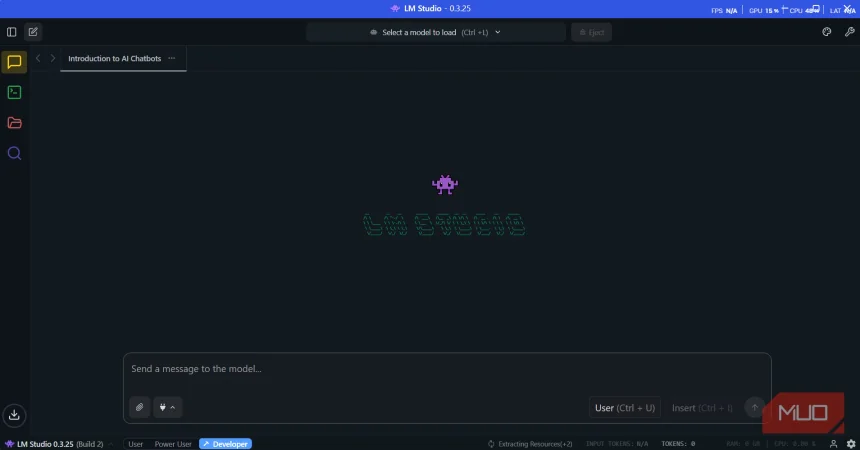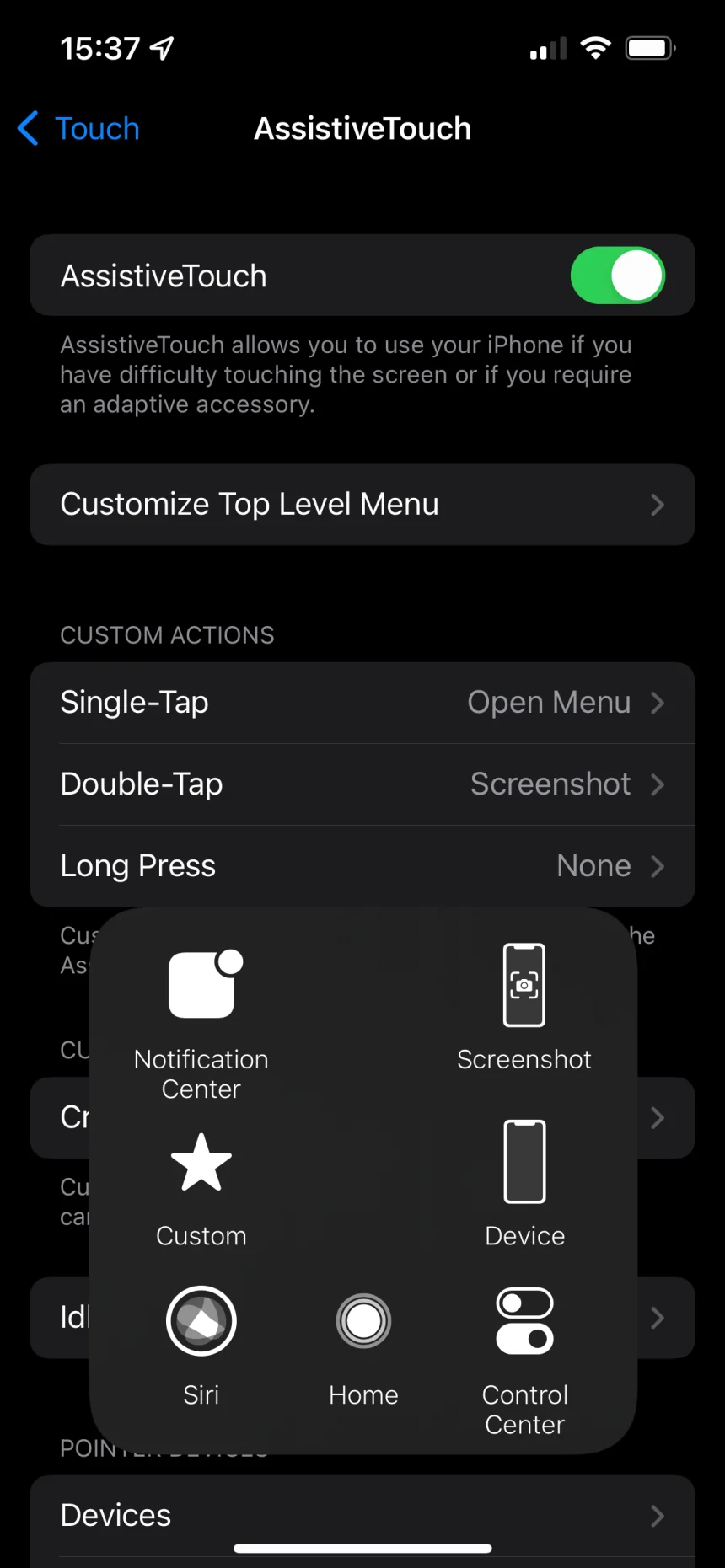I started using VeraCrypt to protect my files and I should have sooner
I recently built a new PC with Windows 11 Home and noticed it doesn't have access to BitLocker, unlike my other machines and my work laptop. This got me thinking about my file security situation, and I realized that if I'm going to encrypt my files for the long term, I need a more reliable solution that works across all my devices. That's when I discovered VeraCrypt, and it completely changed how I think about file protection. What drew me to VeraCrypt wasn't just the encryption itself, but the incredibly clever way it handles security. This isn't your basic "password-protect-a-folder" solution. VeraCrypt creates encrypted containers that look like random data to anyone snooping around. And even if someone forces you to reveal your password, they'll only see decoy files while your truly sensitive data remains completely invisible. The portability factor sealed the deal for me. I can carry VeraCrypt on an external hard drive and access my encrypted files from any computer without

I recently built a new PC with Windows 11 Home and noticed it doesn't have access to BitLocker, unlike my other machines and my work laptop. This got me thinking about my file security situation, and I realized that if I'm going to encrypt my files for the long term, I need a more reliable solution that works across all my devices. That's when I discovered VeraCrypt, and it completely changed how I think about file protection.
What drew me to VeraCrypt wasn't just the encryption itself, but the incredibly clever way it handles security. This isn't your basic "password-protect-a-folder" solution.
VeraCrypt creates encrypted containers that look like random data to anyone snooping around. And even if someone forces you to reveal your password, they'll only see decoy files while your truly sensitive data remains completely invisible. The portability factor sealed the deal for me. I can carry VeraCrypt on an external hard drive and access my encrypted files from any computer without leaving traces. Plus, you can disguise these containers as anything and rename them to look like movie files, documents, or whatever blends into your system.
A cleverer encryption solution
Why hidden volumes changed everything for me

The hidden volume feature is what makes VeraCrypt smarter compared to other encryption tools. While I still use BitLocker general hard drive encryption, I found that VeraCrypt provides a better way of protecting my archived files. When you create a standard encrypted container, anyone can tell it exists because it's obviously encrypted data. VeraCrypt's hidden volumes add a level of plausible deniability that's genuinely ingenious.
Here's how it works: VeraCrypt fills all empty space in containers with random data, making it impossible to distinguish between unused space and a hidden volume. When you create a hidden volume, it lives within this "random" space of an outer container. Even when the outer volume is mounted and examined thoroughly, it cannot be proven that a hidden volume exists, as everything appears to be random padding data.

The password system is equally clever. You use one password to access the outer container with decoy files, and a completely different password to access the hidden volume with your real sensitive data. If someone forces you to reveal your password, you give them the outer password; they see some sensitive-looking decoy files, and they're satisfied while your truly important data remains completely hidden.
I've also discovered that you can use either passwords or keyfiles for authentication, providing multiple layers of security. The keyfile approach is particularly smart because you can use any file as a key, so your encryption password could literally be a photo on your phone or a document on your computer. This means even if someone gets your password, they still can't access your data without the keyfile.
The containers themselves are just files that can be renamed, moved, and disguised however you want. I've started naming mine with extensions like .mov or .mkv so they look like video files to casual observers. While this isn't foolproof against forensic analysis, it provides excellent protection against casual snooping.

And since VeraCrypt is portable and provides builds for Windows, macOS, and Linux, I can keep them with my encrypted container on an external drive and open my files on any computer I have access to. What's great is that the container acts like a virtual drive once mounted, so you can simply drag and drop files normally, and everything gets encrypted automatically. When you're done, you dismount it, and your files disappear until you mount it again with the correct password. This also makes VeraCrypt another great way of sending password-protected files for free.
How I set up layered encryption with VeraCrypt
Building portable hidden volumes for my backups

Encrypting your data backups is important. And since backups are often stored on external drives for portability and protection, VeraCrypt has become my favorite mode of backup encryption. Not only do I get to encrypt my whole drive, but I can also create an extra layer of privacy and security using the hidden volume feature.
Setting up an encrypted hidden volume is easier than it sounds once you get the basics. I start by downloading VeraCrypt from the official site, then install it as usual. You can also opt for the portable version if that suits your routine better.
Now, open VeraCrypt and click Create Volume to start the wizard. Choose Create an encrypted file container since we want a portable file that we can move around easily.

Now select Hidden VeraCrypt volume instead of the standard option. Choose Normal mode, which will create both the outer container and hidden volume in one process. Pick a location and filename for your container. I usually place mine in obvious locations, such as Documents or Desktop, and give them innocuous names, like "backup.mov" or "data.bin".

The wizard prompts you to choose encryption settings for the outer volume. I just leave everything at the default settings since they're already strong enough. When it asks about size, I set the outer volume to 8GB, as I want this file to be stored on my USB stick. Set any available memory you want. Then, set a password for the outer volume. This is the one you should share if anyone pressures you. After determining the size of the volume, I then set my file system as exFAT32 or NTFS before hitting Format.

Next, I go through the same steps for the hidden volume. But I use a different encryption algorithm and a new password, making sure not to reuse the same one. For this volume, I choose to use 4GB, leaving plenty of space in the outer container for decoys or regular storage. Remember, even the outer volume is encrypted, so decoy files can be things you actually care about, just not anything you'd want completely private. After configuring the hidden volume, I simply hit Exit.
To use the volume, simply open VeraCrypt, drag and drop the file, select any of the mounting slots (A-Z), and then click Mount. To open your regular encrypted files, use your outer volume password. To access your secret files, use your hidden volume password. Don't forget to unmount it after using it.
The key to making this work is maintaining your cover story. Regularly update the decoy files in your outer volume so it looks actively used. Keep the decoy content believable, which means it should be sensitive enough that someone would expect you to encrypt it, but not contain your truly confidential information.
Your data deserves unwavering protection
Imagine waking up one day to discover your most important files have vanished or been exposed. That sense of violation never fades. VeraCrypt puts you back in control by offering rock-solid encryption coupled with plausible deniability. You choose which password to share and which volume stays hidden forever. Setting up a hidden volume takes just minutes, yet it safeguards your financial records, personal memories, and work documents against any threat. Treat your data as the valuable asset it is. Embrace VeraCrypt's layered encryption today and sleep soundly knowing your secrets remain yours alone.

VeraCrypt
- OS
- Windows, Linux, macOS
- Developer
- VeraCrypt
VeraCrypt is a free, open-source encryption tool for Windows, macOS, and Linux that protects your data with advanced layered encryption and hidden volumes to keep your confidential files completely secure and private.
Share
What's Your Reaction?
 Like
0
Like
0
 Dislike
0
Dislike
0
 Love
0
Love
0
 Funny
0
Funny
0
 Angry
0
Angry
0
 Sad
0
Sad
0
 Wow
0
Wow
0