How to Fix an iPhone That Won't Turn On
Jump Links Let Your iPhone Cool Down Charge Your iPhone Check Your Lightning or USB-C Cable

Jump Links
Various issues can result in an unresponsive iPhone that won't even turn on. The good news is that you can solve most of these problems can be solved without taking it to Apple. We'll discuss the steps you can take below.
1. Let Your iPhone Cool Down

If you've ever left your iPhone in the sun on a hot day, you may have experienced this before. When your iPhone gets too hot, it's designed to shut down and suspend everything but the emergency calling feature.
There may be cases where your iPhone won't turn on at all and is completely unresponsive, with nothing on the screen. But sometimes, you might see a temperature warning message saying, "iPhone needs to cool down before you can use it."
To let your iPhone turn on again, cool it down by placing it in a dry, cool place away from the sun. Never try to instantly cool down your iPhone by putting it in the freezer or next to an air conditioner. This can cause condensation to form, which will damage the device.
2. Charge Your iPhone

This might sound like the most obvious choice when your iPhone won't turn on. But to be safe, it's better to first eliminate excessive heat as the cause before trying to charge your iPhone.
So, in this case, the simple reason why your iPhone won't turn on is that the battery is completely depleted.
You'll likely see the Insert Lightning Cable/USB-C icon pop up when you try to turn it on. When you plug in a charger, the icon will disappear. A red battery graphic remains while your iPhone charges.
In some cases, if you haven't used your iPhone in a long while, the icon may not even appear because all battery power has been depleted during the storage period. Fortunately, it doesn't necessarily mean your iPhone is damaged or unusable.
Simply connect your iPhone to a charger and wait for 15 to 30 minutes. If your device is still functional, you'll eventually see a charging indicator appear on the screen. Once your device charges and gains sufficient power, your iPhone will automatically turn on.
3. Check Your Lightning or USB-C Cable

When your cable has issues, your iPhone can't charge at all. So if the Insert Lightning Cable/USB-C icon persists even after you plug in and try to charge it, your iPhone won't turn on, no matter how long you wait.
You can try different cables of the same type if you're encountering charging problems. Don't overlook wall chargers either because they also have a tendency to fail.
Make sure you use a safe, high-quality charging cable without frays or damage, and check whether you have the right cable and power adapter type for your iPhone.
4. Force Restart Your iPhone

If your iPhone won't turn on because it's stuck in a boot loop, showing the Apple logo, or completing an iOS upgrade, one solution is to restart your iPhone. The exact procedure varies depending on the iPhone model, so follow our guide on force restarting your iPhone. In the rare case you can't turn off your iPhone, a force restart will come in handy.
Personally, there was one time when my iPhone didn't shut down when I wanted to turn it off and on again. The on-screen power off button wouldn't appear, and my iPhone screen was frozen. I could only shut down my device by force restarting it.
If your iPhone screen isn't frozen, you can consider ways to restart your iPhone without using buttons instead.
5. Restore Your iPhone Using Your Computer
If the above solutions don't work, it's time to give the Apple Devices app (on Windows) or Finder (on macOS) a shot. Plug your iPhone into your PC or Mac. If it recognizes the USB connection, now would be the best time to back up your iPhone.
Once the backup completes, see if an update is available for your iPhone by clicking Check for Update. If you're already using the latest version of iOS, hit Restore iPhone to reinstall it. You'll be able to restore the backup you made once the procedure is complete.
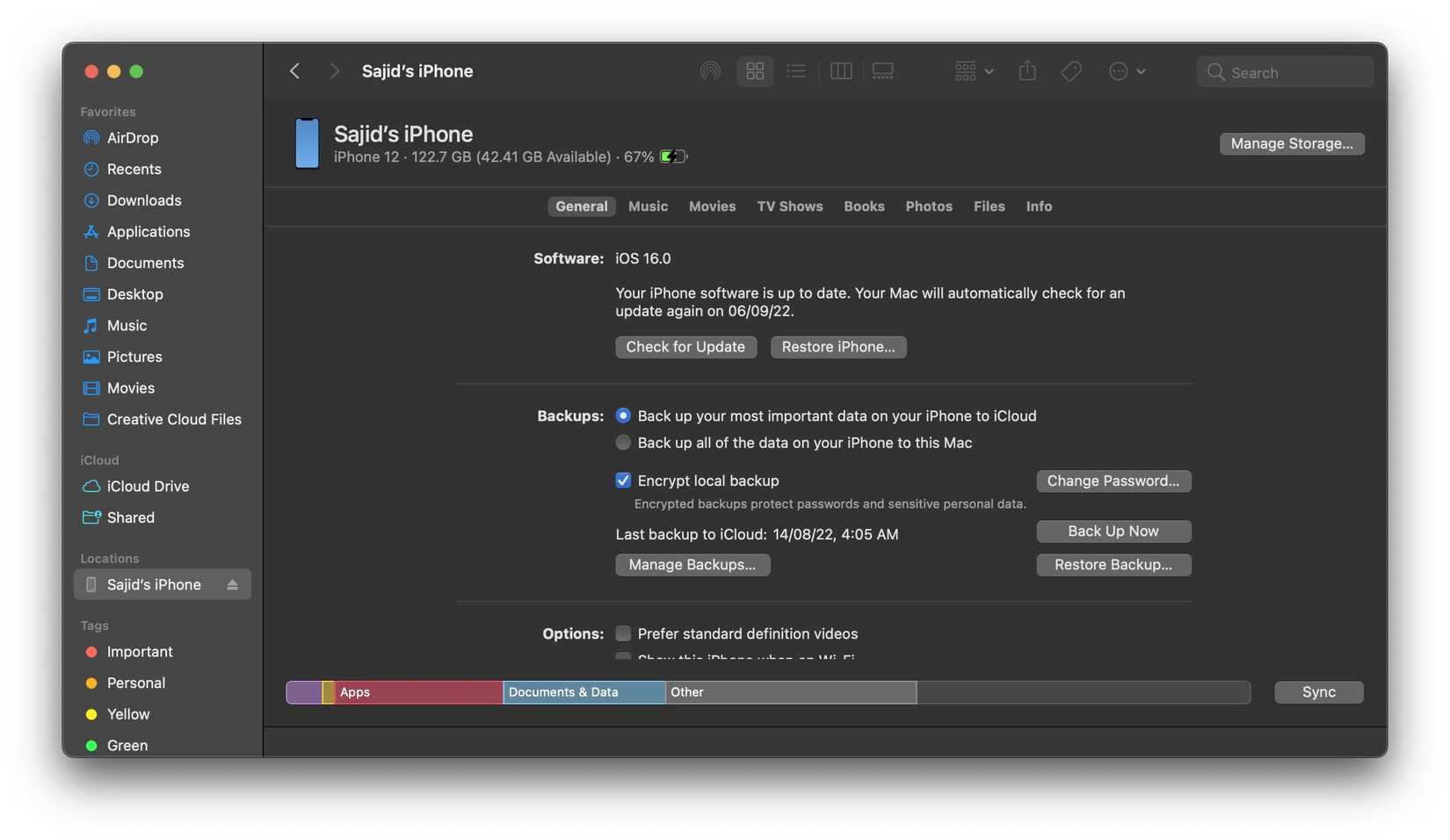
If your computer doesn't recognize the connection, it's time to put your iPhone into recovery mode. Once you've done that, Finder or Apple Devices should recognize your iPhone and let you hit Restore iPhone to reinstall iOS, but you will lose anything you haven't backed up.
6. Replace Your iPhone's Battery

Sometimes, an iPhone can take hours to come back to life. It depends on how long your iPhone's battery has been completely flat. However, if your iPhone is an old device you left in the drawer for a long time, the problem may be that the battery is completely dead.
This is likely if the above solutions don't solve the issue of your iPhone not turning on. Therefore, you should replace your iPhone's battery, which is a relatively easy fix in the grand scheme of iPhone issues.
You can pay Apple to do it, but if you have an AppleCare+ warranty, you can get a free replacement. You can also opt to get it done for cheaper at a service center of your choosing.
However, remember that it might not solely be a battery problem. If it's something more serious, there's a chance that your efforts will be for nothing, especially if you head to a third-party service center that replaces the battery as you request without examining your iPhone.
7. Repair Your iPhone

If your iPhone won't turn on and shows signs of damage, such as a flickering screen or cracked display, you may have killed it. Causes of damage include dropping it, getting it wet (or exceeding the water resistance), or leaving it in an environment with extreme temperatures for a long time.
The extent of the damage will determine the cost of repairing your iPhone. Unfortunately, an iPhone that won't turn on generally indicates a problem beyond a broken display. For example, water and static electricity can cause severe damage that usually requires a new device. If this is the case, take your iPhone to Apple or a third-party service provider to know your repair options.
Good repair centers can often tell whether repairs are feasible when your iPhone won't turn on. They may also estimate the cost before they carry out the work.
Before you shell out a lot of money, consider the price of a replacement device, and don't forget to offset the money you can make from selling your old iPhone. If you can't sell it due to damage, you can donate it to nonprofits so they can recycle your old iPhone to raise funds!
Share
What's Your Reaction?
 Like
0
Like
0
 Dislike
0
Dislike
0
 Love
0
Love
0
 Funny
0
Funny
0
 Angry
0
Angry
0
 Sad
0
Sad
0
 Wow
0
Wow
0













