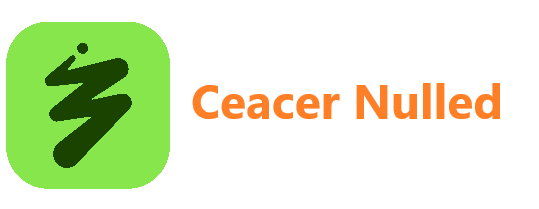All Activity
- Past hour
-
Microsoft has announced a new update coming soon to the Photos app on Windows 11 that introduces AI-powered categories into the app. The update is now in testing with Windows Insiders, and is expected to begin rolling out generally in the coming weeks. The new update adds different folders into the app and will use AI to categorize photos into the folders based on visual content. Categories include receipts, identity cards, notes, and screenshots, which will be automatically grouped together using AI. "Auto-Categorization automatically detects and organizes your photo collection into meaningful categories like screenshots, receipts, identity documents, and notes using AI. It’s designed to save time, reduce clutter, and make your photo library easier to navigate." The AI processing is all handled on-device too, meaning this new feature will require a Copilot+ PC with an NPU of at least 40 TOPS worth of power. You may like Best features Microsoft rolled out in 2025 for Windows 11 versions 25H2 and 24H2 OneDrive is getting a dedicated Windows 11 app Microsoft updates Copilot app with cleaner UI, better integration See what’s next for AI in Windows 11 before anyone else The new categories feature in Photos (Image credit: Microsoft)You can check out the full outline of AI-powered categorization features coming to Photos below. Smart sorting into categories: Photos are automatically grouped into predefined folders based on visual content, such as handwritten notes, printed documents, or receipts.Language-agnostic recognition: The AI model can identify document types regardless of the language in the image. For example, a Hungarian passport will still be categorized as “Passport,” even if the text isn’t in English.Explore your organized photo library with Auto-Categorization in Photos.Use the Left Nav or Search bar to find categorized images instantly.Change categories manually or provide feedback to improve accuracy.AI-categories in Photos is one of several new AI-powered features that have been added to the app on Windows 11 over the last year. Since the launch of Copilot+ PCs, the photos app has been upgraded into a capable photo editing tool, which AI-powered spot removal and background removal tools, and more. The new AI-powered categories feature is available in preview with version version 2025.11090.25001.0 or above, and can be installed via the Microsoft Store if you're in the Windows Insider Program. Get the Windows Central NewsletterAll the latest news, reviews, and guides for Windows and Xbox diehards. By submitting your information you agree to the Terms & Conditions and Privacy Policy and are aged 16 or over.
-
A number of new flags have been discovered in Microsoft Edge that suggest that Microsoft is working on allowing Windows 11’s taskbar search to open in your default browser and search engine, instead of defaulting to Edge and Bing. This is behavior that has been available in the European Economic Area (EEA) for quite some time, and now it might be coming to everyone, reports Windows Latest. First spotted by @Leopeva64 on X, in the latest build of Edge Canary there’s now a number of flags that are designed to configure how Windows behaves when it comes to handing off a taskbar search query to the browser. In non-EEA markets, Windows is set to open Edge and use Bing whenever you type an internet search query into the search box, regardless of what browser you have set as default. Here are the new flags that were spotted in Edge Canary: You may like Microsoft pushes Edge over Chrome in new Bing ad Windows 11’s search box is getting an upgrade — and no, it’s not just another Bing ad How to set the default web browser on Windows 11 and Windows 10 Hands-on with Windows 11's new Copilot-powered Taskbar search box msExplicitLaunchNonBingDSEmsExplicitLaunchNonBingDSEAndNonEdgeDBmsExplicitLaunchNonEdgeDBmsWSBLaunchNonBingDSEmsWSBLaunchNonBingDSEAndNonEdgeDBmsWSBLaunchNonEdgeDBIt's likely that "WSB" stands for "Windows Search Box" and "DSE" means Default Search Engine. If these new flags are anything to go by, it looks like Microsoft will give users the choice to switch which browser and search engine is used in the hand-off from the taskbar search box. If you have Firefox set as your default browser, and use Yahoo as your default search engine, Windows will respect that choice and open Firefox with your search query already inserted into Yahoo. Of course, as these flags are currently only available in Edge Canary, they may never ship and could just be an experiment. Still, it’s interesting to see Microsoft toying with options that would make using Windows 11 less user hostile for people who don’t want to use Microsoft’s defaults. I suspect there are millions of Windows 11 users in the world that don’t want to use Edge or Bing, and so don’t use Windows 11’s search pane as a result. Having this important system UI finally respect your default browser and search engine choice is a big first step towards finally respecting the users choices. Get the Windows Central NewsletterAll the latest news, reviews, and guides for Windows and Xbox diehards. By submitting your information you agree to the Terms & Conditions and Privacy Policy and are aged 16 or over.What are your thoughts on Microsoft possibly respecting your default browser choice and search engine outside of the EEA? Let us know in the comments. Follow Windows Central on Google News to keep our latest news, insights, and features at the top of your feeds!
-
In a new internal memo, Windows and Surface boss Pavan Davuluri has announced that Microsoft is bringing the teams that make the core of Windows back into the Windows organization. For those unaware, the Windows organization has essentially been split in two since 2018. Teams that work on the core of Windows were moved under Azure, and the rest of the Windows team (those that focused on top level features and user experiences) remained under the Windows org. That is finally changing, with Davuluri saying that the Windows client and server teams are now going to operate under the same roof once again. "This change unifies Windows engineering work under a single organization ... Moving the teams working on Windows client and server together into one organization brings focus to delivering against our priorities." You may like Podcast: Is Windows about to get interesting again? Best features Microsoft rolled out in 2025 for Windows 11 versions 25H2 and 24H2 Nadella says Microsoft must evolve beyond Gates’ software factory Microsoft to address negative feedback about Windows 11 update naming scheme The move comes as Microsoft promises the future of Windows to be one that is agentic, prioritizing voice input in addition to mouse and keyboard usage, and becoming an AI-powered OS that can conduct tasks and actions on your behalf. Davuluri even says that the restructure will help the company “deliver our vision of Windows as an Agentic OS” While much of the Windows engineering teams will now be back under the Windows org, there will still be a handful of low-level teams that remain under the Azure organization instead. "Likewise, we will continue to have dependencies from the core kernel and virtualization and Linux teams, now part of Azure Core, to provide the foundational support for client scenarios, silicon enablement, and WSL." With Davuluri now in control of the bulk of Windows engineering and development, it sounds like the company is slowly moving towards something brand new when it comes to Windows. In the age of AI, and the potential that an agentic operating system brings, it seems Davuluri is eager to capitalize and move to position Windows as the platform for future AI experiences. via The Verge Get the Windows Central NewsletterAll the latest news, reviews, and guides for Windows and Xbox diehards. By submitting your information you agree to the Terms & Conditions and Privacy Policy and are aged 16 or over. Follow Windows Central on Google News to keep our latest news, insights, and features at the top of your feeds!
-
Microsoft has announced the general availability of Windows 11 version 25H2 after months of testing. The next version of Windows 11 has been ready and waiting in the wings for a handful of weeks, and now the company is giving it a formal go-ahead for launch. As of today, Windows 11 version 25H2 is now rolling out, which means it will soon show up as an update available for you to download and install via Windows Update. Version 25H2 is a minor update, delivered as an enablement package and sits on top of version 24H2, meaning the download and install process should be very quick. If you don't want to wait, our latest guide shows how you can force Windows 11 version 25H2 to update right now. You may like Windows 11 version 25H2: Everything you need to know Windows 11 version 25H2 has been released, but when will your PC get it? Windows 11 version 25H2 ISOs are now available Microsoft confirms Windows 11 version 25H2 will have no new features That also means version 25H2 doesn't include any notable new changes or enhancements over version 24H2, because both releases are based on the same platform release and thus share the same security updates, bug fixes, and features. The only thing version 25H2 does that version 24H2 doesn't is reset the support lifecycle clock. That means users who upgrade to version 25H2 as soon as possible will be supported for the longest: 24 months for Home and Pro and 36 months for Enterprise and Education editions of Windows 11. Version 24H2 is already over a year into its lifecycle, to compare. You'll want to make sure this toggle is checked to get the update through Windows Update. (Image credit: Mauro Huculak)To get the update as soon as possible, make sure you have the "Get the latest updates as soon as they're available" toggle selected in Windows Update, as that will prioritize your PC during the rollout. As usual, Microsoft is rolling out the update in waves, so it might not appear right away. If you'd like to download the enablement package update files to upgrade from version 24H2 to version 25H2 quickly, you can download the file corresponding to your architecture below. Get the Windows Central NewsletterAll the latest news, reviews, and guides for Windows and Xbox diehards. By submitting your information you agree to the Terms & Conditions and Privacy Policy and are aged 16 or over.Enablement package for x64 (Intel/AMD)Enablement package for Arm64 (Snapdragon)Alternatively, you can download the official ISO media for Windows 11 version 25H2, which is available in 38 languages in either x64 or Arm64 flavors. Or you can use Microsoft's official Windows Media Creation Tool that will streamline the process and make creating a USB installation key easy. While version 25H2 doesn't include any new features on its own, Microsoft is working on a number of new Windows 11 features that are expected to debut in the coming weeks. Things like a brand new Start menu, improvements to dark mode, updates to Phone Link, and more are all in the works. Follow Windows Central on Google News to keep our latest news, insights, and features at the top of your feeds!
-
Microsoft has finally announced the general availability of Windows 11 version 25H2, and that means the finalized ISO media is now available to download directly from Microsoft's servers. Version 25H2 has been in testing with Windows Insiders over the summer, and now the RTM build is ready to download. RTM, for those who may not know, is an old school Windows term that stands for Released To Manufacturing, which means it's the build that Microsoft will send to PC makers for pre-loading onto new hardware with version 25H2 preinstalled. Microsoft no longer uses the phrase RTM publicly, but it still exists. Windows 11 build 26200.6584 is the golden number that Microsoft has released as the base build for version 25H2. You may like Windows 11 version 25H2 ISOs are now available Windows 11 25H2 update is live — here’s how to skip the wait Windows 11 version 25H2 has been released, but when will your PC get it? Windows 11’s next big update is here early — here’s how to get it The ISOs are available in 38 languages, and include Home, Pro, and Education editions. Each ISO varies slightly in size, but are an average of around 7GB for x64, and a few hundred megabytes smaller for Arm64. Download Windows 11 version 25H2 for x64 and Arm64Windows 11 version 25H2 RTM Build 26200.6584 is hosted directly on Microsoft's servers and are the official ISO media for this release. Select your language below and the ISO will begin to download. The ISOs are available in both x64 (for Intel/AMD PCs) and Arm64 (for Snapdragon PCs,) so be sure to select the right architecture and language. If you'd rather isntall Windows 11 version 25H2 as an enablement package upgrade on top of version 24H2, you can download those relevant files here. Swipe to scroll horizontallyLanguage x64 Arm64 English US Download en-US (7.2GB) Download en-US (6.8GB) English UK Download en-GB (7.2GB) Download en-GB (6.8GB) Arabic Download ar-SA (6.9GB) Download ar-SA (6.7GB) Bulgarian Download bg-BG (7.1GB) Download bg-BG (6.7GB) Czech Download cs-CZ (7.1GB) Download cs-CZ (6.7GB) Danish Download da-DK (7.1GB) Download da-DK (6.7GB) German Download de-DE (7.2GB) Download de-DE (6.8GB) Greek Download el-GR (7.1GB) Download el-GR (6.8GB) Spanish Download es-ES (7.2GB) Download es-ES (6.9GB) Spanish-Mexico Download es-MX (6.9GB) Download es-MX (6.7GB) Estonian Download et-EE (7GB) Download et-EE (6.6GB) Finnish Download fi-FI (7.1GB) Download fi-FI (6.8GB) French Download fr-FR (7.2GB) Download fr-FR (6.9GB) French-Canada Download fr-CA (6.9GB) Download fr-CA (6.7GB) Hebrew Download he-IL (6.9GB) Download he-IL (6.7GB) Croatian Download hr-HR (7GB) Download hr-HR (6.6GB) Hungarian Download hu-HU (7.1GB) Download hu-HU (6.8GB) Italian Download it-IT (7.1GB) Download it-IT (6.8GB) Japanese Download ja-JP (7.1GB) Download ja-JP (6.8GB) Korean Download ko-KR (6.9GB) Download ko-KR (6.7GB) Lithuanian Download lt-LT (7GB) Download lt-LT (6.6GB) Latvian Download lv-LV (7GB) Download lv-LV (6.6GB) Norwegian-Bokmal Download nb-NO (7.1GB) Download nb-NO (6.7GB) Dutch-Netherlands Download nl-NL (7.1GB) Download nl-NL (6.8GB) Polish Download pl-PL (7.1GB) Download pl-PL (6.8GB) Portuguese-Brazil Download pt-BR (6.9GB) Download pt-BR (6.7GB) Portuguese-Portugal Download pt-PT (7.1GB) Download pt-PT (6.8GB) Romanian Download ro-RO (7GB) Download ro-RO (6.6GB) Russian Download ru-RU (6.9GB) Download ru-RU (6.8GB) Slovak Download sk-SK (7GB) Download sk-SK (6.6GB) Slovenian Download sl-SI (7GB) Download sl-SL (6.6GB) Serbian-Latin Download sr-latin-RS (6.9GB) Download sr-latin-RS (6.6GB) Swedish Download sv-SE (7.1GB) Download sv-SE (6.7GB) Thai Download th-TH (6.9GB) Download th-TH (6.7GB) Turkish Download tr-TR (6.9GB) Download tr-TR (6.7GB) Ukranian Download uk-UA (6.9GB) Download uk-UA (6.7GB) Chinese-Simplified Download zh-CN (7.2GB) Download zh-ZN (7.1GB) Chinese-Traditional Download zh-TW (7.2GB) Download zh-TW (7GB) Microsoft has already confirmed that Windows 11 version 25H2 has no new features over version 24H2. Both share the same servicing and pipeline channels, and so features that are build for 25H2 will also end up on 24H2, and vice versa. That also means there should be no app or driver compatibility, device performance, or platform stability discrepancies between the two releases. Get the Windows Central NewsletterAll the latest news, reviews, and guides for Windows and Xbox diehards. By submitting your information you agree to the Terms & Conditions and Privacy Policy and are aged 16 or over.You should still upgrade to version 25H2 however, as it resets Microsoft's support lifecycle clock and will receive security updates and bug fixes for longer than version 24H2. Version 25H2 will have 24 months of support from its general availability date, whereas Windows 11 version 24H2 is already a year into its lifecycle. Follow Windows Central on Google News to keep our latest news, insights, and features at the top of your feeds!
-
Nathan Shane joined the community
-
Windows 11's Widgets Board, launched in 2022, faces scrutiny as only 50 widgets clutter the space while a cumbersome news feed dominates. With Microsoft testing an AI-curated experience, users may be left questioning the board's true purpose. And now Windows 11 users have another reason to be jealous of those on macOS. Apple just announced a new sports widget that extends the iOS and iPadOS experience to the desktop. While the new sports widget on macOS is nice, it's not what taunts me and other Windows 11 users. Microsoft has actually had a sports widget available for quite some time on Windows 11. What's frustrating is that Apple has made an effort to promote widgets on macOS, which is a stark contrast to what Microsoft has done over the years and of late. You may like Asking our readers: What's so bad about Windows 11? Is 'Brilliant' Windows 12 the upgrade we've all been waiting for? Microsoft’s Surface Pro ad blunder is going viral Microsoft recaps new features shipped on Windows 11 in 2025 Microsoft first launched the widgets board on Windows 11 in 2022. Shockingly, it took until the end of 2023 for the tech giant to start testing the option to disable the news feed within the widgets board. Microsoft is testing an AI curated news feed within the Widgets Board that pushes widgets to a separate tab. (Image credit: Windows Central)The widgets board doesn't feel like a dedicated section for useful tools. It feels like a billboard for MSN. For over a year it wasn't even possible to use widgets without seeing a news feed. The most meaningful update to Widgets Board this year is the addition of an AI curated news feed that replaces the MSN feed — because that's what a Widgets Board needs, AI and more news. That update actually requires an extra click to even get to widgets. The tabbed layout is still in testing, so Microsoft has a chance to shift back to presenting widgets first when you open the widgets panel. If the layout that's in testing ships to everyone, Microsoft should just rename the Widgets Board to "News Board." What kind of Widgets Board opens to everything except widgets by default? Get the Windows Central NewsletterAll the latest news, reviews, and guides for Windows and Xbox diehards. By submitting your information you agree to the Terms & Conditions and Privacy Policy and are aged 16 or over.A new app gap There are only 50 widgets available for Windows 11. (Image credit: Future)Long-time readers are familiar with the app gap that plagued Windows Phone for years. A similar issue affected Windows 11, though the Microsoft Store is great in 2025 — with one glaring exception. The widgets section of the Microsoft Store looks like a shopping mall that's about to close down. There are 50 widgets in the Microsoft Store. That's it. Many of those widgets are for niche use cases or variations of already existing widgets. Even the widgets from well-recognized companies are poor. The Spotify widget just presents trending playlists. It doesn't even let you control the Spotify app on your PC. There are some nice widgets available, including a handy package tracker. But overall, the selection is an embarrassment. HowToiSolve has a list of the 21 best widgets for macOS. A similar roundup for Windows 11 would include over 40% of all widgets available. Considering there are several clock and calendar apps among the 50 widgets available, I doubt you could find 21 widgets worth trying at all.
-
Windows 11 includes a search feature that should be enough for most users, but it often struggles with speed, particularly in non-indexed locations or when handling a large number of files. The search home also feels cluttered with advertisements and lacks polish, which is surprising given it comes from the world's largest software company. If you want something faster, lighter, or more customizable, several third-party tools can deliver a significantly better search experience. Popular options include Command Palette from PowerToys, Fluent Search, Everything, Listary, Flow Launcher, and RayCast. In this guide, I'll highlight six tools you can use to replace the Search functionality on Windows 11. You may like Google has a new official app for Windows 11, emulates Apple's Spotlight Best features Microsoft rolled out in 2025 for Windows 11 versions 25H2 and 24H2 PowerToys now spots and helps fix hotkey conflicts on Windows 11 Windows 11’s best File Explorer alternative just got smarter with real‑time feedback Disclaimer Although these apps work as advertised, they are third-party tools. Use them at your own risk. Windows Search alternatives for Windows 11These are six tools you can use to replace or improve the default Windows Search experience. 1. Command Palette (Image credit: Mauro Huculak)The Command Palette is a feature from PowerToys by Microsoft, designed for power users to quickly launch apps, commands, and tools from a single interface. This feature is often compared to the macOS Spotlight search, which many argue is very similar. It is also intended to be the successor to the popular PowerToys Run utility. This feature allows you to launch apps with just a few keystrokes. It provides near-instant results, which can be much faster than using the standard Windows Search or File Explorer. Get the Windows Central NewsletterAll the latest news, reviews, and guides for Windows and Xbox diehards. By submitting your information you agree to the Terms & Conditions and Privacy Policy and are aged 16 or over.One important aspect of Command Palette is its extensibility. Although it comes with a comprehensive list of built-in extensions, you can install additional ones directly from within the palette to add more functionality. Beyond launching apps, you can use this tool to run various system commands, which can save you from having to open Command Prompt or PowerShell for simple tasks. The Command Palette is primarily an app and settings launcher, but through an extension, it also offers search functionality to find virtually anything on your computer. The only caveat is that the search functionality requires an extra step, as you must confirm the type of search you're performing when initiating a search. Install Command Palette You can download and install Command Palette with PowerToys using one of the following methods: WinGet: Open Command Prompt or PowerShell and run: winget install --id Microsoft.PowerToysDownload: Visit the official PowerToys page and download the appropriate installer for your system.Get started with Command Palette Once PowerToys is installed on your computer, you can launch Command Palette from the Start menu like a regular application, or you can also use the "Windows key + Alt + Space" keyboard shortcut. While in the interface, you can type your query in the search box, and as you start typing, the results will appear instantly. However, if you're searching for a file or folder, you'll have to double-click or press "Enter" while highlighting the "Search for" item. (Image credit: Mauro Huculak)The action will take you to another page to view the results for files and folders. If you want to run a command directly from within the Command Palette interface, use the > (greater than symbol) and then type the command. For example, > ping bing.com or > Shell:startup. If you want to switch between open windows, you can search and use the "Switch between open windows" feature from the "Window Walker" extension or type < (less than symbol) (Image credit: Mauro Huculak)If you type a simple calculation (such as 2+2), Command Palette will show the answer as part of the result. However, don't try "10% of 20," because it won't work. It's also possible to open web pages, search the internet, and you can add bookmarks for files, locations, and URLs. Simply type "Add bookmark," select the result, and complete the name and path. You can even assign aliases and keyboard shortcuts for each bookmark. You can also customize various aspects of the Command Palette from the settings page, which you can access by clicking the "Settings" button in the bottom left corner while in the launcher. On the "General" page, you can change the activation shortcut and customize the behaviors of results. For example, you can show app details, use backspace for back action, single-click activation, and more. (Image credit: Mauro Huculak)Also, from the "Extensions" page, you can enable and disable built-in as well as other extensions you may have added to the tool. (Image credit: Mauro Huculak)If you want to install extensions from within the Command Palette bar, search for "Install Command Palette extensions," select the top result, search for the extension, select it, and click the "Install" button. Similarly, you can use the Windows Package Manager (winget) to search for and install applications. Simply search for "Search WinGet," select the top result, search for the app, select it, and then click the install option. (Image credit: Mauro Huculak)Bottom line Command Palette's primary focus is a launcher for apps and system settings. It works great for file and folder search, but it requires an additional step to show the file results. This tool is also customizable and extensible through extensions, making it ideal for anyone who has PowerToys already installed or for those who want to replace their search experience with something similar to the Spotlight feature on macOS, without requiring extensive customization. Command Palette is available for free when installing the PowerToys tool on x64 or ARM64 devices. 2. Fluent Search (Image credit: Mauro Huculak)Fluent Search is an advanced search tool for Windows 11 that has been designed to be a more efficient and comprehensive alternative to the built-in Windows Search. It can find and launch apps, search for files, browse web content, locate open browser tabs and history, and even search for active windows and in-app content, such as tabs, buttons, and hyperlinks. Fluent Search is super fast and uses a native file indexer to scan your files efficiently, without overloading the processor, and provides quick and accurate results as you type. For users who prefer to use their keyboard, this search tool can significantly improve productivity. For example, if you enable the "Screen Search" feature, similar to Click to Do, it allows you to search for anything on the screen using OCR technology. Additionally, this tool features extension support, which can enhance its functionality. You can easily add more extensions from within the tool's settings. Finally, Fluent Search includes a range of additional features, such as the ability to personalize the interface's look and feel, numerous search and app settings, hotkey support, preview customization, and more. Install Fluent Search You can download and install Fluent Search using one of the following methods: WinGet: Open Command Prompt or PowerShell and run: winget install --id BlastApps.FluentSearchDownload: Visit the official Fluent Search page and download the appropriate installer for your system.Get started with Fluent Search Upon launching the application for the first time, you may be prompted to download and install the latest update available. After the update, restart the app from the Start menu, and right-click the tool's icon in the System Tray and choose the "Settings" option. Once on the tool's settings page, open Apps > Files > File indexing, and click the "Install service" button for the "Fluent search" option under the File indexer setting to utilize the tool's indexing capability to locate files and folders on your computer. (Image credit: Mauro Huculak)It's important to note that Fluent Search can also use the system's indexing database to search for content. If you don't want another indexer running on your computer, select the "Windows Search" option. If you open Apps > Plugins, you can add several extensions, including Number, Currency, and Unit Converter, Color preview, Clipboard, Dictionary, YouTube, DuckDuckGo Preview, and more. (Image credit: Mauro Huculak)Unlike Command Palette, when typing a search term, you'll get a list with every result, no matter the category. A search query can show results for files, folders, settings, and apps. (Image credit: Mauro Huculak)One interesting aspect is that results can also show previews with a list of different actions (such as open, copy, rename, delete, etc.), similar to the design for results in the Windows Search experience. To run a command, type it in the search box and select the tool, such as Command Prompt or PowerShell, to execute it. Bottom line Fluent Search is an excellent alternative to Windows Search, offering more features than you'll ever need. Although the default settings are optimal for most users, this tool is suited for more tech-savvy users, as it offers numerous advanced features, including the ability to change the content indexer, control tool performance, and OCR technology, among others. Fluent Search is free, but if you appreciate the tool, you can always show your support to the developer. You can also download the installer, but it has a portable version for x64 and ARM64 devices, and you can even download it from the Microsoft Store. 3. Everything (Image credit: Mauro Huculak)The Everything app may not feature a modern interface, but what it lacks in design it makes up for in raw functionality. Developed by Voidtools, Everything is a free search utility that indexes all files and folders on your computer and delivers results almost instantly. It achieves this speed by indexing only file and folder names, which takes just a few minutes to complete. Although the tool includes an option to search inside file contents, enabling this feature slows down performance. By default, results appear in real-time as you type, often within milliseconds, even on systems with massive amounts of data. Everything can also index content from network locations by manually adding mapped network drives through the settings. Despite its powerful indexing, it uses very little memory and storage, keeping your system lean and responsive. You can choose between the installed version and the portable edition, which runs directly from external storage. The portable option makes it especially useful for troubleshooting or quickly searching files on other computers without installation. It’s important to note that Everything is strictly a search tool. Unlike alternatives such as Command Palette or Fluent Search, it does not include extra features like an app launcher, calculator, or website shortcuts. However, you can still locate and open applications by searching for their executable files directly from the interface. Install Everything You can download and install Everything using one of the following methods: WinGet: Open Command Prompt or PowerShell and run: winget install --id voidtools.EverythingDownload: Visit the official Everything page and download the appropriate installer for your system.Get started with Everything Once you have installed the tool, you can launch it from the Start menu like any other app, and you can use the address bar-like box at the top of the page to perform your searches. The tool also includes different search options, such as match case, whole word, path, and more, from the "Search" menu. Other options include regex expressions and the ability to filter by content. (Image credit: Mauro Huculak)Additionally, it offers an advanced search function that enables more precise and granular searches. Once the Everything tool is running, it'll minimize and be easily accessible from the System Tray. However, if you want to access it with a keyboard shortcut, you can do this by configuring the "Show window Hotkey" option with the global shortcut that you want to use, available on Everything> Tools > Options > Keyboard. (Image credit: Mauro Huculak)Bottom line Everything is easy to install, and it doesn't require additional configuration. However, you can customize the tool to suit your preferences. The primary focus is file and folder search, and it does a good job of it. This option is ideal for those who want something simple, where design isn't a concern. Everything is free, and the developer offers an installer and a portable version for x64 devices. 4. Listary (Image credit: Mauro Huculak)Listary is a desktop search utility that is known for its deep integration with the operating system, particularly with File Explorer and file dialog boxes. While it functions as a general-purpose launcher, its core strength lies in its file management capabilities. However, this tool isn't open source, and there are no extensions. Perhaps one of the best features of this search tool is its ability to let you start typing to search for files and folders directly within File Explorer and "Open" or "Save" dialog boxes. This eliminates the need to navigate through complex folder structures, which can save a lot of time in the long run. Listary also works as a universal launcher. You can use it to quickly find and open apps, run system commands, and even perform web searches by using a keyword (for example, typing "g" followed by your search query to search Google). Although Listary doesn't include extensions, it's still highly extensible, allowing you to create custom commands and actions. This means you can use it to automate a variety of tasks, from opening a specific application with custom parameters to executing a command-line script. Install Listary You can download and install Listary using one of the following methods: WinGet: Open Command Prompt or PowerShell and run: winget install --id Bopsoft.ListaryDownload: Visit the official Listary page and download the appropriate installer for your system.Get started with Listary Once you install the tool, you can typically launch it from the Start menu, just like any other app, or by using the default double-tap of the "Ctrl" key. While in the floating search box, you can perform your search by typing the name of a file, folder, or app, and the results will appear instantly. (Image credit: Mauro Huculak)You can also click the "Show more file results" button in the top-right corner to access the file manager, which includes additional tools such as filters, recently modified files, and recently used files. (Image credit: Mauro Huculak)One feature that sets Listary apart from other Windows Search alternatives is the integration with the operating system. For example, while in File Explorer, you can start typing to invoke the tool to perform a search for anything available on your computer. (Image credit: Mauro Huculak)The ability to start typing for search is also available in dialog boxes, on the desktop, and in other apps, such as AutoCAD and Files, among others. If you want to search the web, you can use commands like "G" or "YouTube" followed by a space and followed by the search term. The only caveat is that there are no previews, but clicking on an item in the results will open the link in your default browser. (Image credit: Mauro Huculak)Although the launcher comes with some built-in commands, such as shutdown, reboot, sleep, and others, it doesn't allow you to run commands as is possible with Command Palette. For example, you can't type the "> ping bing.com" command and expect to run. However, it's possible to create custom commands. To customize the experience, right-click the Listary icon in the System Tray and select "Options." On the "Options" page, you can customize the look and feel. However, this feature is only available in the paid version. You can also control the keyboard shortcuts, including the main hotkey to invoke the tool. In the "Fil Search" settings, you can manage the search filters, index database, and the different properties. (Image credit: Mauro Huculak)Additionally, you can also control actions, build commands, web search shortcuts, and manage the tool's integration with the operating system. Bottom line Listary is also a complete search alternative to the one available on Windows 11. It's more suited for those who like the idea of a search functionality that also integrates more deeply with the operating system and want more granular features to perform searches. This tool takes the freemium approach, meaning that it has a free and paid version. While the free option includes many of the available features, many others are locked unless you do the one-time payment of $19.95 USD (at the time of this writing). 5. Flow Launcher (Image credit: Mauro Huculak)Flow Launcher is a free and open-source app launcher for Windows 11 that aims to provide a better experience compared to the built-in Windows Search functionality. It's designed for users who prefer a keyboard-driven workflow and want a faster and more customizable way to interact with their device. Similar to the other tools, you can launch virtually any app installed on your computer, and you can search for and find files and folders. However, this tool doesn't provide its own indexing mechanism. Instead, it taps into the Windows Search indexer, and it seamlessly integrates with the Everything indexer. You can also perform a wide range of system commands directly from the search bar, such as shutting down, restarting, or locking your computer. Flow Launcher includes several useful built-in plugins right out of the box, including Calculator, Web Searches, Shell Commands, Settings Search, Browser Bookmarks, etc. Additionally, Flow Launcher features its own store, offering a comprehensive list of plugins. Finally, it's super customizable through the settings page. For example, you can change its appearance to match your preferences, manage the built-in and store plugins, and control the different shortcuts to interact with the tool. Install Flow Launcher You can download and install Listary using one of the following methods: WinGet: Open Command Prompt or PowerShell and run: winget install --id Flow-Launcher.Flow-LauncherDownload: Visit the official Flow Launcher page and download the appropriate installer for your system.Get started with Flow Launcher Once you complete the installation and launch the app from the Start menu or use the default "Alt + Space" keyboard shortcut for the first time, the tool will show you a quick tutorial to help you get started, which is a neat feature since it's the only one that offers this experience. The first thing you'll notice is that Flow Launcher is similar to the Command Palette interface, but with the difference that the search box is smaller and shows the current time. (Image credit: Mauro Huculak)Below the search box, you'll see a list of shortcuts to use to search for anything more accurately. For example, "doc:" followed by a space and followed by a keyword will show results only for files. The ">" allows you to run a command using Command Prompt, and "s" will help you find system settings. (Image credit: Mauro Huculak)The "Kill" command helps you to find and terminate system processes without having to open Task Manager. (Image credit: Mauro Huculak)However, you don't have to use shortcuts to start searching. For instance, you can type a search, and Flow Launcher will begin showing results of anything it finds in any category. (Image credit: Mauro Huculak)If you want to use Flow Launcher with the Everything indexer, you have to install the Everything tool (see above instructions) and then, on Flow Launcher > Settings > Plugins, make sure that the "Explorer" plugin is installed and enabled, and the tool will be able to use the "Everything" index to provide results. Bottom line Flow Launcher is an alternative to the search experience on Windows 11 for anyone who wants a macOS Spotlight-like interface for searching for files, folders, apps, and system settings, and it's not concerned about the indexing mechanism in use. Additionally, this tool is an excellent option for anyone looking to extend its functionality with plugins. Sure, some of the other tools include some extensions, but the library available for Flow Launcher is extensive. You can find plugins for Files, FileZilla, Docker, Weather, and many more. Flow Launcher is a free and open-source application, and the developer offers both an installer and a portable version. 6. RayCast 6. RayCast (Image credit: Mauro Huculak)Raycast is an app launcher and productivity tool for macOS, which has been designed as an alternative to the Spotlight function. However, a version for Windows is also in development. Similar to the utilities mentioned in this guide, this one is also a keyboard-driven tool, enabling you to perform a wide range of tasks without needing a mouse. When using RayCast, you can quickly find and open apps, documents, and other files on your computer. It comes with many built-in functionalities such as a clipboard history, a calculator, a text snippet manager, and window management. Similarly, like Flow Launcher, RayCast offers an extensive library of open-source extensions that enable integration with numerous third-party services, including GitHub, Spotify, and Jira. One feature that sets RayCast apart is its AI capabilities, which include a chat feature and the ability to utilize AI commands for automating tasks using many of the available chatbots, including ChatGPT from OpenAI, Perplexity Sonar, Mistral, Google Gemini, DeepSeek, Grok, Meta Llama, and many more. While Raycast offers a free version with a wide range of features, a paid "Pro" subscription unlocks additional functionality, including cloud sync, unlimited clipboard history, and advanced AI features. Install RayCast RayCast for Windows 11 is currently in beta and is only available for download through an invitation. Once you sign up to join the waitlist, you will eventually receive an email with a link to download and install the tool on your computer. Get started with RayCast Once the RayCast app is installed on your computer, the wizard should appear to help you get started with logging in to your account and recording a keyboard shortcut. The default shortcut is "Alt + Space." Once it's running, you can always launch it with the keyboard shortcut you have recorded or by using the icon in the System Tray. The first thing you'll notice is that the RayCast bar is very similar to the one available in Command Palette and Flow Launcher, with the default drop-down showing different suggestions of commands and tasks you can perform. For example, you can access tools such as Clipboard History, Search Emoji & Symbols, Search Files, Search Snippets, and many more. However, you don't have to use any of the commands to start a search for files, folders, apps, or settings. Simply start typing, and the tool will show you the results organized by category. (Image credit: Mauro Huculak)Although the search feature works as advertised, it doesn't locate open browser tabs and history, nor does it search for active windows and in-app content, such as tabs, buttons, and hyperlinks like Flow Launcher. RayCast also comes with many built-in commands, such as shutdown, restart, sleep, empty Recycle Bin, toggle mute, volume up, volume down, and more. Although this tool provides several useful commands, you cannot trigger commands, such as "ping bing.com" or "ipconfig," like you can with the Command Palette. In this case, you would have to launch the command console to perform those tasks. You can also use the built-in calculator to perform various calculations, such as simple math, percentage calculation, currency conversion, checking different time zones (for example, time in Tokyo), and determining the number of days until an event (for example, days until October 31), among others. (Image credit: Mauro Huculak)RayCast shines in its AI integration. If you press the "Tab" key, the search box becomes a chatbot command prompt that you can use to ask anything, and then the chatbot will provide a concise answer. (Image credit: Mauro Huculak)One thing to point out about this tool is that you can always use the "Ctrl + Shift + M" keyboard shortcut to change the AI model, as you can use models from OpenAI, Google, Perplexity, and others. (Image credit: Mauro Huculak)RayCast also features a store where you can download different extensions to enhance the functionality of this launcher further. For example, in the store, you'll find extensions to connect with GitHub Copilot, Kill Process helps you terminate system processes without Task Manager, there's also a color picker and Spotify player, just to name a few. (Image credit: Mauro Huculak)If you want to customize the experience, you can access the settings page by right-clicking the RayCast icon from the System Tray and choosing the "Settings" option. In the RayCast settings, you can control your account credentials, window mode, shortcuts, AI preferences, app integration, and many of the launcher's features, such as Calculator, Clipboard History, Emoji & Symbols, System Actions, and more. (Image credit: Mauro Huculak)RayCast provides its own indexer to scan your system for files, folders, apps, and settings, which you can control from the "File Search" settings. The page even includes a "Fast File Scanner" feature that aims to speed up the file indexing process. Bottom line RayCast is an excellent alternative to replace the default search experience in the operating system for finding files and folders, as well as launching apps and settings. This utility comes packed with tons of features, and even though they're similar to other launchers, features like Emoji, Clipboard History, Shortcuts, and its AI integration set RayCast apart. The AI integration is currently available to all users as part of the beta development, but it's actually a feature exclusive to paid subscribers. Finally, there are at least three key considerations to take into account with this utility. First, it's currently in beta, and you can only get it by joining the waitlist. Second, RayCast offers a free version, but to access more advanced features and the AI functionality (once the final version becomes available), you will need to purchase the RayCast Pro subscription. Furthermore, there's a "Pro + Advanced AI" subscription that doubles the price of the "Pro" offers, with access to more AI models. Third, although AI can be beneficial in many scenarios, not everyone wants this feature. RayCast is an option for those who prefer not to use the default Windows Search experience, have already adopted AI, and are willing to pay a monthly subscription. Finally, if you already use macOS and also happen to use Windows 11, you should consider this utility as well, since it runs on both operating systems. Which one should you choose?This is answer is up to you since each of these tools has strengths depending on your needs: Everything: For everyday users who want fast, reliable file search with no configuration.Fluent Search: For power users who want indexing control, OCR, or plugin support.Listary: For deep integration in the operating system dialogs and File Explorer.Flow Launcher or Command Palette: For keyboard lovers and customization, plus plugin support.RayCast (Pro): For those who want AI and future-proof features (chat, model switching).What launcher do you prefer? Let me know in the comments. More resourcesExplore more in-depth how-to guides, troubleshooting advice, and essential tips to get the most out of Windows 11 and 10. Start browsing here: Windows 11 on Windows Central — All you need to knowWindows 10 on Windows Central — All you need to know
-
Microsoft has announced a major update to the Paint app on Windows 11 that introduces support for project files, a feature just like what Photoshop has where you can save a work-in-progress image as a project for opening and editing at a later point. The new project file feature will save your Paint projects as .paint files, and will let you resume a project with multiple layers and edits, just like in Photoshop. "We’re introducing project files, you can now save your creation as an editable Paint project file and seamlessly pick up where you left off" says Dave Grochocki, Microsoft Principal Group Product Manager. This new feature is one of many in recent months that are designed to pit Paint as a capable and free alternative to Adobe Photoshop. Up until Windows 11, it felt like Paint had been left by the wayside, but the app has received numerous updates in the last handful of years that has truly transformed it into something useful. You may like Best features Microsoft rolled out in 2025 for Windows 11 versions 25H2 and 24H2 Windows 11's Photos app gains AI-powered categorization feature Windows 11 Notepad now supports on-device AI models for text See what’s next for AI in Windows 11 before anyone else (Image credit: Microsoft)Microsoft is also adding a new opacity slider to Paint, which will let users control the transparency of strokes with pencil and brush tools. This is in addition to features like layers and support for transparency, which are features that have been available for some time now. It's good to see Microsoft continuing to update Paint with new features and experiences. I think for many people who just need to do basic edits to a photo or image, Paint is now good enough to complete those tasks with ease. The new Paint update is now in testing with Windows Insiders in the Canary and Dev Channels, and is expected to begin rolling out generally in the coming weeks. What are your thoughts on these new Paint features? Do you use Microsoft Paint often on Windows 11? Let us know in the comments. Get the Windows Central NewsletterAll the latest news, reviews, and guides for Windows and Xbox diehards. By submitting your information you agree to the Terms & Conditions and Privacy Policy and are aged 16 or over.
-
Microsoft has announced a big update for the Notepad app on Windows 11 that introduces support for generating, rewriting, and summarizing text using on-device AI models instead of the cloud. Up until now, generative AI features in Notepad have required an internet connection and reached out to the cloud to process your query. This has been tied to your Microsoft 365 subscription, and also required being signed into a Microsoft account to actually use. But now, with the ability to generate text using on-device AI models, you are no longer required to be signed in or subscribed to Microsoft 365. In fact, you don't even need to be online, as all the processing is now done locally using the NPU on Copilot+ PCs. That does mean this feature will require a Copilot+ PC to use. You may like Best features Microsoft rolled out in 2025 for Windows 11 versions 25H2 and 24H2 Windows Copilot now lets you create Office docs and sync Gmail Microsoft unveils next-gen agentic AI assistant for Windows 11, powered by "Hey Copilot" Unlock GPT-5 for Free with Microsoft Copilot Starting Today You'll have the option to switch between on-device and cloud-powered AI generation on supported PCs. (Image credit: Microsoft)"Notepad now supports AI features like Summarize, Write, and Rewrite on Copilot+ PCs, with no subscription required" says Microsoft's principal group product manager, Dave Grochocki. "If you have a subscription, you can seamlessly switch between local and cloud models based on your needs. If you’re not signed in or don’t have a subscription, you can use the local model to accomplish your tasks." Notepad has gained several new features and improvements over the last handful of months, including new formatting options that make it more capable than before, spell check, tabs, and other quality of life improvements. It's no longer the basic text editor it once used to be, though it still can be used for basic editing if that's what you prefer. The new Notepad update is now rolling out in preview for Windows Insiders in the Canary and Dev Channels, and is expected to be made generally available to all users in the coming weeks. Get the Windows Central NewsletterAll the latest news, reviews, and guides for Windows and Xbox diehards. By submitting your information you agree to the Terms & Conditions and Privacy Policy and are aged 16 or over.
-
Microsoft looks to be launching a new program designed to allow users to sign up to early testing of experimental AI features in Windows 11 Apps. The new "Windows AI Labs" program first started appearing for users in Microsoft Paint, and lets the user sign up to try "experimental AI features." It doesn't look like the program is fully live yet, as attempting to sign-up results in an error. However, we can see that the program is designed to allow Microsoft to gather feedback from users about upcoming AI features that aren't yet shipping to production PCs. The terms and agreements for the program state that it's "designed to provide Microsoft and selected participants with an opportunity to engage in ongoing evaluation of pre-release versions of Microsoft Paint. Your early feedback will help shape these features for the rest of the audience." You may like Microsoft announces new "Copilot Portraits" feature for some reason Microsoft Is Building AI Into the Taskbar—Windows 11 Could Soon Have a Built-In Copilot Button Microsoft unveils next-gen agentic AI assistant for Windows 11, powered by "Hey Copilot" Windows 11's Photos app gains AI-powered categorization feature This interface has started popping up in the Paint app for some. (Image credit: Windows Latest)Microsoft has been testing new AI features in Windows 11 openly with Windows Insiders up until now, so it's interesting to see that the company is considering an additional preview program that's specific to new AI features. The Windows AI Labs program requires the user to sign-up, outside of the usual Insider Program. Access to the Windows AI Labs page has only started appearing for some users, so it's not yet available to everyone. It's also unclear what kind of AI features Microsoft intends to test via the program, or whether or not said features will require a Copilot+ PC to utilize, as some AI capabilities depend on a local NPU. Yesterday, Microsoft announced a big update to Paint that introduced support for project files, similar to Adobe Photoshop that lets you save a work-in-progress file with multiple layers and edits for re-opening in Paint at a later point. The company also announced an update to Notepad that introduced on-device AI generation tools. Windows AI Labs has only appeared in Paint so far, but we wouldn't be surprised if it eventually shows up in other high-level in-box Windows apps like Notepad, given that it's also received a ton of AI features in the last year. Get the Windows Central NewsletterAll the latest news, reviews, and guides for Windows and Xbox diehards. By submitting your information you agree to the Terms & Conditions and Privacy Policy and are aged 16 or over.via Windows Latest Follow Windows Central on Google News to keep our latest news, insights, and features at the top of your feeds!
-
On this week's episode of the Windows Central Podcast, Dan and Zac discuss the latest with Windows 11: new updates for Paint and Notepad, plus Windows 10 EOL and Consumer Reports asking Microsoft to extend support. Also on the agenda, Intel & NVIDIA are teaming up to create new chips fused with RTX GPUs, and Meta launches it first Ray Ban Display glasses with AI built-in. Should Microsoft do the same? NEW: Have a question you want us to answer on the podcast? Send it to us at [email protected] You may like Windows Central Podcast: Is the Future of Computing Agentic? Podcast: Is Windows about to get interesting again? Forget AR goggles, this Copilot concept wants to live in your ears Windows 12.2 concept: A nostalgic reboot with a modern flair Timestamps02:24: Windows 11 news17:11: Handheld Gaming Mode in-depth look26:40: Windows 10 EOL39:07: Intel & NVIDIA partnership50:38: Meta Ray Ban Display and should Microsoft make its own Copilot wearable?Hosts:Daniel RubinoZac BowdenSubscribe to the Windows Central PodcastListen on SpotifyListen on Apple PodcastsListen on Pocket CastsSubscribe via RSSDownload the Windows Central PodcastIf you like the show, please let us know by give us a rating on your podcast platform of choice. It really helps us! LIVE Video PodcastYou can watch the live, uncut version of the Windows Central Podcast on our YouTube channel! Microsoft should make wearable Copilot hardware to compete | Windows Central Podcast LIVE | 09/18/25 - YouTube Watch On Get the Windows Central NewsletterAll the latest news, reviews, and guides for Windows and Xbox diehards. By submitting your information you agree to the Terms & Conditions and Privacy Policy and are aged 16 or over.
- Today
-
Microsoft has published a new blog post detailing the progress that has been made when it comes to app developers supporting Windows 11 on Arm with natively compiled apps. Today, the company claims that 90% of the time on Arm-based PCs are now spent within natively compiled apps, a huge improvement over how things were just a few short years ago. "The Arm app ecosystem continues to expand, with native Arm versions available for apps representing 90% of total user minutes, thus providing efficient, high-performance experiences across the scenarios that matter most to our customers" says Microsoft corporate vice president of customer experience engineering, Mike Adams. Microsoft essentially rebooted Windows on Arm with the launch of Copilot+ PCs and Qualcomm's Snapdragon X range of PC chips in May last year. All the major OEMs were onboard to ship new Arm-based PCs with Qualcomm's new Snapdragon chips, with the promise that performance and efficiency was finally there and capable of competing with Apple Silicon. You may like Microsoft commits to improve gaming on Arm-based Windows 11 PCs Qualcomm promises major PC gaming improvements on the way Best Windows on ARM laptops in 2025 VLC update adds support for Windows 11 on Arm and Windows XP That attempt to reboot Windows on Arm has seemingly been successful, as app developers across the ecosystem have finally taken the time to recompile their apps for the Arm architecture. Everything from small to major app developers have jumped on-board the Windows on Arm train, improving performance and efficiency of their apps for these Arm-based PCs. Microsoft highlights several different categories of apps where developers have ported over to Arm, including VPN, productivity, creative, social, entertainment, and even endpoint protection and management tools. Even Google Chrome is now natively compiled for Arm! (Image credit: Windows Central)Adobe is one of many app developers that are finally taking Windows on Arm seriously. Apps like Adobe Photoshop, Premiere Pro, and Audacity are now available to run natively on Arm, albeit in preview for some. Here's a list of just some of the apps Microsoft is highlighting as now natively compiled for Windows on Arm PCs: Get the Windows Central NewsletterAll the latest news, reviews, and guides for Windows and Xbox diehards. By submitting your information you agree to the Terms & Conditions and Privacy Policy and are aged 16 or over.7 ZipGoogle DriveDropboxTrelloTodoistLibre OfficeAdobe Creative SuiteCamtasiaPaint.NETDjay ProCapCutFigmaApple TVApple MusicGoogle ChromeTelegramWhatsAppSpotifyDavinci ResolveBlenderLuminar NeoMicrosoft OfficeUltimately, it's clear that Microsoft is proud of the progress Windows on Arm as a platform has made in just the last year. Most users who pick up an Arm-based Windows PC going forward will be unlikely to encounter an app that doesn't work on, especially now that most apps are Arm-native. For the few that are still running under emulation, the current generation of Snapdragon X processors are powerful enough that for the most part, users won't even notice. The PRISM emulation engine that's part of Windows 11 on Arm does an incredible job at running x86 apps on Arm, with the only exception really being games. With the app ecosystem now so strong on Windows on Arm, that sets the stage for a healthy launch of Qualcomm's upcoming next-generation Snapdragon PC chips, likely to be dubbed the Snapdragon X2 and feature even better performance and efficiency.
-
Microsoft's latest Windows 11 preview build introduces game-changing features: users can now swiftly translate screen text and share app insights directly from the Taskbar, enhancing accessibility to AI tools like Copilot Vision, which is currently limited to the U.S. Microsoft is rolling out a new preview build of Windows 11 for Insiders in the Dev and Beta Channels today that introduces two new features designed to make utilizing Copilot easier across the system. First up, Microsoft is adding the ability to translate text on your screen right from the Click To Do interface using Copilot. On Copilot+ PCs, you'll now be able to hold down the Windows key and click your trackpad to access Click To Do and translate text on your screen. "When you select text that is in a different language from your Windows display language or preferred language settings, a translation suggestion will appear. The selected text is sent to the Copilot app, which provides the translation seamlessly within the experience." You may like Windows 11 Insider: 7 standout features Microsoft is releasing this September 2025 Windows 11's Taskbar search is being replaced with Copilot Microsoft unveils next-gen agentic AI assistant for Windows 11, powered by "Hey Copilot" Microsoft updates Copilot app with cleaner UI, better integration The other new feature is one that is designed to make sharing what's currently on your screen with Copilot easier. Paired with Copilot Vision, the Windows 11 Taskbar will now show a button to share with Copilot when you hover over open apps on the Taskbar. This feature is similar to the button that appears when you want to share your screen in a Teams meeting. The new share screen button that will appear when you hover over app icons in the Taskbar. (Image credit: Microsoft)"When mousing over an opened app window on the taskbar, you will see an option to share with Copilot where you will be able to quickly start a new conversation with Copilot and use Copilot Vision to scan, analyze, and offer insights on what is shown on your screen from that app at that time" says the Microsoft blog post. These new features are designed to better position AI capabilities as tools you can access on Windows 11 at any time. Copilot Vision is a feature that is still limited to the United States, and so it'll likely be a while before those outside of the US can try out these new tools. It's clear that Microsoft is eager to get features like Copilot Vision in front of more people, and integrating it directly into the Taskbar app previews is one way to do that. Now, you no longer need to open Copilot and enable the Copilot Vision mode first to utilize it. Just hover over an app icon and press the button, and Copilot will be able to see the app you chose to share with it. Get the Windows Central NewsletterAll the latest news, reviews, and guides for Windows and Xbox diehards. By submitting your information you agree to the Terms & Conditions and Privacy Policy and are aged 16 or over.The new AI features are now in testing with Insiders on Windows 11, and will likely roll out to production PCs in the coming months should feedback be positive. What are your thoughts on these new Copilot features coming to Windows 11? Let us know in the comments.
-
han8mr8 joined the community
-
The life of Windows 10 is expected to end on October 14, 2025, after ten long years, and this means that Microsoft will stop providing maintenance and security updates, as well as technical support. This "end of life" milestone doesn't mean your computer will suddenly stop working. However, it does mean that staying on Windows 10 will (eventually) leave your device vulnerable to security threats and software and hardware compatibility issues. If you want to continue using your computer in a secure manner, you'll need to take action now, whether that means enrolling in the Extended Security Updates (ESU) program, upgrading supported hardware to Windows 11, or finding alternative paths for unsupported devices. In this how-to guide, I'll outline three methods for continuing to use the same hardware with Windows 10 or Windows 11. You may like Windows 10: The facts you must know as support comes to an end Microsoft has ended support for Windows 10 — here's what to do next Windows 10's End of Life is approaching, but do you need to buy a new PC, or can you continue using it safely? Time's running out: Secure your Windows 10 before October 14 Warning: If you pick the option to upgrade a computer with supported or unsupported hardware, before proceeding with the instructions, it's critical to create a full backup of your computer in case something goes wrong, and you have to roll back to the previous version. 1. Enroll PC in the Extended Security Updates programThe easiest way to continue using the same computer is to enroll it in the ESU program, which will extend support until October 13, 2026. Microsoft offers three options for joining the program: Free – You can enroll for free if you're backing up files to OneDrive, regardless of whether you have a Microsoft 365 subscription.Microsoft Rewards – You can also redeem 1,000 points if you're enrolled in the rewards program.Paid – Alternatively, you can pay $30 to access the program.Regardless of the option you choose, you can enroll up to 10 devices tied to the same Microsoft account. Also, since the enrollment information is tracked in your account, you must be signed in with your Microsoft account. Get the Windows Central NewsletterAll the latest news, reviews, and guides for Windows and Xbox diehards. By submitting your information you agree to the Terms & Conditions and Privacy Policy and are aged 16 or over.Also, you have to make sure that your computer is running Windows 11 version 22H2 with the latest updates installed from the "Windows Update" settings. To sign up your Windows 10 PC in the Extended Security Updates (ESU) program, use these steps: Open Settings.Click on Update & Security.Click on Windows Update.Click the "Check for updates" button to ensure the device has the latest updates, and the enrollment option becomes available. (Image credit: Mauro Huculak)Click the Enroll now option under the end of support notification. (Image credit: Mauro Huculak)Click the Next button.Select the option to enroll your device, including "Back up your PC settings," "Redeem Microsoft Rewards points," or "One time purchase." (Image credit: Mauro Huculak)Quick note: If the system detects that you're already backing up files to the cloud, you'll see the "Enroll" option immediately. If you're adding a second device, you'll see the "Add device" option instead.Click the Next button.Continue with the on-screen directions.Click the Done button.Check for the "Your PC is enrolled to get Extended Security Updates" message in the Windows Update settings to confirm the enrollment. (Image credit: Mauro Huculak)Once you complete the steps, critical and security updates (only) will continue to be available on your Windows 10 computer until October 2026. The program doesn't offer updates to improve the system or add new features, nor does it include Microsoft technical support. 2. Upgrade a supported PC to Windows 11The recommended method to keep using the same computer is to upgrade from Windows 10 to Windows 11 through the "Windows Update" settings. You perform the in-place upgrade before or after the support of the operating system ends on October 14, 2025. The option to perform an in-place upgrade will depend on your hardware configuration. For example, in addition to processor, memory, and storage specifications, the computer must be using the Unified Extensible Firmware Interface (UEFI) with the Trusted Platform Module (TPM) enabled. Secure Boot is highly recommended, but it's not a requirement for the installation of the operating system. On computers that still use the legacy Basic Input/Output System (BIOS), it's necessary to convert from the Master Boot Record (MBR) partition style to the GUID Partition Table (GPT) before switching to the UEFI mode. This conversion can be accomplished using the MBR2GPT command-line tool, which enables a seamless transition without data loss. If you don't complete the conversion before enabling UEFI mode, the computer will fail to boot. Upgrade PC with required components already enabledTo upgrade Windows 10 to 11 through Windows Update on a device using UEFI with TPM 2.0 already enabled, use these steps: Open Settings.Click on Update & Security.Click on Windows Update.Click the Check for updates button.Click the "Download and install" button. (Image credit: Mauro Huculak)Click the Restart now button.After you complete the steps, the computer will restart, and the upgrade to the newer version of the operating system will begin. If you want to use the Installation Assistant or ISO file to upgrade to Windows 11, follow these instructions. Alternatively, you can always upgrade using a clean installation with these instructions. Upgrade PC with required components disabledIf you have a computer with compatible hardware but is still using the legacy BIOS with the MBR-style partition, you must first convert the partition to the GPT style and then switch to UEFI and enable TPM 2.0. Convert MBR to GPT partition style To convert a drive using MBR to GPT on Windows 10, use these steps: Open Settings.Click on Update & Security.Click on Recovery.Click the Restart now button under the "Advanced startup" section. (Image credit: Mauro Huculak)Click the Troubleshoot option.Click on Advanced options.Click the Command Prompt option. (Image credit: Mauro Huculak)Select your administrator account and sign in (if applicable).Type the following command to validate the drive's requirements and press Enter: mbr2gpt /validate (Image credit: Mauro Huculak)Type the following command to convert the drive from MBR to GPT and press Enter: mbr2gpt /convert (Image credit: Mauro Huculak)Quick note: The command output in this image indicates that the conversion has completed successfully, but there was an issue with the Windows Recovery Environment. If this happens, once you're in the desktop, run then the reagentc /disable and reagentc /enable commands from Command Prompt (admin).Click the Close button.Click the "Turn off your PC" option.Once you complete the steps, the partition will be converted to GPT, and the computer will stop booting correctly because you will need to switch the firmware type to UEFI. Switch from BIOS to UEFI To change the firmware type on your computer, use these steps: Press the power button to start the computer.Press the key as indicated on the screen to access the firmware.Quick note: These steps are different depending on the computer model and manufacturer, but usually you have to press the Delete, Esc, or one of the Function keys to access the firmware.Open the boot menu (depending on your motherboard).Select the option to switch from BIOS to UEFI.Save the changes.After completing the steps, the computer should start normally. Enable TPM 2.0 inside UEFI To enable TPM 2.0 on your computer, use these steps: Open Settings.Click on Update & Security.Click on Recovery.Click the Restart now button under the "Advanced Startup" section. (Image credit: Mauro Huculak)Click the Troubleshoot button.Click on Advanced options.Click the "UEFI Firmware Settings" option. (Image credit: Mauro Huculak)Click the Restart button.Open the Security page.Enable the "Trusted Platform Module (TPM)" option (if applicable). (Image credit: Mauro Huculak)Enable the Secure Boot option (if applicable).(Optional) Open the Boot page.Set the boot order to start from the USB flash drive with the Windows 11 installation files (if necessary).Save the changes.Once you complete the steps, you can proceed with the upgrade to the latest version of Windows 11. Upgrade to Windows 11 To upgrade to Windows 11 from Windows 10, use these steps: Open Settings.Click on Update & Security.Click on Windows Update.Click the Check for updates button.Click the "Download and install" button.Click the Restart now button. (Image credit: Mauro Huculak)After you complete the steps, the computer will restart, and the upgrade to the newer version of the operating system will begin, preserving your files. 3. Upgrade an unsupported PC to Windows 11Although Windows 11 has more aggressive system requirements, you may still be able to perform an in-place upgrade on unsupported hardware by creating custom installation media to bypass these requirements. Before proceeding, it's worth noting that installing Windows 11 on incompatible hardware is strongly discouraged. Microsoft does not provide support for computers that fail to meet the minimum hardware specifications. Although updates may still be accessible, their functionality isn't guaranteed. Additionally, running the operating system without essential security features, such as Trusted Platform Module (TPM) 2.0 and Secure Boot, can expose the system to security risks. Download Windows 11 media filesTo download and create a Windows 11 USB installation media, use these steps: Open the Microsoft download website.Select the only Windows 11 option.Click the Confirm button under the "Download Windows 11 Disk Image (ISO) for x64 devices" section to save the file to your device. (Image credit: Mauro Huculak)Choose the installation language.Click the Confirm button.Click the "64-bit Download" button. (Image credit: Mauro Huculak)Once you complete the steps, you can proceed to create a USB bootable media that bypasses the hardware requirements. Create Windows 11 USB installerTo create a USB bootable media, connect a flash drive of at least 8GB of space and use these steps: Open the Rufus download page.Click the Rufus-4.x.exe (standard) option and save the file on your computer under the "Download" section.Double-click the Rufus-x.x.exe file to launch the tool.Select the USB flash drive under the "Device" section.Click the Select button on the right side. (Image credit: Mauro Huculak)Select the Windows 11 ISO file from the folder location.Click the Open button.Select the "Standard Windows Installation" option in the "Image option" setting.Select the GPT option in the "Partition scheme" setting.Select the "UEFI (non CSM)" option in the "Target system" setting.Under the "Show Advanced drive properties" section, do not change the default settings (unless you know what you are doing).Under the "Volume label" field, confirm a name for the bootable media — for example, "Windows 11 Unsupported."In the "File system" and "Cluster size" options, do not change the default settings.Click the "Show advanced format options" button.Check the Quick format option.Check the "Create extended label and icon files" option.Click the Start button.Check the "Remove requirement for 4GB+RAM, Secure Boot and TPM 2.0" option to create a USB flash drive for unsupported devices.(Optional) Check the "Remove requirement for an online Microsoft account" option to set up an installation with a local account. (Image credit: Mauro Huculak)Click the OK button to confirm.Click the Close button.After you complete the steps, you will be able to install Windows 11 on a device without a supported processor or TPM 2.0. Upgrade to Windows 11 from 10To upgrade an unsupported Windows 10 device to Windows 11, connect the USB bootable media, and use these steps: Open File Explorer.Click on This PC from the left pane.Open the USB installation media under the "Devices and drives" section.Double-click the setup.exe file to begin the upgrade process. (Image credit: Mauro Huculak)Click the Next button. (Image credit: Mauro Huculak)Click the Accept button.Click the Install button. (Image credit: Mauro Huculak)Once you complete the steps, the computer should upgrade to Windows 11, bypassing the requirements. If you're having issues with the upgrade, the best approach is to create a full backup of your computer, copy your files to an external storage device, and then proceed with the clean installation option. Then, restore your files in the new installation. It's important to note that there are many different ways to make the leap to Windows 11 on unsupported hardware. You can also upgrade using a clean installation, and you can use other tools like Ventoy and Flyoobe, among others. FAQs about Windows 10 end of lifeThese are common questions regarding the Windows 10 end of support. What type of updates will I get using the Extended Security Updates program?The ESU program only includes critical security updates, just enough to keep your computer secure. This program doesn't offer improvements or new features. When is the last day to enroll my device in the ESU program?You can enroll your computer before or after the end of Windows 10's life, but you won't be extending the support. The program will end on October 13, 2026, regardless of when you enrolled. What are the requirements to enroll my PC in the ESU program?If you want to enroll your computer in the Extended Security Updates program, you have to make sure that the device is using Windows 10 version 22H2 with the latest updates already installed. Also, the program requires a Microsoft account. If you have a local account, you'll be prompted to link your Microsoft account to proceed. Can I skip the enrollment and use an antivirus to stay protected?Although an antivirus is critical for maintaining device security, system updates are also crucial for overall protection. In other words, an antivirus is not enough. The computer also needs system updates. Is upgrading to Windows 11 free?Yes. If your computer meets the hardware requirements, upgrading to Windows 11 through "Windows Update" is free. What happens if my PC doesn’t meet Windows 11 requirements?You can try workarounds to install Windows 11 on unsupported hardware using custom installation media. However, this is not recommended since it may expose your computer to security and stability issues, and Microsoft does not guarantee updates for unsupported systems. Having said that, it's still a viable way to use a supported version of the operating system without the computer itself being supported. Will I lose my files if I upgrade to Windows 11?If you perform an in-place upgrade, your files and apps should remain intact. However, it’s critical to create a full backup before upgrading in case something goes wrong. More resourcesExplore more in-depth how-to guides, troubleshooting advice, and essential tips to get the most out of Windows 11 and 10. Start browsing here: Windows 11 on Windows Central — All you need to knowWindows 10 on Windows Central — All you need to know Follow Windows Central on Google News to keep our latest news, insights, and features at the top of your feeds!
-
Microsoft has started testing a big improvement to the Windows Studio Effects feature on Windows 11 that finally addresses my biggest issue with Microsoft's AI powered webcam tool — the ability to apply its effects to external cameras. Until now, Windows Studio Effects have only been applicable to the built-in webcam on a device. If you're using a Copilot+ PC and decide to dock it to an external monitor and webcam, the ability to have your PC automatically center you in the frame or blur your background would become disabled. That's finally changed with the latest Windows 11 preview builds, which introduces a setting that lets Windows utilize the NPU and apply those same effects to an external camera, no longer limiting it to whatever is built into the device. You may like Microsoft updates Copilot app with cleaner UI, better integration Windows 11 makes screen sharing a breeze with new Copilot button Unlock the top 8 Windows 11 insider previews released this month Best features Microsoft rolled out in 2025 for Windows 11 versions 25H2 and 24H2 "We are working to bring the Windows Studio Effects experience from integrated laptop cameras to a broader range of camera hardware, helping you stay professional and look your best across more setups." says a Microsoft blog post. "On supported Copilot+ PCs, we are rolling out the ability to use Studio Effect’s AI-powered camera enhancements with an additional, alternative camera – such as a USB webcam or your laptop’s built-in rear camera." The new feature exists under a settings area dubbed "Advanced camera options" and needs to be enabled first before you can begin applying Windows Studio Effects to an external webcam peripheral. Interestingly, Microsoft has introduced a number of improvements to the overall webcam and microphone pipeline on Windows 11 in recent months. This new setting makes all the difference for Copilot+ PC users. (Image credit: Microsoft)Earlier this year, the company introduced a new feature that allowed Windows to share a webcam feed with multiple apps at once, which finally fixed the issue you'd often find where apps that rely on your webcam would fail to load if the webcam was already in use by another program. Now, with the addition of enabling Windows Studio Effects on external camera peripherals, Microsoft is finally ensuring Copilot+ PC users can take full advantage of their NPU even when docked to an external monitor and webcam. It never made any sense that you couldn't use this feature when not using the built-in camera, so it's good to see it finally addressed. Get the Windows Central NewsletterAll the latest news, reviews, and guides for Windows and Xbox diehards. By submitting your information you agree to the Terms & Conditions and Privacy Policy and are aged 16 or over.In addition to these camera improvements, Microsoft has also started testing a number of other AI-powered features with the latest Windows 11 preview builds. There's a new "Ask copilot" button coming to the File Explorer's home page, which will let you quickly ask Copilot about information on a particular file. The company is also testing a new "fluid voice" dictation feature in voice access, which is designed to make voice-based dictation "smoother and smarter." Microsoft says that it "automatically corrects grammar, punctuation, and filler words as you speak, reducing the need for manual editing. This experience is powered by on-device small language models (SLMs) so ensure fast and private processing." That's a lot of new AI features that are now in testing on Windows 11, most of which requires a Copilot+ PC to access. So if any of these features sound interesting to you, make sure you have a Copilot+ PC on hand as they'll only be available on them. Recently, Microsoft confirmed that the upcoming Windows 11 version 25H2 release will include no new features over what's currently shipping on version 24H2. That means these features that are now in testing will eventually rollout to both version 24H2 and version 25H2 when they're ready. as part of Microsoft's continuous innovation strategy that sees the company ship new features on a monthly cadence instead of yearly. That means these new AI features could arrive on your PC in just a few months if you don't want to sign up to Microsoft's Insider preview program for Windows 11.
-
Microsoft has announced a new Windows 11 Insider Preview build for testers in the Canary Channel that brings forward more features and changes that were previously only available in the Windows Insider Beta and Dev Channels. Today's build is 27938 and is available to download from Windows Update now! Right out of the gate, today's build includes the new AI actions feature for File Explorer, which will let Windows 11 showcase actions within the File Explorer app that utilize Click To Do to jumpstart tasks. Right now, there are only image actions available, but more file actions should be coming in the future. Here's what can be done with today's build: You may like Windows 11 Insider: 7 standout features Microsoft is releasing this September 2025 9 Windows 11 features arriving for Insiders before the end of October Windows 11 insiders are getting a dozen new toys to play with this month 4 new features on the Windows 11 Insider Program for the first half of August The actions in File Explorer that are powered by AI. (Image credit: Microsoft)Bing Visual Search: Allows you to search the web using an image instead of text. Find similar images and products, get details about sites using the image, and identify landmarks, plants, and famous faces. From searching what you see on your screen, to shopping your preferred style, getting help with that homework problem, or translating text, getting answers is more intuitive than ever.Blur Background: Opens the Photos app which automatically finds the background in the photo, and with a single click, instantly highlights your subject and blurs out the background. You can also customize the effect by adjusting the Blur Intensity or use the Brush Tool to modify the areas being blurred.Erase Objects: With Photos by selecting or highlighting an unwanted element in your photo and Generative Erase makes it disappear. It allows you to fix and remove distractions from your photos.Remove Background: With Paint allows you to alter any image automatically in just one click leaving a smooth cutout of the subject. Background removal can detect the subject from the entire canvas or using the selection tool.In addition to AI actions in File Explorer, Microsoft is also bringing over an important Taskbar improvement: The ability to show a bigger clock with seconds within the Calendar flyout. This is a feature that was originally available on Windows 10, and it's now being brought back to Windows 11 and can be tried out in the Canary Channel now. Elsewhere, Microsoft is adding a new text and image generation privacy settings area in the Windows Settings app, which will let you see which apps have recently requested access to utilize generative AI or actions across the system. As per usual, there are also a number of fixes as part of today's build. [Reset & Recovery]Fixed the issue causing the “Reset this PC” option under Settings > System > Recovery to not work on Build 27934.[File Explorer]Fixed an issue where In dark mode, the red color used for a low space drive in This PC might be unexpectedly light colored in the latest builds. Some of the other colors might also have been incorrect, including that black is used for space remaining instead of a more visible color.Fixed an issue which was Fixed an issue where File Explorer was unexpectedly not showing thumbnails for video files containing certain EXIF metadata.[Windows Management Instrumentation (WMI)]Performance improvements related to WMI Registry scanning.[Login and Lock screen]Fixed an issue which was causing some of the sign in options to have a blank icon.[Search]Did some work to help reduce instances where search may get stuck in a loading state.[Input]Fixed an issue where if you typed on the touch keyboard with the Changjie, Bopomoji, or Japanese IME, it wouldn’t work if you had switched to using the previous version of the IME.[Task Manager]Fixed an issue which was causing Task Manager to freeze when going to the performance section recently for some Insiders.[Other]Fixed an issue which was causing some Insiders to experience bugchecks (green screens) with error IRQL_NOT_LESS_OR_EQUAL citing an issue with ntoskrnl.exe in the latest Canary builds when attempting to enter safe mode.Fixed an issue causing some Insiders to experience bugchecks recently with error CRITICAL_PROCESS_DIED.Microsoft recently began testing a new development branch with Insiders in the Canary Channel. The branch moved from rs_prerelease to br_release, which often happens just before the company forks a platform release. This is a sign that the next platform release is almost ready to be signed off, though that doesn't mean the company intends to ship it publically. Get the Windows Central NewsletterAll the latest news, reviews, and guides for Windows and Xbox diehards. By submitting your information you agree to the Terms & Conditions and Privacy Policy and are aged 16 or over.The upcoming Windows 11 version 25H2 release has been confirmed to be shipping on top of the already available version 24H2 platform release, also known as Germanium. That means both version 25H2 and 24H2 will share the same servicing pipeline and feature set, and is unaffected by the recent Canary Channel switch to br_release.
-
123
-
As we approach the first half of September 2025, it's time again to review the most significant changes that Microsoft has been working on for Windows 11 in the Windows Insider Program channels. Currently, the software giant has made available six previews, some of which were part of the version 24H2 and 25H2, while others were not part of any specific development. In the Canary Channel, we've seen builds 27943 and 27938. In the Dev and Beta Channels, the company rolled out the preview builds 26120.6682 and 26220.6682 as well as 26120.6682 and 26220.6682. You may like Windows 11 insiders are getting a dozen new toys to play with this month 9 Windows 11 features arriving for Insiders before the end of October 8 new Windows 11 Insider features you can try in August 2025 Windows 11 Insider: 7 standout features Microsoft is releasing this September 2025 As part of the new features and changes in the Dev and Beta Channels, we've seen fluid dictation for Voice Access, Studio Effects for secondary cameras, a new hover-over menu for File Explorer, as well as improvements for Click to Do, Start menu, a new Advanced page that replaces the "For developers" settings, and more. The Canary Channel has also been getting new features and visual changes, but they're nothing new since this branch is still catching up with improvements we've already seen in the other channels. Here, I'll highlight the new visual changes and features that were released during the first half of September 2025. 1. Voice Access with fluid dictation As part of builds 26120.5790 and 26220.5790, Windows 11 introduced the "fluid dictation" feature for Voice Access, which uses on-device Small Language Models (SLMs) to correct grammar, punctuation, and filler words as you dictate to minimize manual editing. (Image credit: Microsoft)Since this feature uses on-device SLMs, it works offline, and no data is processed in the cloud. In addition, the feature works on any text box, excluding passwords and PIN fields. If you want to turn on this feature, while in Voice Access, open the Settings menu from the top-right, select the "Manage options" menu, and choose the "Fluid dictation" option. This feature is limited to Copilot+ PCs, and it's currently available for all English locales. 2. Studio Effects secondary camerasAlthough Windows Studio Effects have been available for a while, the experience was limited to integrated cameras, but since builds 26120.5790 and 26220.5790, the company is expanding the enhancements to secondary cameras on Copilot+ PCs, including USB webcams and built-in rear cameras. (Image credit: Microsoft)If you have another supported camera connected to your computer, from Settings > Bluetooth & devices > Cameras, you can now select that device, and from the "Advanced camera options" page, you can enable the "Use Windows Studio Effects" feature. After enabling the feature, you'll have access to Studio Effects from the camera's settings page. 3. File Explorer new context menuIn this rollout, Microsoft also made available a new version of File Explorer that updates the "Home" page with a new context menu that appears when hovering over files, offering commands like "Open file location" and "Ask Copilot about this file." (Image credit: Microsoft)These commands are available to users logged in with a Microsoft account, but the company plans to extend them to work and school accounts, as well as to European users, in the future. In the Canary Channel, the development continues porting previously available features across the operating system. For example, in File Explorer, the preview build 27938 added the new "AI Actions" menu to the context menu. As part of these actions, you'll find options such as "Bing Visual Search," "Blur Background," "Erase Objects," and "Remove Background." Currently, these actions are supported for ".jpg," ".jpeg," and ".png" file types. 4. Click to Do improvements Starting with the release of builds 26120.6682 and 26220.6682, Windows 11 has introduced several visual changes for Click to Do. For example, Microsoft is currently testing a Copilot prompt box in the Click to Do context menu to facilitate easier interaction with the chatbot. Furthermore, using the Phi-Silica AI model, the menu will also display AI prompt suggestions you can use with Copilot. (Image credit: Microsoft)In the context menu, the company is also testing the use of tags for new and popular actions to help you discover more AI actions. (Image credit: Microsoft)If you're using Click to Do on a touch-enabled device, you'll now notice a new visual animation when using the right edge gesture for a clearer visual cue as you swipe. Finally, the "Summarize" action will now generate more brief and concise summaries from selected text. 5. Advanced settings pageMicrosoft also plans to replace the "For developers" page with the "Advanced" settings. The new page includes a design that matches the style of the operating system and adds new features, such as support for file versioning. (Image credit: Mauro Huculak)On the version available with builds 26120.6682 and 26220.6682, the page includes six sections that feature settings for the Taskbar, File Explorer, Terminal, Dev Drives, Virtual Workspace, and For Developers. On the "File Explorer" page, you'll find the same settings as before, but now there's a new version control built into the file manager that allows you to control information such as the branch name, last commit author, last commit message, and more. (Currently, this feature only integrates with Git.) (Image credit: Mauro Huculak)On the "Virtual Workspace" page, you will only find an entry to access the Remote Desktop settings. Finally, the existing and most specific settings for developers are located in the "For developers" section. 6. Xbox Controller integration with Task ViewWhen using an Xbox Controller on Windows 11, a long press will now open the Task View, allowing you to switch between apps and games more easily. As a result, now, short-pressing the Xbox button opens the Game bar, a long press of the Xbox button will open Task View, and pressing and holding the button will turn off the controller. 7. SCOOBE with Microsoft subscription reminderThe company is also updating the Second Chance Out-of-box Experience (SCOOBE), which will now include a reminder when your Microsoft 365 subscription needs attention. (Image credit: Microsoft)8. Recent activity for AI request As part of build 27938, the Settings app is introducing a new "Recent activity" setting on the "Text and image generation" privacy settings page, which will display requests from third-party apps to utilize AI features. (Image credit: Mauro Huculak)As always, these preview builds include other minor changes and fixes. What are your thoughts on these changes coming to Windows 11? Let me know in the comments. More resourcesExplore more in-depth how-to guides, troubleshooting advice, and essential tips to get the most out of Windows 11 and 10. Start browsing here: Windows 11 on Windows Central — All you need to knowWindows 10 on Windows Central — All you need to know
-
Microsoft has released official ISO media for Windows 11 version 25H2, which means the update is at the very last stage before it's made generally available in the coming weeks. From today, users can upgrade to or install the next version of Windows 11 using the official install media. The ISOs are available to download via the Windows Insider Program website, but the media should be production ready and safe to install on non-Insider PCs. Microsoft originally intended to release the ISO media a week ago, but delayed them at the last minute for an unspecified reason. The ISO media is roughly 7GB in size, depending on which language you select. Microsoft still hasn't announced an official release date for Windows 11 version 25H2, but the update is expected to debut shortly, likely later this month or early in October as that's when the company usually makes the newest version updates available. You may like Download official Windows 11 version 25H2 RTM ISOs here Windows 11 version 25H2: Everything you need to know Windows 11 version 25H2 is now generally available to install Windows 11 25H2 update is live — here’s how to skip the wait Windows 11 version 25H2 has been in testing with Insiders since June, and has slowly made its way through the Insider Dev, Beta, and Release Preview rings. With ISO media now available, the next stage is general availability. Microsoft is now just about ready to begin making 25H2 generally available through Windows Update. Microsoft has confirmed that Windows 11 version 25H2 will launch with no new features over what's currently available on version 24H2. This is because both releases are based on the same platform release, and are serviced and updated together. That means features that Microsoft builds for Windows 11 are made available to both releases, negating the need for features that are exclusive to version 25H2. With that in mind, version 25H2 does reset the support clock, offering 24 months of support for Windows 11 Home and Pro editions, and 36 months for Windows 11 Enterprise and Education editions over version 24H2, which is already a year into its lifecycle. If you want to remain supported for as long as possible, it makes sense to update to version 25H2 as soon as it's made generally available. When version 25H2 becomes generally available, it will be delivered via an enablement package that applies to version 24H2. That means it will take just a few minutes to download and install, requiring a short reboot to switch from 24H2 to 25H2. It also means there should be no compatibility issues between the two releases, so all your apps and games should run just fine once the upgrade is complete. Get the Windows Central NewsletterAll the latest news, reviews, and guides for Windows and Xbox diehards. By submitting your information you agree to the Terms & Conditions and Privacy Policy and are aged 16 or over.How to download Windows 11 version 25H2 ISO mediaIf you don't want to wait for the update to arrive through Windows Update, and want to download the official ISO media for Windows 11 version 25H2 now, follow these steps: Navigate to the Windows Insider ISO websiteSign in with a Microsoft Account and register with the program (Image credit: Windows Central)Select the "Windows 11 Insider Preview (Release Preview) Build 26200" option in the drop down menuSelect your language, there are 24 languages to choose fromClick downloadThe link to the ISO that is generated will only be valid for 24 hours, so make sure you're actually ready to download the media when you go to generate the link. The ISO media can be used to install Windows 11 version 25H2 over the top of your existing install and an in-place upgrade, and can also be used to create bootable USB media to install as a fresh copy of the OS onto an empty drive. To begin an in-place upgrade, open the ISO and run the setup.exe program in the root of the media. What are your thoughts on Windows 11 version 25H2? Let us know in the comments!
-
On Windows 11, the Settings app is an essential component that allows you to configure and personalize virtually every aspect of the OS. The app includes the settings you need to customize the look and feel, install and manage peripherals, configure networking settings, add and remove accounts, change language settings, control privacy, and a lot more. Although the Settings app is a handy tool, it will only help you if you know where to find it. Fortunately, Windows 11 has many ways to open it, including from the Start menu, Taskbar, Desktop, Start button, File Explorer, Quick Settings, and even shortcuts or commands. In this how-to guide, I will explain the different ways to open the Settings app on your computer. You may like How to launch apps automatically during startup on Windows 11 and Windows 10 How to change mouse speed on Windows 11 or Windows 10 Discover the top new features in Windows 11 Settings for 2025 How to connect to Wi-Fi network on Windows 11 and Windows 10 Recent updates These instructions have been updated on September 16, 2025, to ensure accuracy and reflect changes to the process in the operating system, in addition to adding an FAQ. How to open Settings from Start menuOne of the easiest ways to access the Settings app is by searching for the app in the Start menu or pinning the app to the Pinned section for faster access. Search for the appTo open the Settings app on Windows 11, use these steps: Open Start.Search for Settings and click the top result to open the app. (Image credit: Mauro Huculak)(Optional) Click the All apps button. (Image credit: Mauro Huculak)Click one of the letters to open the dialer.Click on S.Click on Settings. (Image credit: Mauro Huculak)Pin app to Start menuTo pin Settings to Start, use these steps: Open Start.Search for Settings.Right-click the top result and select the "Pin to Start" option. (Image credit: Mauro Huculak)Open Start.Click the Settings item.Quick tip: If you don't see it, scroll down the "Pinned" pages to find it. Right-click the item and select the "Move to top" option to make it available on the first page.How to open Settings from TaskbarYou can also access Settings from the Taskbar in two different ways. Get the Windows Central NewsletterAll the latest news, reviews, and guides for Windows and Xbox diehards. By submitting your information you agree to the Terms & Conditions and Privacy Policy and are aged 16 or over.Context menuTo open Settings from the Taskbar context menu, use these steps: Right-click the Taskbar.Select the Taskbar settings option. (Image credit: Mauro Huculak)Pin app to TaskbarTo pin the app to the Taskbar for quicker access, use these steps: Open Settings.Right-click the app button in the Taskbar.Select the Pin to taskbar option. (Image credit: Mauro Huculak)(Optional) Click, drag, and drop in the position you want the button to appear in the Taskbar.How to open Settings from DesktopTo access the Settings app from the Desktop, use these steps: Use the Windows key + D keyboard shortcut (if applicable).Right-click an empty space on the Desktop.Select the Display settings or Personalize option. (Image credit: Mauro Huculak)How to open Settings with shortcutWindows 11 also lets you use shortcuts to access the Settings app. Create shortcutTo create a shortcut to open Settings on Windows 11, use these steps: Use the Windows key + D keyboard shortcut (if applicable)Right-click an empty space on the Desktop.Select the New submenu and choose the Shortcut option. (Image credit: Mauro Huculak)Type the following command and click the Next button: ms-settings:systemQuick note: If you don't write "system," it will open the "Taskbar settings" page by default. (Image credit: Mauro Huculak)Confirm a name for the shortcut – for example, Settings. (Image credit: Mauro Huculak)Click the Finish button.Double-click the Desktop shortcut to open Settings.Keyboard shortcutThe simplest way to open the Settings app is using the designated keyboard shortcut: Windows Key + i.How to open Settings with commandIt's also possible to open Settings with commands through the Run dialog, Command Prompt, and Task Manager. Run commandTo launch Settings on a specific space with the Run dialog, use these steps: Open Start.Search for Run and click the top result to open the app.Quick tip: Alternatively, you can use the "Windows key + R" keyboard shortcut to open the Run command.Type the following command and click the OK button: ms-settings:systemQuick tip: If you want to open the Settings app on a specific page, then replace "system" for the page you want to open — for example, "bluetooth" to open Bluetooth & devices, "network" to open Network & internet, "personalization" to open Personalization, and so on. (Image credit: Mauro Huculak)Command PromptTo open the Windows 11 Settings with Command Prompt, use these steps: Open Start.Search for Command Prompt and click the top result to open the app.Type the following command and press Enter: start ms-settings:system (Image credit: Mauro Huculak)Task ManagerTo use Task Manager to open Settings, use the steps: Open Start.Search for Task Manager to open the app.Quick note: You can also open Task Manager using the "Ctrl + Shift + Esc" keyboard shortcut.Click the "Run new task" button.Type the following command and click the OK button: ms-settings:system (Image credit: Mauro Huculak)How to open Settings from Start buttonTo open Settings from the Start button, use these steps: Right-click the Start button to open the Quick Links menu.Select the Settings option. (Image credit: Mauro Huculak)How to open Settings from File ExplorerTo use File Explorer to launch the Settings app, use these steps: Open File Explorer.Quick tip: You can open File Explorer with the Taskbar button or using the "Windows key + E" keyboard shortcut.Click the See more menu (three-dotted) button, making sure to item is selected.Select the Properties option.Quick note: The option won't be available within the Quick access section. (Image credit: Mauro Huculak)If you have the "This PC" legacy icon on the Desktop, you can right-click it and select the Properties option to also access the Settings app. How to open Settings from Quick SettingsTo open Settings using the Quick Settings flyout on Windows 11, use these steps: Click the Quick Settings button in the Taskbar.Quick tip: You can also use the "Windows key + A" keyboard shortcut.Click the Settings button in the bottom-right corner. (Image credit: Mauro Huculak)Once you complete the steps, you can start navigating and changing configurations in the Settings app. FAQsThese are common questions while trying to open the Settings app on Windows 11. How do I set the default printer on Windows 11?To set a default printer on Windows 11, open Settings > Bluetooth & devices > Printers & scanners. Select the printer you want, and click "Set as default." If the option isn't available, from the "Printers & scanners" page, turn off the "Let Windows manage my default printer" option, and the option will be available in the printer properties. How can I set up Windows 11 without an internet connection?To configure a Windows 11 installation without an internet connection, during initial setup, use the "Shift + F10" shortcut to open Command Prompt. Type OOBE\BYPASSNRO and press "Enter." The computer will restart, and you'll see the option to create a local account without an internet connection. What should I do if I cannot open Settings on Windows 11?Try using the "Windows + I" shortcut. If it doesn't open, restart your computer. If the issue persists, use the "Windows + R" shortcut, type ms-settings:, and press "Enter." If nothing works, open Start, right-click the Settings app, select the "App settings" option, and click the "Reset" button. Alternatively, use the Deployment Imaging and Servicing Management (DISM) and the System File Checker (SFC) tools to repair the installation. How do I adjust power and sleep settings on Windows 11?To change the power options, open Settings > System > Power & battery. Under "Screen timeout", choose how long the computer waits before turning off the screen or going to sleep. How do I reset Windows 11 to factory settings?To reset your computer to factory default settings, open Settings > System > Recovery. Under "Reset this PC," click "Reset PC." Choose "Keep my files" or "Remove everything," then follow the prompts. This process will reinstall the operating system to its default state. How do I set the default browser on Windows 11?To set another default browser on Windows 11, open Settings > Apps > Default apps. Select the browser you want, such as Chrome or Firefox, and click "Set as default." How do I set Google Chrome as the default browser on Windows 11?To configure Chrome as your default browser, open chrome://settings/defaultBrowser in Chrome and click "Make default." Alternatively, open Settings > Apps > Default apps, choose "Google Chrome," and click "Set default." How do I reset keyboard settings in Windows 11?To reset the keyboard settings, open Settings > Time & language > Language & region, add another language, open the menu for the new language, and choose "Move up." Restart the computer, and then from "Language & region," open the menu for the original language and select "Move up." Alternatively, after adding a new language, you can uninstall the original language, and then you can re-add it. How do I set up multiple desktops on Windows 11?To create new Virtual Desktops on Windows 11, use the "Windows key + Tab" shortcut, then select "New desktop." You can create and switch between desktops to organize tasks. Also, you can use the "Windows key + Ctrl + Left or Right" arrow to move between them quickly. More resourcesFor more helpful articles, coverage, and answers to common questions about Windows 10 and Windows 11, visit the following resources: Windows 11 on Windows Central — All you need to knowWindows 10 on Windows Central — All you need to knowToday's Best Windows 11 deals $29.95View Deal $99View Deal $99.99View DealShow moreWe check over 250 million products every day for the best prices
-
dlytang joined the community
-
Individual developers can now publish apps in the Microsoft Store without having to pay any fees. Microsoft announced the change this week in a Windows Developer blog post. The change also means that a credit card is no longer needed to publish apps in the Microsoft Store. Microsoft, which until recently charged individual developers a one-time fee of $19, already had lower fees than other tech giants. Google has a one-time fee of $25. Apple charges individual developers $99 per year. Microsoft announced plans to remove the fees for individual developers at Build 2025. The change has now gone into effect in over 200 markets. You may like Affinity goes free, taking aim at Adobe's expensive Creative Cloud Microsoft is giving Xbox yet another price hike — this time it's hitting developers Xbox Cloud Gaming free ad-supported tier reportedly on the way Microsoft Store no longer lets you turn off automatic app updates on Windows 11 “Eliminating registration fees for individual developers isn’t just a technical decision: it’s a statement of respect for those who create from the periphery, with limited resources but powerful ideas. Thank you for opening this door: not just for me, but for an entire community that can now dream out loud," said Freddy Castillo, an independent developer. In its blog post, Microsoft highlighted that the Microsoft Store has over 250 million monthly active users. Microsoft's Chetna Das also discussed how removing the requirement for a credit card opens the store to more developers: "Developers will no longer need a credit card to get started, removing a key point of friction that has affected many creators around the world. By eliminating these one-time fees, Microsoft is creating a more inclusive and accessible platform that empowers more developers to innovate, share and thrive on the Windows ecosystem." To register, you need to navigate to Microsoft's store developer page. There, you'll be able to select "Get Started" and select your account type (company accounts still require a one-time $99 fee). To complete the process you'll need a Microsoft account, an ID and a selfie to verify your identity, and to provide some details to Microsoft. Get the Windows Central NewsletterAll the latest news, reviews, and guides for Windows and Xbox diehards. By submitting your information you agree to the Terms & Conditions and Privacy Policy and are aged 16 or over.Microsoft Store improvementsThe Microsoft Store first launched in 2012 alongside Windows 8. At the time it was called the "Windows Store," and it was not well received. It lacked major apps, did not perform as well as expected, and limited what types of apps could be published. Microsoft worked to improve its store over the years, including a rebrand to the "Microsoft Store" in 2021. The tech giant also removed barriers for developers, paving the way for classic desktop apps to appear in the store. The Microsoft Store now supports publishing Win32, UWP, PWA, .NET MAUI, or Electron apps. Several other changes made the Microsoft Store a more desirable place to publish apps, such as allowing developers to host apps on their own servers. Performance of the Microsoft Store has improved tremendously over the years. Eliminating registration fees for individual developers isn’t just a technical decision: it’s a statement of respect for those who create from the periphery. Freddy Castillo, Independent developerNow, the Microsoft Store includes big-name apps such as Adobe Creative Cloud, Discord, Slack, and Spotify. Newer apps like ChatGPT are also there. Several of the best apps for power users can also be downloaded through the Microsoft Store. It's a shame that Microsoft took over a decade to get its store to an acceptable level. I fear Microsoft may have missed its chance to convert users. There's a good chance many will never default to using the Microsoft Store to find and download apps. But the Microsoft Store is genuinely a useful tool that continues to improve. Our Senior Editor Zac Bowden called the Microsoft Store a must-use app store and encouraged people to give it a chance. With the removal of a registration fee for indivudal developers, we may see another wave of apps enter the Microsoft Store.
-
Microsoft is working on a new feature for Windows 11 that will allow users to run a network speed test directly from the Taskbar's system tray, no third-party apps or websites required. The feature was first spotted by phantomofearth on X, and is hidden in the latest Windows 11 preview builds. So far, the implementation exists as a new context menu option when right-clicking the network icon in the system tray. There's also a new button in the Wi-Fi quick settings panel that does the same thing, which is opens Bing's built-in network speed test tool in your default browser of choice. Having the option to quickly run a network speed test directly from the Taskbar on Windows 11 will help in diagnosing potential network problems, or ensuring you're getting the upload and download speeds your paying for. Currently, most people likely use a website like speedtest.net, or a third-party program to test download speeds. You may like Windows 11's secret speed test is just another way to promote Bing Windows 11’s search box is getting an upgrade — and no, it’s not just another Bing ad Microsoft prepares major Windows 11 feature drop with new Start menu, Taskbar updates, and more Windows 11 makes screen sharing a breeze with new Copilot button The new speed test option appears when you right-click the network icon in the Taskbar. (Image credit: Windows Central)The feature is currently hidden in the latest Windows 11 preview builds that are available in the Insider Dev and Beta Channels. Given that it hasn't yet been officially announced by Microsoft, it'll likely be a few more months before said feature begins rolling out generally to all users. Microsoft is working on a number of new features for Windows 11 that are expected to roll out in the coming months, including a brand-new Start menu that's more customizable, natural voice input for the voice access feature, mobile device settings improvements, and a new handheld gaming mode for Windows-powered handheld devices. All of these features are yet to begin shipping officially, and are still in testing either with Windows Insiders or internally. Curiously, none of these upcoming features are tied to Windows 11 version 25H2, which is the next big version update for Windows 11. Microsoft has confirmed that version 25H2 will share the same featureset as version 24H2, which means things like the new Start menu will roll out to both when it's ready. What are your thoughts on these improvements coming to Windows 11? Let us know in the comments. Get the Windows Central NewsletterAll the latest news, reviews, and guides for Windows and Xbox diehards. By submitting your information you agree to the Terms & Conditions and Privacy Policy and are aged 16 or over.
-
"No internet access" is practically a death sentence to computers in 2025. Whether you're streaming games through NVIDIA GeForce Now or just trying to sync files, you need a rock-solid, high-speed connection. Windows 11 will soon feature a new "built-in" internet speed test tool, but rather than being the native utility we all hoped for, it's a secret promotion for Bing. The feature adds two shortcuts to the Windows 11 Taskbar that simply pop open a browser to take you to Bing's web-based network speed test tool. The feature was spotted by phantomofearth on X, and it is hidden within the latest Windows 11 preview builds. Our Senior Editor Zac Bowden already covered the new speed test feature in Windows 11. He also highlighted that it will likely be several months before we see the feature roll out to general users. You may like Microsoft pushes Edge over Chrome in new Bing ad Windows 11’s taskbar search might finally use Google and Chrome if that’s what you want Asking our readers: What's so bad about Windows 11? Windows 11’s search box is getting an upgrade — and no, it’s not just another Bing ad In that time, Microsoft could change how the tool works, though I don't have high hopes for a native interface. Microsoft has a long history of jamming ads and promotions into Windows 11. Everything from File Explorer to the Start menu has shown an ad at some point. The new network speed test tool isn't as agregious, but it still feels like a forced way to promote Bing. Bing's network speed test tool is perfectly adequate. It does exactly what you'd expect, listing your connection's latency, download speed, and upload speed after performing a quick check. The functionality is very similar to popular tools such as Speedtest by Ookla and Fast.com. My concern isn't whether the feature will work. The Bing Dashboard has several tools that function well, including its speed tester. What I'm worried about is that the current implementation will be similar to the final product. Get the Windows Central NewsletterAll the latest news, reviews, and guides for Windows and Xbox diehards. By submitting your information you agree to the Terms & Conditions and Privacy Policy and are aged 16 or over.The network icon in the system tray's context menu and the Wi-Fi quick settings page in Windows 11 are getting buttons to let you quickly run a network speed test. (Takes you to Bing to do the speed test.) pic.twitter.com/ZXcQvs5BP8September 13, 2025 The ability to run a network speed test directly from the Taskbar on Windows 11 would be a nice addition. Having the shortcut appear through the context menu of the system tray's network icon or through the Wi-Fi quick settings panel also makes sense. But do people really want "features" in Windows 11 that are just shortcuts to a website? Honestly, I'm not sure. Some would consider a tool like this bloat. Others would say that people may not know about websites like Speedtest by Ookla and Fast.com, so a "built-in" network speed test tool makes sense. I think a more elegant solution would be an embedded version of Bing's speed test tool that appears within a small window you can access through the Taskbar. Though perhaps that would also be considered bloat by users who don't need such a tool. A comment by "Longman" on Bowden's post proposes an interesting solution, creating a Taskbar widget. Considering the network speed tester is still a hidden feature, Microsoft has plenty of time to receive feedback and play around with different solutions. Will the tech giant listen to calls for a native tool? My expections are low.
-
On September 9, 2025, Microsoft is scheduled to begin deploying the Patch Tuesday update for the ninth month of the year for Windows 11, which introduces expected security fixes and improvements, as well as a few new features. In this particular release, the company is introducing a new homepage for the Recall app, and Click to Do gets a new interactive tutorial for Copilot+ PCs. In addition, the September 2025 Security Update introduces a new option to display the clock with seconds in the Notification Center. Windows Search receives a grid view for photo results, while Windows Hello undergoes a massive design overhaul across the operating system, and the Settings app gains several new features. You may like Top features and changes coming to Windows 11 with the October 2025 update Windows 11 insiders are getting a dozen new toys to play with this month Discover the top new features in Windows 11 Settings for 2025 9 Windows 11 features arriving for Insiders before the end of October Disclaimer These changes were discovered in the latest patch available in the Release Preview Channel for version 24H2. However, Microsoft can always delay or discard any feature or improvement at any time. Furthermore, Windows Recall (along with related AI features like "Click to Do" and the Settings AI agent) is exclusive to Copilot+ PCs. They require an NPU (Neural Processing Unit) capable of 40+ TOPS, found on Qualcomm Snapdragon (such as the X Plus and X Elite series), as well as specific Intel and AMD processors. You also need to enable BitLocker (or Device Encryption) and Windows Hello to activate the AI feature. Windows 11 new features coming in September 2025Microsoft takes a gradual approach to rolling out new enhancements, meaning it may take some time before you see these features. In addition, some improvements require specific hardware, while others may only be available in certain markets. 1. Redesigned homepage for the Recall appThe Recall app has been updated, introducing a home page that provides easy access to search functionality and your recent activities and top content. (Image credit: Mauro Huculak)Additionally, a new navigation page, similar to the Microsoft Store app, is available to access the timeline page, where you can interact with your snapshots and use the Click to Do feature. Get the Windows Central NewsletterAll the latest news, reviews, and guides for Windows and Xbox diehards. By submitting your information you agree to the Terms & Conditions and Privacy Policy and are aged 16 or over.2. Interactive tutorial for Click to DoIn this cumulative update, Click to Do is gaining a new interactive tutorial with text and images to help you get started with the application. (Image credit: Mauro Huculak)The tutorial should appear automatically when you launch the feature for the first time, but you can also find it in the Click to Do menu. 3. Clock in Notification CenterSimilar to Windows 10, the Notification Center on Windows 11 now displays a clock with seconds. (Image credit: Mauro Huculak)The feature isn't enabled by default, but you can always turn on the "Show time in Notification Center" option in Settings > Time & language > Date & time. You may also see a notification toast letting you know about this feature. (Image credit: Mauro Huculak)3. Grid view for photos on Windows SearchMicrosoft has also noted that the Windows Search experience is changing to show results for photos in a grid view. (Image credit: Microsoft)Also, when searching for files and the system is still indexing content, you'll receive a notification that the search results may be limited until the indexing process is complete. 4. Redesigned Widgets board and Lock screen changesIn September, you'll also notice a new Widgets board design with a left pane that also flies out from the left and includes new controls to navigate through the different boards. Perhaps, even more interesting, you can now add multiple dashboards through the Microsoft Store, but this feature is still limited to users in Europe. You can find more dashboards by going to the Widgets settings and clicking the "Browse dashboards" button to open the Microsoft Store. (Image credit: Mauro Huculak)Microsoft also notes that the "Discover" feed in the Widgets board now includes Copilot-curated stories, which you can personalize from the "Personalization" settings. Furthermore, this update also extends the new controls to manage Widgets in the Lock Screen to everyone. In the past, the feature was only available for users in Europe. To control the widgets that appear on the Lock screen, open Settings > Personalization > Lock Screen, and then, under the "Widgets" settings, toggle the feature on or off. (Image credit: Mauro Huculak)In addition, you can add or remove and customize widgets. If you enable the "Suggest widgets for your lock screen" option, the system will automatically select four random widgets for you. 5. Redesigned Windows Hello surfacesThe September 2025 Security Update is also introducing a massive redesign of the Windows Hello components. In short, the company is modernizing the visual when you need to interact with Windows Hello. For example, in the Sign-in screen, you'll notice new elements and animations letting you know the type of authentication you have to use to access your account. (Image credit: Mauro Huculak)You will also notice new visuals for when you have used a passkey, Windows Recall, Microsoft Store, and more. (Image credit: Mauro Huculak)6. Settings app changesAs part of the Settings app improvements, Microsoft is adding a few changes. AI agent for Settings expands to more users For example, the app is now introducing a new AI agent to help you quickly find and modify system settings using AI. This feature has been available before, but it was limited to Copilot+ PCs using the Snapdragon processor. In this release, the feature is expanding to Copilot+ PCs using AMD and Intel AI processors. (Image credit: Mauro Huculak)The idea behind this feature is to describe the problem in natural language, rather than having to remember the name of the feature. When using this feature, you'll be able to find the settings quickly, but the AI agent will also offer the option to configure the feature automatically with your permission. Recent AI activities by third-party apps Microsoft is also adding a "Recent activity" option to log recent requests to use text and image generation with AI from third-party applications. (Image credit: Mauro Huculak)The new option can be found on Settings > Privacy & security > Text and image generation. Update dialogs On Settings > System > Activation, this update introduces new visuals for the activation and expiration dialogs to match the design of Windows 11. (Image credit: Mauro Huculak)Additionally, the company is updating the dialog for app requests to access location, camera, microphone, or other hardware. Furthermore, to make sure the importance of privacy when accessing these components, the screen will dim as the dialog appears, similar to when an application requires elevation. 7. Task Manager with better CPU metricsAfter installing this update, you'll also find a newer Task Manager app that shows more consistent processor usage using industry-standard metrics. (Image credit: Mauro Huculak)To view the legacy metric, open the "Details" tab and select the "CPU Utility" option from the "Select column" context menu. 8. Windows Backup for OrganizationsMicrosoft is also making the Windows Backup for Organizations generally available for commercial customers. (Image credit: Mauro Huculak)This is the same Windows Backup app available to consumers, but it's designed for organizations to provide enterprise-grade backup and restore to support seamless device transitions. 9. File Explorer tweaksIn this cumulative update, the context menu in File Explorer shows dividers to separate top-level icons. (Image credit: Microsoft)On the Home page, the file manager will display the people icon in the "Activity" column and the "Recommended" section. When you hover over these icons, the app will show the Microsoft 365 Live Personal Card for users signed in with a work or school account. These are the biggest changes that you'll find after installing this Patch Tuesday update on your computer. However, it's worth noting that Microsoft was planning to roll out even more changes, including a new "Your Device Info" card that displays the key technical specifications of your computer on the Settings Home page, but this was delayed. In addition, the company was planning to port even more legacy features from the Control Panel to the Settings app, including the ability to show additional clocks, change time servers, and manage date and time formats. Other changes include more regional formats, Unicode UTF-8 for worldwide language support, and the ability to copy the current user's settings, but according to the company, these features will arrive in a future cumulative update. However, these changes are currently still available in the preview of the September update in the Release Preview Channel. More resourcesExplore more in-depth how-to guides, troubleshooting advice, and essential tips to get the most out of Windows 11 and 10. Start browsing here: Windows 11 on Windows Central — All you need to knowWindows 10 on Windows Central — All you need to know
-
wwwu joined the community
-
Earlier this month, I covered reports suggesting that Windows 11 version 24H2 security update KB5063878 was causing certain solid-state drives (SSDs) and hard-disk drives (HDDs) to malfunction. In some rare cases, it seemed like the drives were being completely wiped out, with data becoming unrecoverable. In other instances, users found that their drive was no longer recognizable until performing a full system restart. Phison, one of the world's largest suppliers of the controllers that these drives require to operate, was named as potentially being the culprit behind the drive failures. This arose from one user — @Necoru_cat on X — following the testing of 21 different SSDs. Phison was quick to announce that it was investigating the claims. Now, it's returned with proof that its controllers are not to blame for the Windows storage issues. You may like Windows bug blocks “Reset my PC” feature — here’s how to fix the issue Windows 11's latest update: annoying bugs, terrible timing Save yourself from a bad Windows 11 update with these recovery tips User loses 3TB of data to Windows 11's BitLocker issues Phison's testing reveals its controllers are not to blame for drive failures (Image credit: Ben Wilson | Windows Central)On August 27, Phison issued a statement to WCCFTech regarding its findings following an in-depth investigation into its controllers. As stated by the company, it spent 4,500 hours testing the SSDs it suspected were potentially affected by the Windows 11 update bug. More than 2,200 test cycles were performed. Phison says it was ultimately unable to reproduce any of the results being reported online. As stated on August 18, Phison was made aware of the 'KB5063878' and ‘KB5062660’ updates on Windows 11 that potentially impacted several storage devices, including some supported by Phison. In response, Phison dedicated over 4,500 cumulative testing hours to the drives reported as potentially impacted and conducted more than 2,200 test cycles. We were unable to reproduce the reported issue, and no partners or customers have reported that the issue affected their drives at this time. Phison, in a statement to WCCFTechPhison says it will continue monitoring the situation "in collaboration with our industry partners," and it includes some best practices for its storage customers. Its statements regarding a lack of culpability follow claims that a fake document, suggesting its controllers are indeed to blame, is being spread to customers (via WCCFTech). While our validation testing has not identified any concerns related to these Windows 11 updates, we have shared industry best practices to support high-performance storage devices. We continue to advise users that for extended workloads, such as transferring large files or decompressing large archives, make sure a proper heatsink or thermal pad is used with the storage device. This helps maintain optimal operating temperatures, reduces the likelihood of thermal throttling, and ensures sustained performance. Phison, in a statement to WCCFTechThe circulated document, which Phison says has nothing to do with, looks official. It essentially takes blame for the SSD issues and includes a list of Phison controller models that are affected by the Windows 11 24H2 KB5063878 and KB5062660 security updates. It's unclear where this document came from, leading to some speculation that there's a grand conspiracy afoot to tarnish Phison's name. In any case, Phison's in-depth testing should clear up concerns that its controllers are to blame. Get the Windows Central NewsletterAll the latest news, reviews, and guides for Windows and Xbox diehards. By submitting your information you agree to the Terms & Conditions and Privacy Policy and are aged 16 or over.How did these Phison fears get started?X user @Necoru_cat (aka Nekorusukii) posted their findings on August 14, following testing of 21 different hard drives. As posited, certain drives seemed to be experiencing issues when writing large chunks of data. File sizes larger than 50GB seemed to cause the issue most commonly, especially if the drive was more than 60% full. The results from Necoru_cat's testing show that only one drive — the WD Blue SA510 — was completely unrecoverable after the KB5063878 issue arrived. (Image credit: @Necoru_cat (X))The bug could cause drives to go missing in Windows 11 with SMART data unreadable, only accessible again after a system reboot. After testing 21 drives, Nekorusukii suggested that a Phison controller could be causing the problem. Worse, in one case, Nekorusukii had one drive — the WD Blue SA510 using a non-Phison controller — fail completely with data unrecoverable. Phison was quick to release an official statement to Tom's Hardware once Nekorusukii's claims picked up steam. Phison has recently been made aware of the industry-wide effects of the 'KB5063878' and ‘KB5062660’ updates on Windows 11 that potentially impacted several storage devices, including some supported by Phison. We understand the disruption this may have caused and promptly engaged industry stakeholders. We are steadfast in our commitment to product integrity and the success of our partners and end users. At this time, the controllers that may have been affected are under review and we are working with partners. We will continue to provide updates and advisories to partners who may have been impacted to provide support and ensure any applicable remediation. PhisonNichePCGamer added fuel to the SSD failure drama when it listed several more drives with which it claims users have had issues. Nevertheless, it seemed like the storage issue wasn't particularly widespread. A Reddit thread highlighting the matter contains arguments for both sides. Some users report similar SSD issues, while others warn of waiting for more information before pointing fingers. That seems particularly prescient now that Phison has essentially cleared its name. With so many Windows 11 users around the world, and with so many different pieces of hardware that can affect operation, this could all be a major misunderstanding. As I previously suggested, no matter the rate of failure, users are best off not updating Windows 11 with the buggy security update until an official fix is released. Elsewhere, Microsoft's Windows 11 24H2 security update KB5063878 was initially released, containing a different installation error related to Windows Server Update Service (WSUS). This bug was patched promptly by Microsoft.